Table of Contents |
guest 2025-06-20 |
Set Up an Adjudication Folder
Initiate an Adjudication Case
Make an Adjudication Determination
Monitor Adjudication
Infection Monitor
Audit of Adjudication Events
Role Guide: Adjudicator
Role Guide: Adjudication Lab Personnel
Adjudication Module
Adjudication is a workflow process in which two (or more) independent people (or teams) make a determination about diagnoses given certain data and criteria. Each team of adjudicators has access to the same data, but can not see the determinations made by others adjudicators until all determinations are complete.
In vaccine studies, it’s critical to know when a participant has become infected. With HIV, it is particularly important to get this diagnosis correct, and to do so in a timely manner. Having independent adjudicators reach the same conclusion raises confidence that it is correct. The adjudication module is designed to support this type of decision-making workflow. When applicable, decisions about diagnoses of different strains, such as HIV-1 and HIV-2 are made and compared independently, to ensure rapid followup on each agreed diagnoses, even if other diagnoses need more data.
An Adjudicator Team can be a single person, or may include a second 'backup' person who is equally empowered to make the determination for the team. An adjudication project must include two teams, but up to five teams may be utilized for increased confidence in diagnoses.
The people involved in an adjudication case are:
| Role | Description |
|---|---|
| Adjudication-Folder-Administrator | The person who configures and maintains the adjudication folder. This person must have Administrator permissions on the folder or project, and will assign all the other roles via the Adjudication Users table. Note that the administrator does not hold those other roles, which means they cannot see tabs or data in the folder reserved for the specialized roles. |
| Adjudication Lab Personnel | One or more people who upload assay data to create or amend adjudication cases, and can view the adjudication dashboard to track and review case determination progress. |
| Adjudicators | People who evaluate the lab data provided and make independent determinations about infection status. Each individual is assigned to a single team. |
| Infection Monitor | One or more people who can view the infection monitor tab or use queries to track confirmed infections. They receive notifications when adjudication determinations identify an infection. |
| Adjudication Data Reviewer | One or more people who can view the adjudication dashboard to track case progress. They receive notifications when cases are created, when determinations are updated, and when assay data is updated. |
| Additional people to be notified | Email notifications can be sent to additional people who do not hold any of the above roles. |
The adjudication case will complete and close when the assigned adjudicator teams make determinations that agree, and the agreement is not "further testing required." If there is disagreement, a discussion outside these tools will be required to resolve the case before it can be updated and closed. If further testing is required, new results will be uploaded when ready and the case will return to the adjudicators for new independent determinations.
Topics
- Set Up an Adjudication Folder - Adjudication Folder Administrator
- Initiate an Adjudication Case - Adjudication Lab Personnel
- Make an Adjudication Determination - Adjudicator (each completes independently)
- Monitor Adjudication - Adjudication Lab Personnel, Adjudication Data Reviewer
- Infection Monitor - Adjudication Infection Monitor
- Audit of Adjudication Events
Role Guides
Topics covering the tasks and procedures applicable to individual roles within the process:
Set Up an Adjudication Folder
The Adjudication Folder Administrator performs these steps to configure the adjudication folder and tools.
- Set Up the Adjudication Folder
- Customize Assay Results Table (Case File Format)
- Set Module Properties
- Assign Adjudication Roles and Permissions
- Assign Adjudicator Team Members
- Specify Supported Assay Kits
- Define Assay Types
Set Up the Adjudication Folder
- Create a new folder of type Adjudication.
- All users with folder read permissions are able to view the Overview tab. The wiki there is intended to be customized with protocol documents or other framing information, but should not reveal anything not intended for all adjudicators and lab personnel.
- The available tabs and which users can see them are shown in the following table:
| Tab Name | Adjudication Roles Granting Access |
|---|---|
| Overview | All users with Read access to the folder. |
| Administrator Dashboard | Administrators, Lab Personnel, Infection Monitors, Data Reviewers |
| Upload | Lab Personnel |
| Case Determination | Adjudicators |
| Infection Monitor | Administrators, Infection Monitors |
| Manage | Administrators |
Manage Adjudication Options
The Manage Adjudication web part on the Manage tab includes four configuration sections:
- Admin Settings: Note that these cannot be changed once adjudication cases are in progress.
- Assay Result Configuration: Configure the assay results table to include additional columns if necessary.
- Module Properties: Define properties of the module.
- Adjudication Email Reminders: Send email reminders to adjudicators regarding cases still awaiting determination.
Admin Settings
Required Filename Prefix: Specify the file prefix used for uploaded cases. Options are:
- Parent Folder Name
- Parent Study Name (requires that the adjudication folder be of type "Study").
- Text: Enter expected text in the box, such as "VTN703" in this example.
- PREFIX often corresponds to the study. It can be generated using a folder name or text, and when specified in this field, is required on any file uploaded. Prefixes are checked for illegal characters, and if you leave the text box blank, the filename is expected to be "_[PTID]_[DATE].txt.
- PTID is the patient ID.
- DATE is specified in the format: DDMMMYYYY. A two digit day, three character month abbreviation, and four digit year.
Number of Adjudicator Teams: Select the number of Adjudicator Teams (from 1 to 5, default is 2).
Adjudication Determination Requires:: Specify what diagnoses are required in this adjudication. Options:
- Both HIV-1 and HIV-2
- HIV-1 only (Default)
- HIV-2 only
Customize Assay Results Table (Case File Format)
The uploaded case file must be named with the correct prefix, and must include all these columns at a minimum:
- ParticipantID
- Visit
- AssayKit (kits must be on the supported list)
- DrawDate
- Result
To see current fields or add additional fields to the assay results table, go to the Manage tab, and in the Manage Adjudication web part, click Configure Assay Results. Review or change the list of properties and click Save when finished.
Assay values uploaded are both case-insensitive (i.e. GEENIUS, Geenius, geenius are all accepted) and spacing-insensitive (i.e. "Total Nucleic Acid" and TOTALNUCLEICACID are both accepted). Dates within the uploaded data are converted to four digit representations (i.e. '16 will be displayed as 2016).
Set Module Properties
Some administrative settings can be configured as module properties, giving you the ability to make changes after initial case creation in the folder. From the Manage tab, under Manage Adjudication > Module Propeties, click Configure Properties.
- Property: Protocol/Study Name: The display name to use in email and case results header pages. Can be specified at the site, project, and/or folder level.
- Property: Automatic Reminders: Use checkboxes to send daily email reminders to adjudicators of cases that are open for a given scope. Options: Site, project, folder level.
Assign Adjudication Roles and Permissions
In the adjudication process, the objective is adjudication determinations which are reached independently and blinded to each other. Each Adjudicator Team can be a single person, or may include an additional backup person in case they are unavailable. Both team members are equally empowered to make the determination for the team.
The Adjudication Users table on the Manage tab is used to give access and roles to users within this folder. No user can appear twice in the table, and when you insert a new user and grant one of the adjuication roles, you assign the relevant permissions automatically. No explicit setting of folder permissions is required.
You will need to identify at least one member of lab personnel and at least one member of each adjudication team. Additionally, you can assign the other roles for notification and data access purposes. Additional people to be notified may also be specified and carry no distinguishing role.
- Click the Manage tab.
- On the Adjudication Users table, click (Insert New Row)
- Select the User from the dropdown.
- Select the Role from the dropdown. Options are:
- Adjudicator
- Data Reviewer
- Folder Administrator
- Infection Monitor
- Lab Personnel
- To Be Notified
- Click Submit.
- Repeat to add other necessary personnel to fully populate the table.
Assign Adjudicator Team Members
The Adjudicator Team Members web part is populated with the defined number of teams and pulldowns for eligible users. Users given the role Adjudicator in the Adjudication Users web part will be available to select from the team member pulldowns. You must select at least one adjudicator per team. If you select a second, or "backup" adjudicator for one or more teams, no distinction is made between the back-up and primary adjudicator within the tools; either may make the adjudication determination for the team.
Use the Send notifications checkboxes to select which adjudicators will receive notifications for each team. In circumstances where both adjudicators are available and receiving notifications, they will communicate about who is 'primary' for making decisions. If one is on vacation or otherwise unavailable, unchecking their checkbox will quiet notifications until they are available again.
This screencap shows the two web parts populated using example users assigned to the roles. The Name column shows the Role Name, not the user name. There is one of each role, plus a total of four adjudicators. Adjudicators 1 and 3 make up team 1, and adjudicators 2 and 4 are team 2.
To change adjudication team assignments, first delete or reassign the current team members using the edit or delete links on the table, then add new users. You can only have two users on each team at any time. When you assign a user to a role in this table, the associated permission is automatically granted; you need not separately set folder permissions. Likewise, when you remove a user from any role in this table, the associated permission is automatically retracted.
Specify Supported Assay Kits
The folder administrator also defines which assays, or assay kits, are expected for the cases. All assay kits available are listed in the Kits table. The Manage tab Supported Assay Kits web part shows kits for this folder. To add a kit to this list:
- Click Insert New Row in the Supported Assay Kits web part.
- Select the desired kit from the pulldown.

- Click Submit.
Define Assay Types
The administrator also defines the assay types to be made available on the case details page.
- Navigate to the Manage tab.
- In the Assay Types webpart, you will see listed the currently supported assay types.
- To add a new assay type, click (Insert New Row).
- Enter:
- Name (Required): This will match the assay type column in the uploaded case file.
- Label: This label (if provided) will be shown on the adjudication case details page. If no label is provided, the name is used.
- Click Submit.
Deleting values from the Assay Types list will stop that assay type from appearing the adjudication case file, but the data uploaded will still be stored in the adjudication tables.
Next Steps
The adjudication lab personnel can now use their tools within the folder to initiate a case. See Initiate an Adjudication Case for the steps they will complete.
If additional columns are necessary, or changes must be made to assigned personnel later in the process, you (or another folder administrator) will need to perform the necessary updates.
Related Topics
Initiate an Adjudication Case
This topic covers the process of initiating a new adjudication case, performed by a person with the Adjudication Lab Personnel role. The other functions performed by that role are covered in Monitor Adjudication.
Several configuration steps must first be completed by the folder administrator, including defining the file name prefix, permitted columns in the case data file, and assignment of adjudicators and other roles in the process.
Upload an Adjudication Case
Click the Upload tab to see the Upload Wizard web part for uploading an adjudication case. This topic includes an example case for use in learning how the process works.
Data required for adjudication may include:
- Data from the following assays kits: Elisa, DNA PCR, RNA PCR, Multispot, Western Blot, Open Discretionary, BioRad Geenius assay, HIV-1 Total Nucleic Acid assay
- All assay data for these kits will be uploaded as part of one spreadsheet (one row per participant/visit/assay).
- Additional data can be attached to a case.
- If a PTID has multiple dates where adjudication is needed, all data will be viewable in one case, with data separated by visit.
- If a PTID has multiple uploads for the same date, the case creator will be prompted whether to replace the existing data, append the new data, or create a new case. When re-uploading a case, the case filename is case-insensitive (i.e. vtn703_123456782_01Aug2015.txt will be an update for VTN703_123456782_01Aug2015.txt).
Step 1: Upload Adjudication Data File
- Click Browse and select the adjudication data file to upload. You can download and use this example for demonstration purposes: VTN703_123456780_01Aug2015.txt
- Rename the file if your folder is configured to require a different prefix.
- The number of rows of data imported will be displayed.
- If the case requires evaluation of data from multiple dates, all data will be included in the same case, separated by visit.
- Click Next.
Step 2: Adjudication Case Creation
Before you can complete this step, the folder administrator must already have assigned the appropriate number of adjudicators to teams.
- Enter a case comment as appropriate.
- Click Next.
Step 3: Upload Additional Information
- Optionally add additional information to the case.
- Click Next.
Step 4: Summary of Case Details
The final wizard screen shows the case details for your review. Confirm accuracy and click Finish.
The Adjudication Review page shows summary information and result data for use in the adjudication process. Scroll down to see the sections which will later contain the Adjudication Determinations for the case. The adjudicators are listed for each team by userID for your reference.
Uploaded File Storage
When a case is initiated or modified, the original file that was uploaded is stored in the database for administrators to access if necessary. The CaseDocuments can be accessed via the Schema Browser and includes:
- documentName
- document: File contents. This is a custom display column allowing the administrator to download the original file.
- caseId
- rowId
- container
- created (date)
- createdBy
- modified (date)
- modifiedBy
Next Step: Adjudication
The adjudicators can now access the folder, review case information you provided and make determinations via an Adjudication tab that Lab Personnel cannot access. See Make an Adjudication Determination for the process they follow.
You and other lab personnel monitor the progress of this and other cases as described in Monitor Adjudication.
Related Topics
Make an Adjudication Determination
This topic covers the process followed by a person with the Adjudicator role. Each adjudicator is assigned to a specific adjudicator team in the folder, either alone or with a second "backup" person in case they are not available. There is no distinction made between the primary and backup adjudicator in the tools; either can make determinations for the team.
Adjudication Determinations
Process:
- Lab personnel upload a new case; adjudicators receive UI notifications and email, if enabled.
- Adjudicators review the case details and one member of each team makes a diagnosis determination or requests additional information. Separate diagnoses for multiple strains, such as HIV-1 and HIV-2 may be required.
- If lab personnel update or add new data, adjudicators receive another notification via email and in the UI.
- When all adjudicator teams have made independent determinations:
- If all agree (and not that further testing is required) about all strains, all are notified that the case is complete.
- If not, all adjudicators are notified in one email that case resolution is required. This resolution typically consists of a discussion among adjudicators and may result in the need for additional testing, updated determinations, or an entirely new round of adjudication.
- If there was agreement about one strain but not the other, only the non-agreed strain will require additional adjudication. Additional people will be notified of the agreed diagnosis so that patient followup can proceed promptly.
Dashboard Status
The View dropdown on the right allows you to select All, Complete, or Active Adjudications.
The Status column can contain one of the following:
- "Not started" - neither adjudicator has made a determination.
- "You made determination" or "Adjudicator in other team made determination". If the team to which you are assigned contains a second adjudicator you could also see "Other adjudicator in same team made determination."
- "Resolution required" - all adjudicator teams have made determinations and they disagree or at least one gave an inconclusive status.
- "Further testing required" - if further testing was requested by either adjudicator.
Make Determination
To review case data and make a determination, either click the View link in the notifications panel, or use Update for the case from the Dashboard web part.
- Click Update for the case or View for the notification to see case details.
- You can select another case from the "Change Active Case" pulldown if necessary.
- Scroll to review the provided case details - click to download any additional files included.
- When you reach a decision, click Make Determination near the bottom of the page. The folder administrator configures whether you are required to provide HIV-1, HIV-2, or both diagnoses.

- In the pop-up, use pulldowns to answer questions. Determinations of whether the subject is infected are:
- Yes
- No
- Final Determination is Inconclusive
- Further Testing Required
- If you select "Yes", then you must provide a date of diagnosis (selected from the pulldown provided - in cases where there is data from multiple dates provided, one of those dates must be chosen).
- Comments are optional but can be helpful.
- Click Submit.
The case will still be listed as active, but you (and your other team member) will no longer see a UI notification prompting any action. If you (or your other team member) view the details you can see the determination entered for the team. Members of the other adjudicator team(s) will be able to see that you have reached a determination, but not what that determination was.
When other adjudicator teams have made their independent determinations, you will receive a new email and UI notification informing you whether additional action is necessary on this case.
If you return to review this case later, and still before the case has closed, there will now be a link at the bottom of the page in case you want to Change Determination.
Change Determination
If you need to change your determination before a case is closed, either because additional data was provided, or because you have reached a consensus in a resolution conversation after disagreeing determinations were reached, you may do so:
- Return to the Case Determination tab and click Update next to the case.
- Scroll to the bottom of the case review page.
- Click Change Determination to open the adjudication determination page.
- Review details as needed.
- Click Change Determination to review your previous determination.
- Change entries as appropriate and click Submit.
Note that if there was prior agreement among all adjudicators on diagnosis of one strain, you will only be able to change information related to the other strain. Options you cannot alter will be disabled and an explanatory message will be shown.
Once adjudicators all agree, a case is closed, and cannot be reopened for changes to prior determinations. If new information is obtained that might change the determination, a new case must be opened.
Related Topics
Monitor Adjudication
This topic covers the operation of the adjudication tools for a person with the Adjudication Lab Personnel role. Anyone with that role may perform the tasks described here, though it is good practice to designate a single person as the primary "monitor" of alerts and case progress.
The dashboard, case summary statistics, and role-specific UI notifications are also visible to the Folder Admin, Infection Monitors, and Data Reviewers.Adjudication lab personnel initiate an adjudication case when they determine one is necessary. Case data is uploaded and submitted to the adjudicators. Information about both active and completed cases is available on the dashboard. Once an agreed diagnosis is reached in a case, lab personnel verify the determination.
Dashboard
When cases are active in the folder, the dashboard web part offers the ability to view current status of active and completed cases at a glance.
- Click the Administrator Dashboard to find the Dashboard web part.
- Select whether to view Active, Completed, or All Adjudications using the View dropdown.
- In the Active Adjudication table:
- Click the details link for more information on the CaseID for the listed participant ID.
- The number of days since case creation are displayed here, as are any notes entered.
- The Status column can contain the following:
- "Not started": No adjudicator has made a determination
- "# of # adjudicators made determinations"
- "Resolution required": All adjudicators have made determinations, but need follow up because their answers disagree or because they have chosen an "inconclusive" status.
- "Infection detected, resolution required": Adjudicators agreed that there is at least one strain present, but resolution is required on the other strain. See below.
- "Further testing required": More testing was requested by one or more teams.
- Note: The "closed" status is not displayed, because the case will just be moved to the "complete" table
- In the Complete table:
- The beginning and end dates of the adjudication are listed for each case.
- The righthand column will record the date when the adjudication determination was recorded back in the lab.
Infection Detected
Particularly in HIV diagnosis, it is critical that action is taken when a positive diagnosis is reached. When the adjudication tools are configured to diagnose both HIV-1 and HIV-2 strains, notifications that an infection has been detected are raised independently for each strain.
In a case where there is agreement on only one strain, the status "Infection detected, resolution required" is shown on the dashboard. Hover text indicates which determinations matched, allowing quick patient followup when necessary, even while the overall case remains active.

Case Summary Report
Displays a summary of active/completed cases and how long cases have been taking to complete to assist lab personnel in planning and improving process efficiency.
- Total Cases: Shows the aggregate count of the current cases in this container, as well as how many are active and how many completed.
- Ave Comp Days (Average Completion Days): Tracks the average number of days it takes for cases in this container to be marked as completed. The case creation date is subtracted from the case completion date.
- Min/Max Comp Days: The minimum/maximum number of days for a case in this container to go from creation to completion.
- Ave Receipt Days (Average Receipt Days): The average number of days for completed cases in this container to be marked as verified as received by lab personnel. The case completion date is subtracted from the lab verified date.
- Min/Max Receipt Days: The minimum/maximum number of days for a case in this container to go from completion to lab verification.
SELECT count(adj.CaseId) AS TotalCases,
sum(CASE WHEN adj.StatusId.Status = 'Active Adjudication' THEN 1 ELSE 0 END) AS ActiveCases,
sum(CASE WHEN adj.StatusId.Status = 'Complete' THEN 1 ELSE 0 END) AS CompleteCases,
round(avg(TIMESTAMPDIFF('SQL_TSI_DAY', adj.Created, adj.Completed)),2) AS AveCompDays,
min(TIMESTAMPDIFF('SQL_TSI_DAY', adj.Created, adj.Completed)) AS MinCompDays,
max(TIMESTAMPDIFF('SQL_TSI_DAY', adj.Created, adj.Completed)) AS MaxCompDays,
round(avg(TIMESTAMPDIFF('SQL_TSI_DAY', adj.Completed, adj.LabVerified)),2) AS AveReceiptDays,
min(TIMESTAMPDIFF('SQL_TSI_DAY', adj.Completed, adj.LabVerified)) AS MinReceiptDays,
max(TIMESTAMPDIFF('SQL_TSI_DAY', adj.Completed, adj.LabVerified)) AS MaxReceiptDays
FROM AdjudicationCase adj
LEFT JOIN Status ON Status.RowId = adj.StatusId
Notifications
The Notifications web part displays active alerts that require the attention of the particular user viewing the web part. The user can click to dismiss the UI notification when action has been taken. If there are no UI notifications pending for this user, the web part will not be displayed. Each UI notification has a link to View details, and another to Dismiss the message from the web part.
The adjudication tools also send email notification messages to subscribed individuals, including lab personnel, data reviewers, infection monitors, and others identified as "to be notified." The email includes a direct link to the adjudication review page for the case.
Whether emails are sent, UI notifications are displayed, or both is governed by assigned roles.
UI Notification Types
For each type of UI notification, the rules for when it is added and dismissed vary somewhat.
- Adjudication Case Created
- Added on new case creation (i.e. upload by lab personnel)
- Dismissed via clicking "dismiss" or viewing the details or determination page for the given case
- Adjudication Case Assay Data Updated
- Added on upload of appended assay data to an existing case
- Dismissed via clicking "dismiss" or viewing the details or determination page for the given case
- Adjudication Case Completed
- Added on case completion (i.e. agreement among all adjudication team determinations on all strains)
- Dismissed via clicking "dismiss" or viewing the details or determination page for the given case
- Adjudication Case Ready For Verification
- Added on case completion for lab personnel only
- Dismissed for all lab personnel on click of the "Verify Receipt of Determination" button on the details page for a given case
- Adjudication Case Resolution Required
- Added when case status changes to "Resolution required" or "Infection detected, resolution required". (i.e. adjudication determinations disagree on at least one strain).
- Dismissed for all adjudicators when the case has an updated determination made (note: if updated determinations still disagree, this would then activate a new set of "resolution required" notifications)
- Adjudication Case Infection Detected
- Added when the case status changes to "Infection detected, resolution required" indicating a case with agreement about one positive diagnosis, but disagreement about the other. This case remains Active until both diagnoses are agreed.
- The "view" link included for lab personnel, infection monitors, and folder admins will be to the admin review page. For adjudicators the will go to the non-admin review page.
- Dismissed when the case is closed (i.e. agreement is reached on the other diagnosis).
| Notification Type | Lab Personnel | Adjudicators | Folder Admin | Infection Monitor | Data Reviewer | "To Be Notified" users |
|---|---|---|---|---|---|---|
| Case Created | yes | yes | yes | no | no | no |
| Case Assay Data Updated | yes | yes | yes | no | no | no |
| Case Completed | no | no | yes | yes - if infection present | no | no |
| Case Ready for Verification | yes | no | no | no | no | no |
| Case Resolution Required | no | yes | no | no | no | no |
| Case Infection Detected | yes | yes | yes | yes | no | no |
Notifications Sent Via Email
This table shows which roles receive email notifications for each type:
| Notification Type | Lab Personnel | AdjudicatorsA | Folder Admin | Infection Monitor | Data Reviewer | "To Be Notified" users |
|---|---|---|---|---|---|---|
| Case Created | yes | yes | yes | no | yes | yes |
| Case Assay Data Updated | yes | yes | yes | no | yes | yes |
| Case Completed | yes | yes | yes | no | no | yes |
| Case Determination Updated | yes | no | yes | yes - if infection present | yes | yes |
| Case Resolution Required | no | yesB | no | no | no | no |
| Case Infection DetectedC | yes | yes | yes | yes | no | yes |
Notes:
A. Email notifications for adjudicators can be enabled or disabled by the adjudication administrator.
B. The "Case Resolution Required" email is sent to all adjudicators in one email with multiple addresses on the To: line.
C. The "Infection Detected" email notification is sent while the case is not completed in order to allow prompt follow-up on the agreed diagnosis, while a process outside these tools is required to resolve the disagreement on diagnosis of the other strain.
Verify Determination
When all adjudicators have made determinations and are in agreement, a notification goes to the lab personnel. The final step in the process is for them to verify the determination.
- Click the Administrator Dashboard tab and click View next to the "Case Ready for Verification" notification.
- If the notification has been dismissed, you can also click Details next to the row in the "Completed Cases" table. Note that there is no date in the "Adj Recorded at Lab" column for the two cases awaiting verification in this screencap:
- On the details page, scroll to the bottom, review the determinations, and click Verify Receipt of Determination.
Update Case Data
When an update to a case is required, perhaps because additional assay data is provided in response to any adjudicator indicating additional testing is required, a member of Lab Personnel can reupload the case. When re-uploading, the case filename is case-insensitive (i.e. vtn703_123456782_01Aug2015.txt will be an update for VTN703_123456782_01Aug2015.txt).
Any time a case has multiple uploads for the same date, the user will be prompted whether to merge (append) the new data, or replace the existing data and create a new case.
- Merge: Add the assay results from the uploaded TXT file to the existing case. This does not remove any previously uploaded assay results, case details, or determinations. Note that if the updated TXT file is cumulative, i.e. includes everything previously uploaded, you will have two copies of the previously uploaded assay results.
- Replace: This option will delete the current case including the previously uploaded assay results, the case details, and any determinations. A new case will then be created with the new TXT file data.
- Cancel: Cancel this upload and exit the wizard.
When you upload additional data, all assigned adjudicators will receive notification that there is new data to review.
Case data can also be updated by lab personnel after the case determination is made. When that happens, the case data is flagged with an explanatory message "Note: This data was added after the adjudication determination was made." Note, however, that the case remains closed. If the new information might change previous diagnostic decisions, a new case should be opened to obtain a new adjudicated diagnosis.
Send Email Reminders
On the Manage page, under Adjudication Email Reminders, click Cases.
You will see a Send Email Reminder button for each case without completed determination. Click to send email to all assigned adjudicator team members for that case.
Automatic daily email reminders can be configured at the site, project, or folder level using the module property, "Automatic Reminders". Daily reminders will be sent when other system maintenance tasks are performed.
Related Topics
Infection Monitor
An Infection Monitor receives notifications when the adjudication process results in a diagnosis that an infection is present in a case, i.e. all teams assigned agree on a YES diagnosis for either HIV-1, HIV-2, or both. This topic covers the role of the Infection Monitor.
If the tools request diagnoses of both strains, but there is agreement on only one, the infection monitor will be notified, but the case will not be closed until there is agreement about both strains.
Infection Monitor Tab
The Infection Monitor tab is visible only to administrators and users assigned the Infection Monitor role. The Case Determination panel displays all cases, whether (and when) they have been completed, what the diagnosis status was, and on which visit/date the subject was infected.
Infection Monitor Queries
Infection monitors can also access the data programmatically using the built in adjudication schema query CaseDeterminations which includes the columns listed below by source table.
- AdjudicationCase: CaseID, ParticipantID, Created, Completed
- Determination: Hiv1Infected, Hiv2Infected, Hiv1InfectedVisit, Hiv2InfectedVisit
- Determinations With User Info: Hiv1InfectedDate, Hiv2InfectedDate
Infection Monitor Notifications
Infection monitors receive notifications both in the UI and via email when an infection is detected, whether the case is closed or not. A link is provided to case details in either scenario and by either method.
Learn more about adjudication notifications here.
Related Topics
Audit of Adjudication Events
Adjudication events are logged for administrator review, as described in this topic.
Logged Events
The following table shows what will be recorded in the audit log for various adjudication events. In the "Case or Determination field", the following may be included:
- case: the case ID linked to the adjudication review page for that case.
- determination: the determination ID links to a view of that row in the Determination table.
| Event | Case and/or Determination column | Comment |
|---|---|---|
| Admin settings | Admin settings changed | |
| Case created | case | Case created |
| Case updated | case | Case updated |
| Case determination made | case and determination | Case determination made by team <number> |
| Case determination updated | case and determination | Case determination updated by team <number> |
| Lab verified | case | Lab verified case determination |
| Team membership changed | User ‘<name>’ added/removed to/from team <number> | |
| Add attachment | case | Attachment added |
| Delete attachment | case | Attachment deleted |
View Adjudication Audit Log
- Select (Admin) > Site > Admin Console.
- Click Settings.
- Under Management, click Audit Log.
- From the dropdown, select Adjudication Events (if it is not already selected).
Hovering over any row reveals a details link. Click for details of what changed in the case or determination referred to in that row. When there are both links, the determination details are linked from the icon.
Related Topics
Role Guide: Adjudicator
This topic outlines the procedure followed by a person assigned the role of Adjudicator in the adjudication process. For context, you can review the overall process documentation here.
Role Description
An Adjudicator is an individual who reviews details of assigned cases and makes diagnosis determinations. Each adjudicator is assigned to a numbered Adjudication Team which may or may not have a second 'backup' person assigned. The team of one or two people is considered a single "adjudicator" and either person assigned may make the determination for the team. There are usually two, but may be up to 5 teams making independent decisions on each case. Each team makes a determination independently and only when all teams have returned decisions are they compared and reviewed by lab personnel.
If any or all teams make the determination that further testing is required, lab personnel will be notified and when that testing is completed and new data uploaded, all teams will receive notification that a new review and determination is required.
If all teams return matching diagnosis determinations, the case is completed and the diagnosis confirmed and reported to the lab.
If determinations differ, all adjudicators are notified that further review is required. They would typically meet to discuss the details of the case and decide how to handle the case. They might agree to request additional data, or might agree on a diagnosis and update the disagreeing determination(s).
Task List
The basic work flow for an adjudicator is a looping procedure:
- Receive and Review Notifications
- Review Case Data
- Make Determination
- Receive Further Notification - either of case closure or need to return to step 1.
Receive and Review Notifications
Notifications can be emailed to adjudicators and also appear in the UI. Email notifications may be turned off by an administrator in case of vacation or other reason to quiet the notifications.
- Log in to the adjudication folder.
- Click the Case Determination folder.
- Review the list of Notifications.
Review Case Data
- Click View to see the case details. You can also reach the same information clicking Update for any Active Adjudication case listed.

- Scroll through the provided information. Click links to download any additional information attached to the case.
At the top of the details page, you will also find a Change Active Case pulldown menu allowing you to switch among pending and completed cases assigned to you.
Make Determination
- Scroll to the bottom of the case detail page.
- Click Make Determination.
- In the pop-up window, use pulldowns to enter your determination and add comments as appropriate.

When finished, click Submit.
Receive Further Notification
The case will now appear completed to you, and the original UI notification will have disappeared. The actual status of the case is pending until all adjudicators have made their determinations. When that occurs, you will receive one of the following notifications via email as well as in the Notifications panel on the Case Determination tab:
- The case is now closed: agreed diagnosis is considered final and reported to the lab.
- Additional data has been uploaded: you will need to return to review the updated case details.
- Resolution is required: There is disagreement among the adjudicators about the determination. A conversation outside the tools will be required to resolve the case.
Update Determination
If you decide you need to change your determination before a case is closed, either because additional data was provided, or because you have reached a consensus in a resolution conversation after disagreeing determinations were reached, you may do so:
- Return to the Case Determination tab and click Update next to the case.
- Scroll to the bottom of the case review page.
- Click Change Determination to open the adjudication determination page.
- Review details as needed.
- Click Change Determination to review your previous determination.
- Change entries as appropriate and click Submit.
Related Topics
- Make an Adjudication Determination - More detailed instructions and elaboration of available options.
- Adjudication Module - Overview of the adjudication process for all roles.
Role Guide: Adjudication Lab Personnel
This topic outlines the procedure followed by a person assigned the role of Adjudication Lab Personnel in the adjudication process. For context, you can review the overall process documentation here.
Role Description
Adjudication Lab Personnel are the individuals who upload case details, monitor their progress through adjudication, and report final diagnosis determinations back to the lab when the process is complete. The role is granted by the adjudication folder administrator.
The format of case data, and types of assay data that may be included, are prescribed within the folder by an administrator. Cases are assigned to and receive diagnosis determinations from 2-5 adjudicator teams, each consisting of one person, plus a backup person in case they are unavailable. Determinations made by each adjudicator (team) are blinded to the lab personnel and other teams until all determinations have been recorded.
If any adjudicator requests additional testing or other information, lab personnel are notified so that the additional data can be acquired and the case updated.
When all adjudication decisions are entered, lab personnel will be notified. If determinations differ, the adjudicators will need to meet to decide whether to request additional testing or one or more may decide to change their determinations so that they are in agreement. Once all determinations are entered and agree on a diagnosis, lab personnel will report the result back to the lab.
Task List
There may be one or many adjudication lab personnel working with a given adjudication folder. All users granted this role may equally perform all of the steps in the progress of a case through the process; coordination outside the tools is advised to avoid duplication of effort if many people are working together.
- Upload Adjudication Case Data
- Monitor Case Progress
- Update Case Data (if necessary)
- Report Diagnosis to Lab
Upload Adjudication Case Data
The format and filename of the uploaded case data file are determined by settings configured by the folder administrator. Only assay kits explicitly enabled within the folder can be included. Only columns included in the assay results table will be stored. If you need additional kits enabled or columns added to the assay results table in your folder, contact the administrator.
If any of the adjudication teams are empty at the time of upload, you may still proceed, but the administrator must assign adjudicators before the case can be completed. For a more detailed walkthrough of the upload process, see Initiate an Adjudication Case.
- Log in to the adjudication folder and click the Upload tab.
- Step 1: Upload Adjudication Data File: click Browse and select the adjudication data file.
- The number of rows of data imported will be displayed.
- If the case requires evaluation of data from multiple dates, all data will be included in the same case, separated by visit.
- If the case has multiple uploads for the same date, the user will be prompted whether to replace the existing data, append the new data, or create a new case.
- Click Next.
- Step 2: Adjudication Case Creation: Prior to this step, the folder administrator must have assigned adjudicators to teams. If any remain empty, you will see a warning, but can still proceed with case creation.
- Enter a case comment as appropriate.
- Click Next.
- Step 3: Upload Additional Information: click insert to add information to the case if necessary.
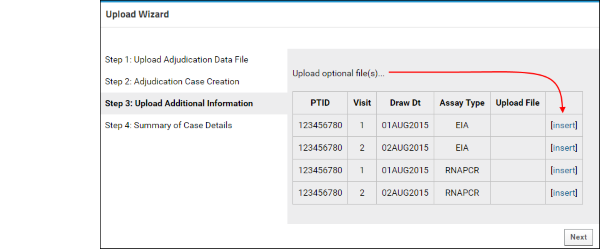
- Click Next.
- Step 4: Summary of Case Details: Confirm accuracy and click Finish.
When you have uploaded a case, the adjudication process is initiated and notifications of your new case upload are sent to all assigned adjudicators. The uploaded case data file is stored in the caseDocuments table on the server for later retrieval if necessary.
Monitor Case Progress
After uploading at least one case, you will be able to review case status on the Administrator Dashboard tab.
This screencap shows 4 notifications to view or dismiss, the dashboard showing active and completed cases, and a case summary report in the upper right which tracks the time it takes to complete cases and return results to the lab. For more information about each web part, see Monitor Adjudication.
As adjudicators enter determinations, you can see progress toward case completion. In the screencap, case 48 is awaiting the last determination. If you click the Details link for the case, you can scroll to the bottom to see who is assigned to the team that still needs to make a determination.
Update Case Data
If any adjudicator indicates that additional testing is required, you will need to obtain those new results and update the case in question. If the case has multiple uploads for the same date, the user will be prompted whether to replace the existing data, append the new data, or create a new case. When re-uploading a case, the case filename is case-insensitive (i.e. vtn703_123456782_01Aug2015.txt will be an update for VTN703_123456782_01Aug2015.txt).
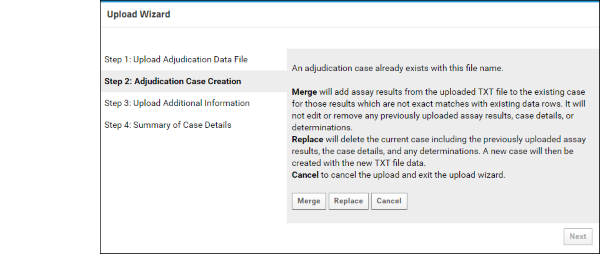
When you upload additional data, all assigned adjudicators will receive notification that there is new data to review.
Report Diagnosis to Lab
After all adjudicators have agreed on a diagnosis, your final task for that case is to record the result in the lab. In the screencap above, case 50 is completed, but no decision has been recorded yet. Click the Details link for the case, scroll to review the diagnosis determinations, and click Verify Receipt of Determination to close the case and clear the notification.
Related Topics
- Initiate an Adjudication Case - More information about uploading and updating case data.
- Monitor Adjudication - More information about monitoring case progress and verifying determinations.
- Adjudication Module - Overview of the adjudication process for all roles.