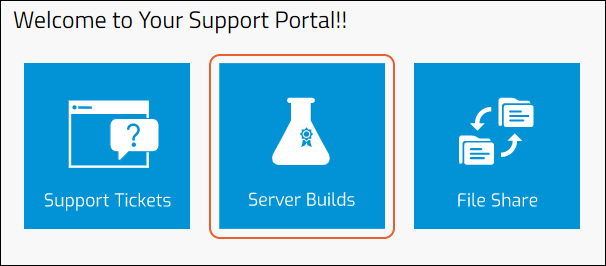LabKey Premium Edition clients are provided with a custom support portal giving them easy access to professional services and support directly from LabKey specific to their project. This portal provides quick links to support tickets, documentation, custom builds, and an easy way to share files with LabKey as required.
To find your own support portal:
- Click the LabKey logo in the upper left to go to the LabKey Support home page.
- Log in if necessary to see your projects.
- Click on the project icon to open your portal.
Features:
- Support Tickets: Report problems, request technical help, receive prompt responses.
- LabKey Server Builds: Installation binaries and supporting information for new versions.
- File Sharing: Secure sharing of files with LabKey.
Support Tickets
When opening a new Support Ticket, providing the following information will help you get assistance more quickly and with less back and forth:
- Server Information: For most support tickets, a key piece of information will be the version of LabKey that you are running.
- Set it in the ticket using the LabKey Version field. If the default offered in this field is incorrect, please alert your Account Manager.
- If you have custom modules deployed, and they may be related to the ticket, please mention them as well.
- General Context: This is the most important part to include. Please give a thorough explanation of what happened, where it happened, and what you were trying to accomplish. The goal is to walk us through the issue so we can understand all of the factors involved.
- Links or URLs: Providing links or URLs is another way to help us understand the problem. Even if our team does not have access to your server, the URL contains the path, controller, action, and often parameters that help us identify possible issues.
- Errors: If you've run into an error in the product, please try to provide the following:
- If you see an error in a dialog box, a screenshot of the message (along with the page it occurred on) will be very helpful.
- If you received a stack trace, copy and paste it into a text file and attach that to the ticket. Be sure to expand the 'full stack trace'. A screenshot of where you were when it occurred is also helpful.
- If you can reproduce the error, include the steps you took to generate it. If you don't have exact steps, but have a general hunch, include that as well.
- Day and time (with timezone) of when the error occurred. This will help us track down logs for the same time. Note that you can find out the timezone for your server on the admin console, which may differ from your own local timezone, particularly for LabKey Servers in the cloud.
- Images: Screenshots and images are helpful for providing context in general and identifying exactly how you were using the product. Having too many images is better than none at all.
- Other Version Information: In addition to the LabKey Server version, we may need to ask for details like your database type/version, Tomcat version, Java version, Browser type/version, and what OS you are using. These details are not needed for every ticket, but if you think they may be relevant, it is helpful to have this information in hand.
LabKey Server Builds
Client support portals for on-premise installations also include binaries for the latest release, with links to installation and other materials.
- From your main support portal, click Server Builds.
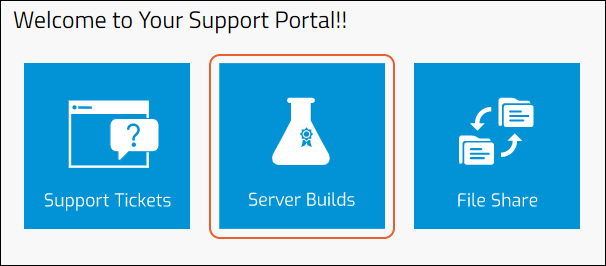
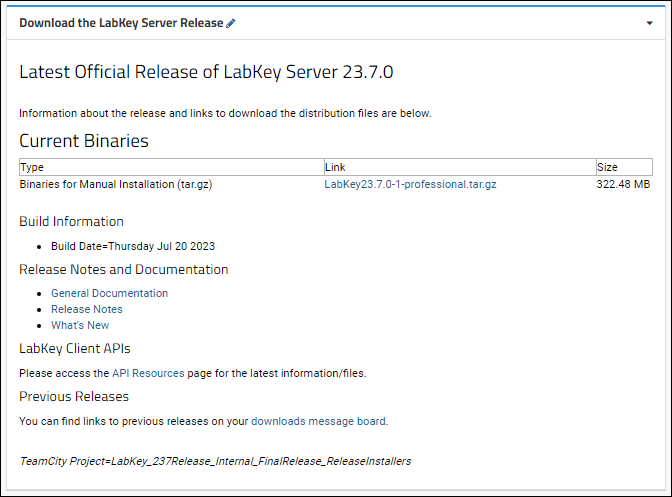
Related Topics