Edit Registry Sources |
2024-04-18 |
Premium Feature — Available with LabKey Biologics LIMS. Learn more or contact LabKey.
This topic covers the options available for editing Registry Sources (i.e. members of Data Classes) in the Biologics LIMS.
- Edit Single Registry Source Details
- Edit One or More Sources in Grid
- Edit Sources in Bulk
- Update Registry Sources from File
- Edit Registry Source Lineage
- Move Registry Sources
- Delete Registry Sources
Edit Single Registry Source Details
Open the details page for any Registry Source by clicking its name on the grid for the type. In this example, we look at the "CHO-K1" Cell Line.- You will see Details, Samples, and Related Entities on the Overview tab.
- Click to edit Details.
- Authorized users can edit the Name here, as well as other details shown in the panel.
- Note that an administrator may hide this functionality in order to keep names static.
- Fields that are "in use" by the system or other entities cannot be changed and are not shown in the edit panel.
- All edits are logged.
Edit One or More Sources in Grid
From the home page for the Registry Source Type ("Cell Line" in this example) select one or more sources and choose Edit > Edit in Grid. Note that if you are using Projects, you must be in the project where the source is defined to edit it.Edit Sources in Bulk
From the home page for the Bioregistry entity type ("Cell Line" in this example) select one or more entities and choose Edit > Edit in Bulk.In the bulk entry modal, you can set values that will apply to all selected entities for the given property; in this example, we add a shared description.Update Registry Sources from File
Instead of editing Registry Sources in the user interface, you can upload a revised spreadsheet of data by selecting Edit > Update from File. Using a downloaded template will make it easier to format your data. When you leave the default Only update existing registry sources option selected, the update will fail if any rows are included that don't match existing sources.
Note that update and merge are not supported for Genbank or Fasta format files; only insert is available for these file formats for Registry Source types that accept them.
Merge Registry Sources
To include both existing Registry Sources and definitions of new ones in the same file, select the option to Create new registry sources too. Data will be merged.
Note that not all Registry Source types support data merge because of internal interconnections that prevent combining updates and inserts in a single operation. For those that do not (Expression Systems, Molecules, Nucleotide Sequences, Protein Sequences) you will not see the Create new registry sources too option. Instead, separate your import into two steps keeping the update separate from the creation of new entities.
Edit Registry Source Lineage
From the home page for the Registry Source Type ("Cell Line" in this example) select one or more entities and choose Edit > Edit Parents. Values you provide will replace the existing parents of the chosen types for the selected entities. If you want to see the current values of parents for the selected samples, use Edit in Grid and switch to the Lineage Details tab instead.In the Edit Parents popup, you'll select the Registry Source Type of the desired parent (i.e. Registry Type 1), then select the ParentIDs. If you leave the ParentID field blank, all current parents of the selected type will be removed from the selected entities.Move Registry Sources
Users with the appropriate permissions can move Registry Sources between Projects. You must be in the container where the Source is currently defined to move it, and can only move it to another project within the same home project hierarchy.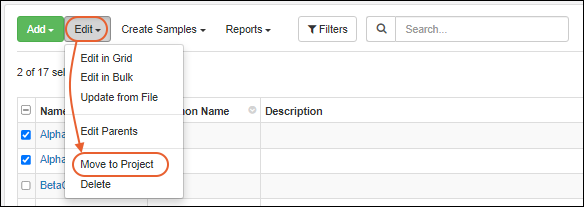 Learn more in this topic:
Learn more in this topic:
Delete Registry Sources
To delete one or more sources from any Registry Source Type, select the desired rows and choose Edit > Delete.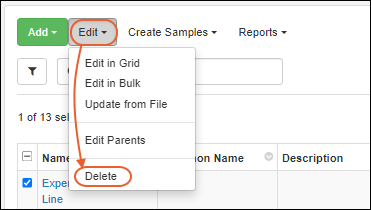 In the popup, you can enter a comment about why the entity was deleted. This comment will be audited.
In the popup, you can enter a comment about why the entity was deleted. This comment will be audited.Deletion Prevention
For bioregistry entities with data dependencies or references, deletion is disallowed. This ensures integrity of your data in that the origins of the data will be retained for future reference. Entities cannot be deleted if they:- Are 'parents' of derived samples or other entities
- Have assay runs associated with them
- Are included in workflow jobs
- Are referenced by Electronic Lab Notebooks