Panorama: Skyline Replicates View |
2024-04-18 |
Premium Feature — Available with a Panorama Premium Edition of LabKey Server or when using PanoramaWeb. Learn more or contact LabKey.
Skyline Replicates
A summary of replicates contained in a Skyline document is available by clicking the "replicates" link in the Document Summary panel.The Replicate List provides annotation details and sample information for each replicate.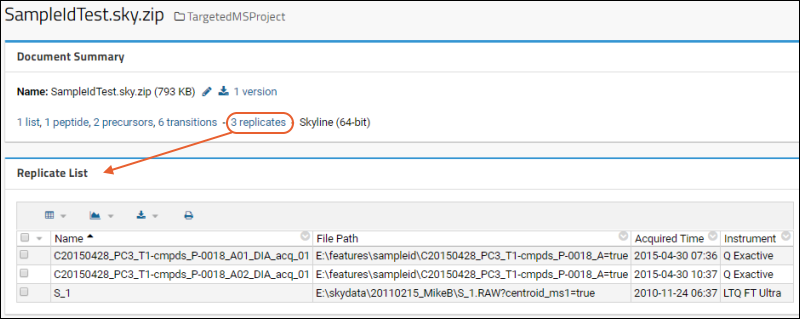 For graphical views that incorporate replicate data, see the following documentation on PanoramaWeb:
For graphical views that incorporate replicate data, see the following documentation on PanoramaWeb:
Sample File Scoped Chromatograms
Skyline can extract and store chromatogram-style data that is scoped to a raw data file. Examples include keeping track of the pressure or voltage traces recorded by the instrument during its data acquisition. This topic describes how to access the sample-file scoped chromatogram data within Panorama.Chromatogram Data Storage
Users import raw data files as normal into Skyline. Skyline automatically inspects them and extracts whatever pressure traces or other time-series data is available, and stores it in its SKYD chromatogram file format. When these Skyline files are imported into Panorama, this information is stored in the targetedms.SampleFileChromInfo table. No additional user action is needed to include the chromatogram data.User Interface Access
Users will be able to go to the replicate list for a given Skyline document and click to see details, including the plots of the time-series data.- Open the Skyline file of interest.
- In the Document Summary, click the replicates link.
- On the list of replicates, hover over the row of interest to reveal the (Details) link. Click it to open the details page.
- The plots for each series of data present in the imported file will be shown below the Sample File Summary which provides about the sample and the file it came from.
API Access
The targetedms.SampleFileChromInfo table is exposed for API-based access. Developers can view the table by selecting (Admin) > Developer Links > Schema Browser.Targeted MS Chromatogram Crawler
Administrators can obtain a listing of chromatograms stored on their site via a crawler which will check each container and list chromatograms found. This assists admins in locating chromatograms that can be deleted from the database.- Select (Admin) > Site > Admin Console.
- Under Configuration, click Targeted MS Chromatogram Crawler.
- Click Start Crawl.
- You will see the pipeline progress.
- When the status shows as complete, click the word COMPLETE to see the crawl log.
- The log will begin with key statuses, show you a per-container record of the crawling completed, and conclude with a "Crawl summary by Skyline document counts."
- No data available at all: the server never had a SKYD file when it loaded data.
- dbOnly: DB contains bytes, but not offset so impossible to retrieve directly from file.
- diskOnly: DB does not contain bytes, but does have indices and data was retrieved successfully from file.
- noSkydResolved: DB contains bytes and offset, but we can't resolve the SKYD path, perhaps because the S3 bucket is no longer configured.
- skydMissing: DB contains bytes and offset, but we can't find the SKYD file that's referenced.
- mismatch: Both DB-based and file-based bytes available, but they do not match.
- match: Both DB-based and file-based bytes available, and they do match.
- skipped: we hit our limit of 5 for the current file and didn’t examine the rest.