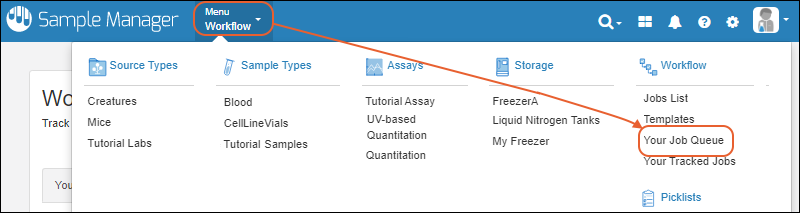Manage Job Queue |
2025-07-09 |
Premium Feature — Available in the Professional Edition of Sample Manager. Learn more or contact LabKey.
Once jobs and tasks have been created and assigned to you, you will immediately see your own work queue from the home page in the Jobs List. You can also easily see information about jobs assigned to others.
Jobs List Dashboard Panel
On the home page, the Jobs List shows Your Job Queue by default. This is the list of jobs that are either assigned to you or include tasks assigned to you. Filter your queue by Priority Level using the dropdown.Workflow Home
Click Workflow Home or select Your Job Queue from the main menu to see the jobs list in grid form.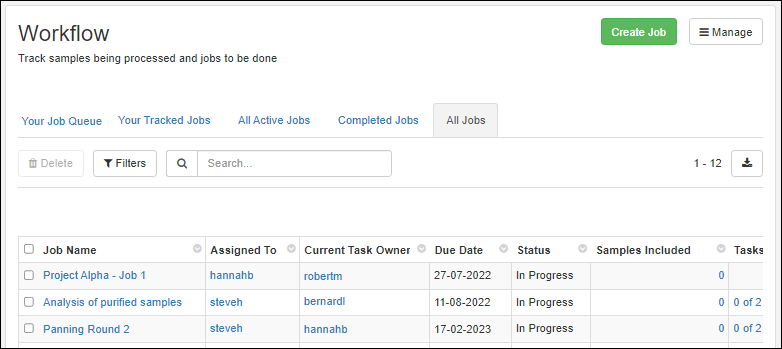 By default, you'll see Your Job Queue sorted by due date. Like other grids, you can use filtering, sorting, searches, and custom views on the grid of jobs.The tabs each show the count of jobs in the different categories:
By default, you'll see Your Job Queue sorted by due date. Like other grids, you can use filtering, sorting, searches, and custom views on the grid of jobs.The tabs each show the count of jobs in the different categories:
- Your Job Queue: Jobs and tasks assigned to you.
- Your Tracked Jobs: All Jobs in which you appear on the Notify List. This list is initially filtered to those jobs that are currently "In Progress".
- All Active Jobs: Jobs that have not been completed, including but not limited to the ones in your own queue.
- Completed Jobs: Jobs that have been completed.
- All Jobs: All of the above.
Your Job Queue
At any time in the application, you can select Your Job Queue from the Workflow section of the main menu to jump to a detailed view of your own work assignments.