Barcode Fields |
2024-04-16 |
This topic covers options for using barcode values with your samples. Existing barcode values in your data can be represented in a text or integer field, or you can have Sample Manager generate unique barcode identifiers by using a UniqueID field. LabKey-generated barcodes are read-only and unique across your Sample Manager application.Once a sample has either type of Barcode Field, you'll be able to search for it using these values.
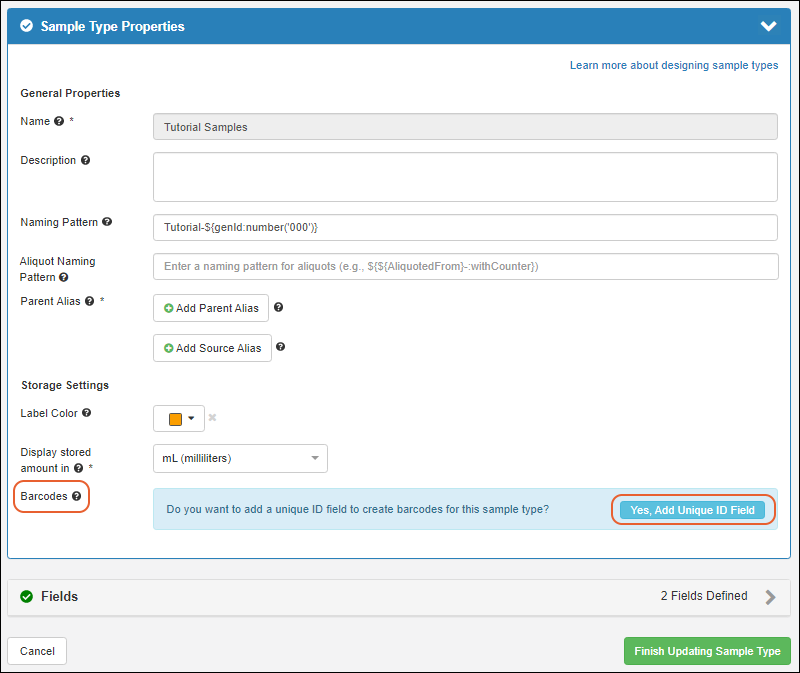 By default, it will be named Barcode. If you wish, you can click the Fields section to open it and edit the field name.
By default, it will be named Barcode. If you wish, you can click the Fields section to open it and edit the field name.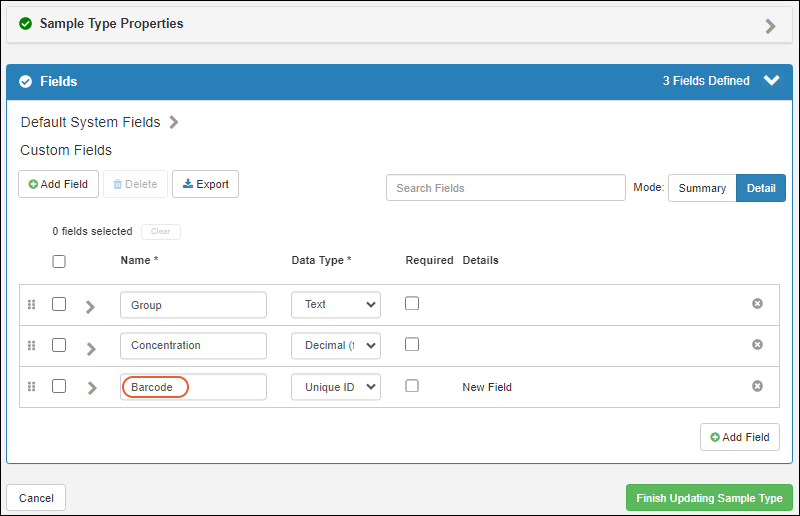 Click Finish Updating Sample Type. Barcodes will be automatically generated for any existing samples of this type, as described in the next section.
Click Finish Updating Sample Type. Barcodes will be automatically generated for any existing samples of this type, as described in the next section.
 Click Finish Updating Sample Type to confirm, then view the grid of samples to see the generated barcode values.In addition, when any new samples are added to this Sample Type, barcodes will be generated for them. You cannot provide values for a UniqueID field, or edit them.
Click Finish Updating Sample Type to confirm, then view the grid of samples to see the generated barcode values.In addition, when any new samples are added to this Sample Type, barcodes will be generated for them. You cannot provide values for a UniqueID field, or edit them.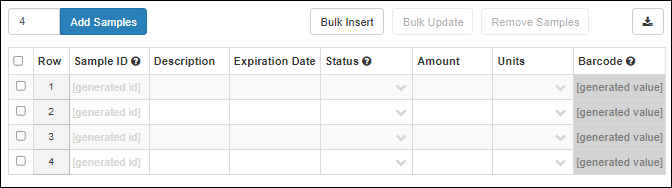 UniqueID generated barcodes are 9+ digit text strings with leading zeros ending in an incrementing integer value. Ex: 000000001, 000000002, etc. Generated barcodes are unique across the Sample Manager application, i.e. if you use UniqueID barcodes for several different Sample Types, every sample in the system will have a unique barcode. When more than a billion samples are defined, the barcode will continue to increment to 10 digits without leading zeros.
UniqueID generated barcodes are 9+ digit text strings with leading zeros ending in an incrementing integer value. Ex: 000000001, 000000002, etc. Generated barcodes are unique across the Sample Manager application, i.e. if you use UniqueID barcodes for several different Sample Types, every sample in the system will have a unique barcode. When more than a billion samples are defined, the barcode will continue to increment to 10 digits without leading zeros.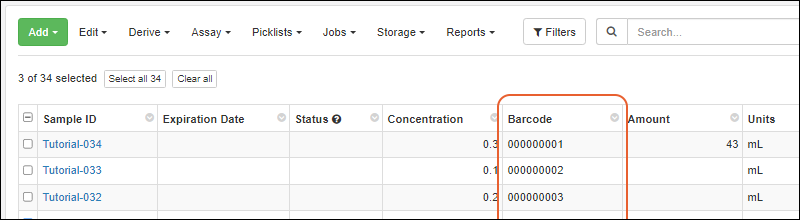 Once generated by the system, barcodes in a UniqueID field cannot be edited and if data is imported into one of these fields, it will be ignored and an automatic barcode will be generated. If you need to provide your own barcode values or require the ability to edit them, do not use a UniqueID field.
Once generated by the system, barcodes in a UniqueID field cannot be edited and if data is imported into one of these fields, it will be ignored and an automatic barcode will be generated. If you need to provide your own barcode values or require the ability to edit them, do not use a UniqueID field.
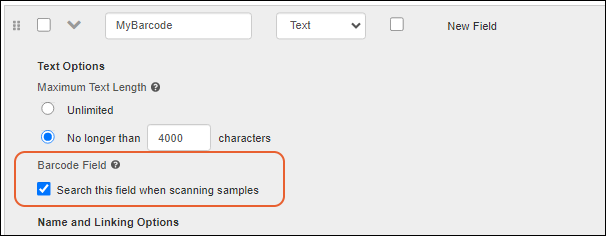 This field may be named "Barcode" if you like, but will not be managed by LabKey, or shown as the Barcode property of the Sample Type. It will have the "scannable" field property set to true.Users can locate samples using the barcode values in this column, but must manage uniqueness and generate new barcode values for new samples outside of the application.
This field may be named "Barcode" if you like, but will not be managed by LabKey, or shown as the Barcode property of the Sample Type. It will have the "scannable" field property set to true.Users can locate samples using the barcode values in this column, but must manage uniqueness and generate new barcode values for new samples outside of the application.
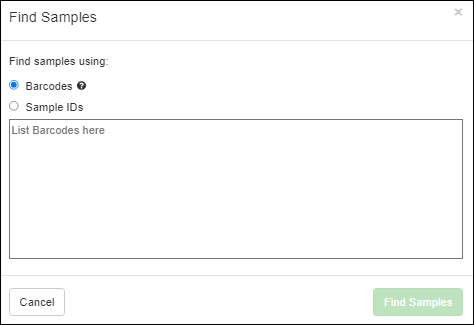 Enter values by typing or using a scanner, then click Find Samples to search for them.Learn more in this topic:
Enter values by typing or using a scanner, then click Find Samples to search for them.Learn more in this topic:
- Add UniqueID Field for LabKey-Managed Barcodes
- Generate UniqueID Barcodes
- Use Existing Barcode Values
- Search by Barcode