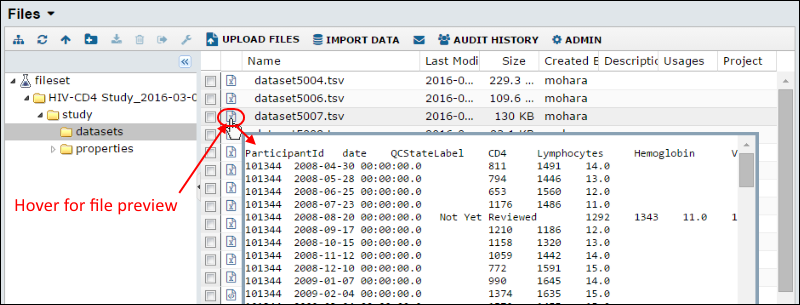File Download Link
For flexible sharing of a file you have uploaded to LabKey Server, you can generate a download link allowing others to see or download a copy.
- Navigate to the Files web part showing the file.
- Make the Download Link column visible using the (triangle) menu for any current column, as shown here:

- Right click the link for the file of interest and select Copy link address.

- The URL is now saved to your clipboard and might look something like:
- This URL can be pasted into an email, Wikis, or external page to provide your users with a link to download the file of interest.
Users will need to have sufficient permissions to see the file. For information on adjusting permissions, please see
Security.
Note that this simple method for showing the Download Link column is not permanent. To configure your files web part to always display this column, use the file browser Admin menu, Toolbar and Grid Settings tab instead.
An alternative way to get the download link for a single file:
- Click the title of the Files web part.
- On the Manage Files page, place a checkmark next to the target file.
- At the bottom of the page, right-click the WebDav URL and select Copy Link Address.

Get the Base URL
To get the base URL for the File Repository, go to
(Admin) > Go To Module > FileContent. The base URL is displayed at the bottom of the File Repository window, as shown below:

Link to a Specific Directory in the File Repository
To get the link for a specific directory in the repository, navigate to that directory and copy the value from the WebDAV URL field. For example, the following URL points to the directory "UserConferenceSlides/2015" in the repository.

File Preview
If you hover over the icon for a file in the Files web part, a pop-up showing a preview of the contents will be displayed for a few seconds. This is useful for quickly differentiating between files with similar names, such as in this screencap showing exported datasets as numbered tsv files.
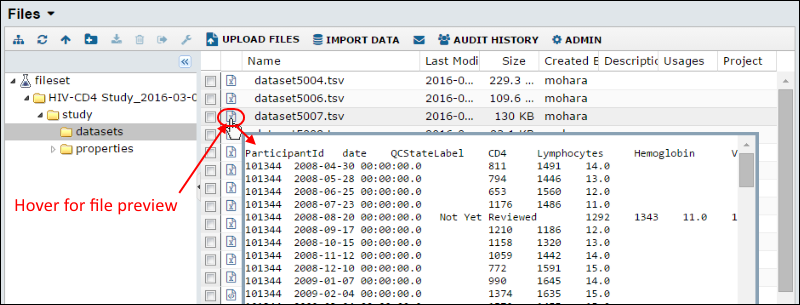
File Display in Browser
Double-clicking will open some files (i.e. images or some simple text files) directly, depending on browser settings.
It is also possible to edit the URL of a download link to display some types of content in the browser inside the standard LabKey template by removing this portion of the URL (if present):
?contentDisposition=attachment
For other display options that can be controlled via the URL, see
Controlling File Display via the URL.
Related Topics