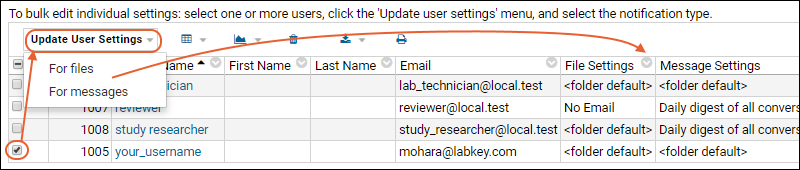Administrators can set default
Email Notification Settings for events that occur within the folder. These will apply to users who do not specify their own email preferences.
The following events can trigger email notifications, which can be sent at the time of an event or in digest form. Daily digest notifications are sent at 12:05AM.
- File events (creation, deletion, and metadata changes)
- Message board events
- Report events, such as changes to report content or metadata. For details see Manage Data Views
These default email preference settings apply only to users who have not set personal email preferences. Email delivery to users with custom set preferences will not be affected by changing the default settings. See below for how an administrator can change custom set preferences on behalf of users.
Note: Deactivated users and users who have been invited to a create an account, but have never logged in, are not sent email notifications by the server. This is true for all of the email notification mechanisms provided by LabKey Server, such as by the
Issue Tracker and the
Assay Request Tracker.
Set Notification Settings
- Navigate to the folder.
- Select (Admin) > Folder > Management.
- Click the Notifications tab.

Folder Default Settings
You can change the default settings for email notifications using the pulldown menus and clicking
Update.
- Default Setting for Files:
- No Email: Emails are never sent for file events.
- 15 minute digest: An email digest of file events is sent every 15 minutes.
- Daily digest: An email digest of file events is sent every 24 hours at 12:05am.
- Default Setting for Messages:
- No Email: Notifications are never sent when messages are posted.
- All conversations: Email is sent for each message posted to the message board.
- My conversations: (Default). Email is sent for each conversation the user has participated in (started or replied).
- Daily digest of all conversations: An email digest is sent for all conversations.
- Daily digest of my conversations: An email digest is sent including updates for conversations the user participated in.
User Settings
Below the folder defaults, the
User Settings section includes a table of all users with at least read access to this folder who are eligible to receive notifications by email for message boards and file content events. The current file and message settings for each user are displayed in this table. To edit user notification settings:
- Select one or more users using the checkboxes.
- Click Update User Settings.
- Select either For Files or For Messages.
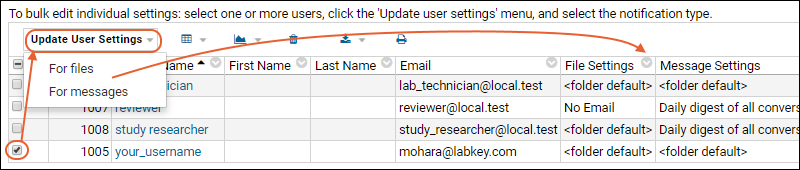
- In the popup, choose the desired setting from the pulldown, which includes an option to reset the selected users to the folder default setting.
- Click Update Settings for X Users. (X is the number of users you selected).
Related Topics