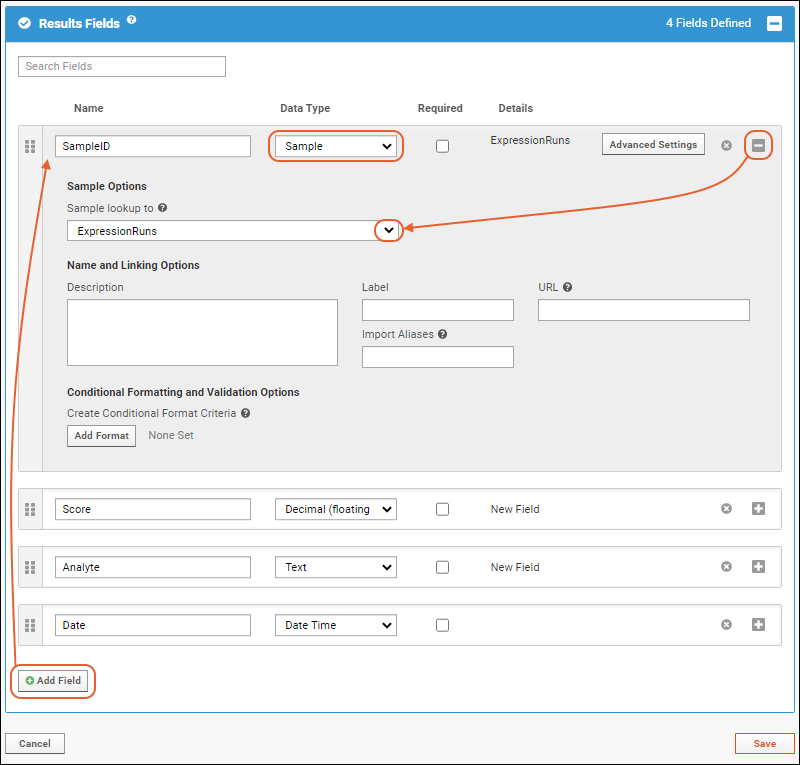Assay data is captured in LabKey Biologics using "Assay Designs". Each Assay Design fields for capturing experimental results and metadata about them. Each field has a name and data type, for example, the following Assay Design captures data from a Titration experiment.
| SampleID | Expression Run | SampleDate | InjVol | Vial | Cal CurveID | Dilution | ResultID | MAb |
|---|
| 2016_01_22-C3-12-B9-01 | ER-005 | 2016-01-23 | 30 | 2:A,19 | 46188 | 1.0000 | 47836 | 0.2000 |
| 2016_04_21-C7-73-B6-02 | ER-005 | 2016-04-22 | 30 | 2:B,19 | 46188 | 1.0000 | 47835 | 0.2300 |
| 2015_07_12-C5-39-B4-02 | ER-004 | 2015-07-13 | 30 | 2:C,19 | 46188 | 1.0000 | 47834 | 0.3000 |
The fields in an Assay Design are grouped into three categories:
- Results (Data) Fields - These fields capture the main results of your experiment, for example, see above.
- Run Fields - These are metadata fields that apply to one complete cycle of the experimental instrument or procedure. Possible run-level metadata fields would be: Operator (the lab technician who executed the experiment) or Instrument (the name of the lab instrument in which the experiment was performed).
- Batch Fields These metadata fields apply over a broader scope, i.e., to groups of runs. A possible batch-level metadata field would be: Project (the overall project to which the experiment contributes).
Create a New General Assay Design
To create a new assay in LabKey Biologics, do the following:
- On the Assays page, click Create > Assay Design.
- On the New Assay Design page:
- Select the assay type (this is like a template for your design). For most cases, select General.
- For Assay Location, retain the default value as Current Folder.
- Click Next.
- In the General Assay Designer, enter Basic Properties:
- Name field - this should reflect something about the nature of the assay and what is primarily being measured, for example, "Titer", "Immune Score", or "Cell Properties".
- Click to open the Batch Fields panel.
- Remove the two default fields: ParticipantVisitResolver and TargetStudy. These two default fields are generally not useful in the context of LabKey Biologics. To delete a field, click the to expand it, then click Remove Field.
- If desired, add your own batch-level metadata fields.
- Click to open the Run Fields panel. Add run-level metadata fields as desired.
- Click to open the Results Fields panel. Note that there are four default fields in this section. In most cases, remove ParticipantID and VisitID, as these fields are not typically used in LabKey Biologics.
- Click Add Field to add new fields. Provide their Name and Data Type.
- Keep adding fields until your data can be adequately captured.
- To create a link between the assay data and the original samples, we recommend adding a SampleID field of type "lookup". See below for details.
- Click Save.
Linking Assay Data to Samples
To link assay data to the originating samples:
- In your Assay Design, add a field to the assay design, typically in the Run or Results Fields section. This field can be of any name, such as SampleID or SpecimenID. Use whatever name best matches your result data.
- In the Data Type column, choose the field type Sample.
- Click the icon to expand field details.
- Under Sample Options, select the desired Sample Type.
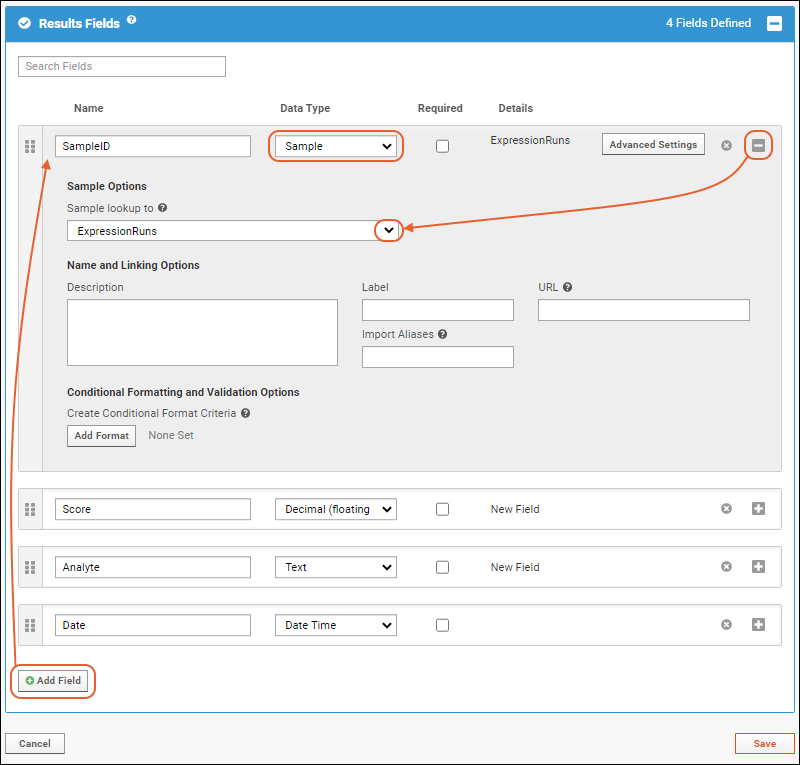
- To link to all samples across any Sample Type, select All Samples from the "Sample lookup to" dropdown.

- Click Save to confirm the changes.
Linking Assay Data with Assay Requests
Import Data to the Assay Design
Related Topics