LabKey Biologics aims to speed the discovery of biologic therapies by providing key tools for research teams, including:
- A knowledge base to store and organize your research assets
- Experiment and sample management to help teams evaluate and direct their research
- Analytics and visualizations for insights into entities and experimental data
This topic provides an introductory tour of these key features.
Knowledge Base
Registry
The Registry forms the team's shared knowledge base, containing detailed information on your sequences, cell lines, expression systems, and other research assets. The Registry recognizes nine entity types:

- Cell Lines
- Constructs
- Expression System
- Molecules
- Molecule Sets
- Molecule Species
- Nucleotide Sequences
- Protein Sequences
- Vectors
If desired, these entity types are customizable to reflect the focus of your research project or simply to suit the terminology preferred by your organization.
When a new entity is added, the registry checks to ensure that the incoming entity is unique, in order to avoid the confusion that can result from duplicate entries.
Data Grids
Each entity type is organized into data grids that can be filtered, sorted, and searched to find items of interest.
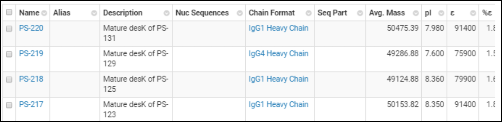
A search bar above each data grid provides intuitive querying for entities. Data grids are customizable by administrators to show those columns that are most relevant to the research effort.
Entity Details
Click an entity in a grid to see its details page. Each details page shows the entity's properties and relationships to other entities.

Like data grids, administrators control what fields are shown. Different details pages can be configured for each entity type to show the most relevant data. For example, the details page for a protein sequence shows the chain format, average mass, extinction coefficient, the number of S-S bonds, etc., while the details page for a expression system shows the cell lines, constructs, and target molecule, as well as the samples drawn from it.
Entity Relationships
Each details page contains a panel of relationships to other entities. For example, for a given protein sequence, the relationship panel shows:

- which expression systems it is included in
- which molecules it is a part of
- which nucleotide sequence encodes for it
Entity relationships are shown as links to other details pages, making it easy to follow lineage lines and to track down associated samples and experimental data.
To get a sense of how the Registry knowledge base stores entities and their relationships, follow the tour steps below on your
Biologics Trial Server. You should have another browser window open on the home page of your instance.
This series of clicks navigates through entities related to a particular protein sequence (the Nivolumab Light Chain).
- Navigate to the Biologics home page.
- Click the large tile Registry.
- Click the tile Protein Sequences.
- In the data grid click, PS-24. Notice the detailed information about the Nivolumab Light Chain protein sequence.
- Scroll down to the Related Entities panel and click M-3. Notice the detailed information about the Nivolumab molecule.
- Scroll down to the Related Entities panel and click ES-3. This expression system is linked to assay result data, as shown below.
Sample and Experiment Management
Inventory
Samples, media stocks, and other lab assets are stored in an inventory, organized into data grids and detail pages, similar to the way entities are stored in the Registry. Names for newly created samples are generated according to a pre-defined pattern controlled by administrators.

Sample names can be built up from elements such as dates, incrementing numbers, static text, project names, etc. For example:
- vial-0001
- S-11.22.2019-0001
- BarCode-20191122.0001
Existing sample inventories can be easily imported into the system.
Sample Lineage
The inventory system also understands sample vial relationships and lineage, that is, parent and child vials. A graphical view shows the upstream and downstream lineage of the current sample. The same information is also available in a grid form, which allows you to navigate via the parentage lines to related sample vials.
Experiments
Samples can be grouped together into experiments, along with the result data and supporting files.

Charts and visualizations can also be added to experiments, charts which automatically updte when the underlying result data changes.
Media Recipes and Batches
The inventory also lets you define both media recipes and real batches of media, so you can track current state of your lab stocks.
To get a sense of how experiments link together samples and result data, follow the tour steps below on your
biologics trial server. This series of clicks navigates from assay result data (for Cell Viability) to related sample information and lineage.
- Navigate to the Biologics home page.
- Click the large tile Assays.
- Click Cell Viability.
- Click the Results sub-tab. This data grid shows all of the Cell Viability data in the registry.
- Click the sample S-001. This sample was used to generate one row of the Cell Viability data.
- Click the Lineage sub-tab. Notice the graph showing the parent expression system from which the sample was drawn.
Analytics and Visualizations
Analytics and visualizations are provided throughout LabKey Biologics to provide key insights into the large molecule research process.
 Protein Classification Engine
Protein Classification EngineWhen new protein sequences are added to the Registry, they are passed to the classification and annotation engine, which calculates their properties and identifies key regions on the protein chain, such as leader sequences, variable regions, and constant regions. (Researchers can always override the results of the classification engine, if desired.) Results are displayed on the Sequence tab of the protein's detail page. Identified regions are displayed as multicolored bars, which, when clicked, highlight the annotation details below.
VisualizationsAdministrators can attach visualizations to the assay result data, which are then automatically surfaced to users via the Charts button. Visualizations are handled by LabKey Server's reporting engine, which supports a wide array of visualization frameworks.
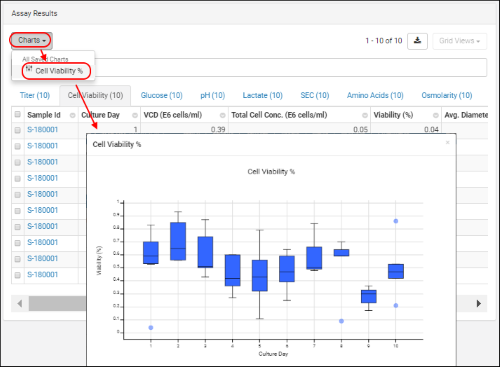
To get a sense of the visualizations available, follow the tour steps below on your
biologics trial server.
- Navigate to the Biologics home page.
- Click the large tile Registry.
- Click the tile Protein Sequences.
- In the data grid, click PS-24.
- Click the sub-tab Sequence. Notice the sequence analysis panel which displays multi-colored sub-sequences and associated annotations.
Custom Grids
Custom grids can also be configured by administrators, which are surfaced to users via the Grid Views button. Refine and export a data grid selected from this menu.

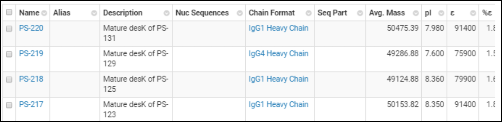 A search bar above each data grid provides intuitive querying for entities. Data grids are customizable by administrators to show those columns that are most relevant to the research effort.
A search bar above each data grid provides intuitive querying for entities. Data grids are customizable by administrators to show those columns that are most relevant to the research effort.
 Like data grids, administrators control what fields are shown. Different details pages can be configured for each entity type to show the most relevant data. For example, the details page for a protein sequence shows the chain format, average mass, extinction coefficient, the number of S-S bonds, etc., while the details page for a expression system shows the cell lines, constructs, and target molecule, as well as the samples drawn from it.
Like data grids, administrators control what fields are shown. Different details pages can be configured for each entity type to show the most relevant data. For example, the details page for a protein sequence shows the chain format, average mass, extinction coefficient, the number of S-S bonds, etc., while the details page for a expression system shows the cell lines, constructs, and target molecule, as well as the samples drawn from it.

 Sample names can be built up from elements such as dates, incrementing numbers, static text, project names, etc. For example:
Sample names can be built up from elements such as dates, incrementing numbers, static text, project names, etc. For example:
 Charts and visualizations can also be added to experiments, charts which automatically updte when the underlying result data changes.
Charts and visualizations can also be added to experiments, charts which automatically updte when the underlying result data changes.
 Protein Classification EngineWhen new protein sequences are added to the Registry, they are passed to the classification and annotation engine, which calculates their properties and identifies key regions on the protein chain, such as leader sequences, variable regions, and constant regions. (Researchers can always override the results of the classification engine, if desired.) Results are displayed on the Sequence tab of the protein's detail page. Identified regions are displayed as multicolored bars, which, when clicked, highlight the annotation details below.VisualizationsAdministrators can attach visualizations to the assay result data, which are then automatically surfaced to users via the Charts button. Visualizations are handled by LabKey Server's reporting engine, which supports a wide array of visualization frameworks.
Protein Classification EngineWhen new protein sequences are added to the Registry, they are passed to the classification and annotation engine, which calculates their properties and identifies key regions on the protein chain, such as leader sequences, variable regions, and constant regions. (Researchers can always override the results of the classification engine, if desired.) Results are displayed on the Sequence tab of the protein's detail page. Identified regions are displayed as multicolored bars, which, when clicked, highlight the annotation details below.VisualizationsAdministrators can attach visualizations to the assay result data, which are then automatically surfaced to users via the Charts button. Visualizations are handled by LabKey Server's reporting engine, which supports a wide array of visualization frameworks.
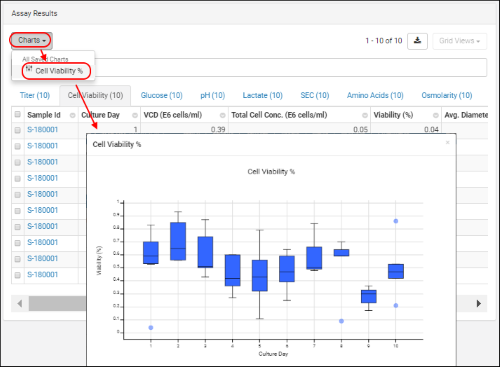
 Custom grids can also be configured by administrators, which are surfaced to users via the Grid Views button. Refine and export a data grid selected from this menu.
Custom grids can also be configured by administrators, which are surfaced to users via the Grid Views button. Refine and export a data grid selected from this menu.