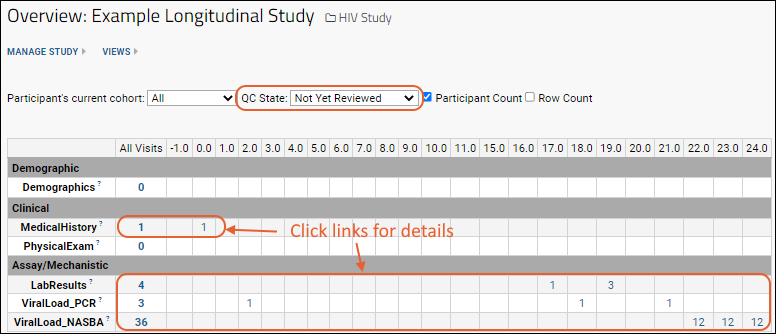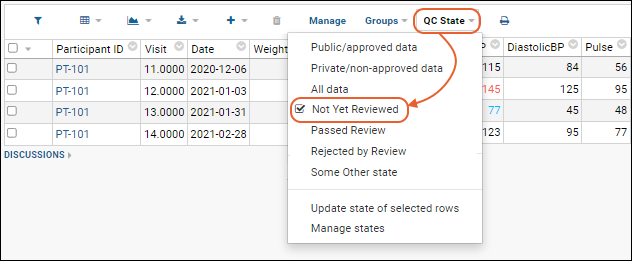Dataset quality control (QC) states allow you to track the extent of quality control that has been performed on study data. Administrators define the available QC states, often to reflect an approval workflow, such as:
- Not Yet Reviewed
- Passed Review
- Did Not Pass Review
Quality control states can be assigned to datasets as a whole or on a row-by-row basis.
LabKey's dataset QC features allow you to mark incoming datasets with the level of quality control executed before incorporation of the dataset into a study. Once datasets are part of a study, the QC markers for individual rows or entire datasets can be defined to recognize subsequent rounds of quality control.
- The quality control process allows study administrators to define a series of approval and review states for data.
- Each can be associated with "public" or "nonpublic" settings that define the initial/default visibility of the data, though do not permanently limit visibility.
- Different QC states can be assigned to incoming data depending on the import method used. A default QC states can be assigned independently for:
- (1) datasets imported via the pipeline
- (2) data linked to the study from an assay or sample type
- (3) directly inserted/updated dataset data
- Reviewers can filter a data grid by QC State and thus find all data requiring review from a single screen.
- All quality control actions are audited in the audit log.
Note that the "public/nonpublic" setting is a convenience but not a security feature, because it does not use Security roles to determine visibility. These settings only control how the data is
initially displayed/filtered when the dataset grid is rendered. Users with the Reader role in the study, are able to re-filter the grid to see all data regardless of QC states.
In contrast,
assay QC states can be configured to utilize security roles to determine data visibility in a more secure way.
View QC States Study-Wide
Each study comes with a built-in report that shows QC states across all datasets.
To view the report:
- Click the Overview tab.
- Click Study Navigator.
- Use the QC State dropdown to control the report.
- The numbers in the grid show the number of participants and data rows in the selected QC state. Click these numbers to view details.
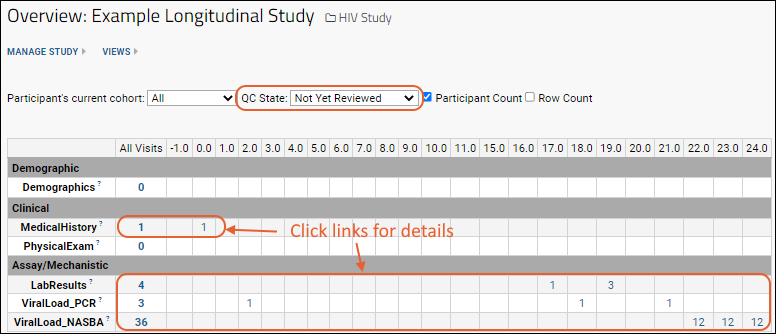
Filter Individual Datasets by QC State
Users can filter data grids to display a particular quality control state. Reports, statistics, and visualization created from such filtered grids will respect the QC state filtering.
- Go to the dataset of interest.
- Click QC States. If the "QC States" button is not visible above your dataset, ask your admin to set up dataset-level QC.
- Choose one of the options listed. All defined states are included, plus All Data, Public/approved Data, and Private/non-approved data.
For example, the following screenshot shows how you would select all rows of data that remain in the "Not Yet Reviewed" QC state.
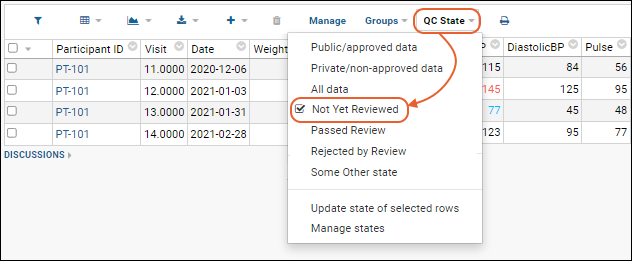
Change the QC State
You can change the QC state for dataset rows if you have sufficient permission (i.e., the Editor role or greater).
- Select the desired row(s) using the checkboxes.
- Select QC States > Update state of selected rows.
- New QC State: Select from the dropdown.
- Enter a comment about the change.
- Click Update Status.
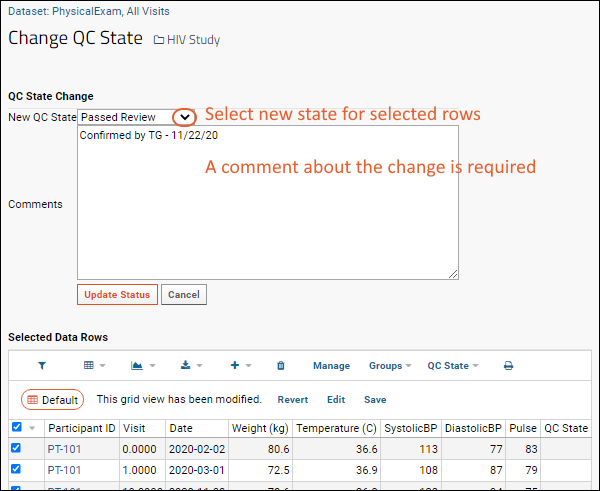
Related Topics