Run Groups |
2025-07-15 |
Run groups allow you to assign various types of runs (MS1, MS2, Luminex, etc) to different groups. You can define any groups that you like. Some examples might be separate groups for case and control, a group to hold all of your QC runs, or separate groups for each of the different instruments you use in the lab. Run groups are scoped to a particular folder inside of LabKey Server.
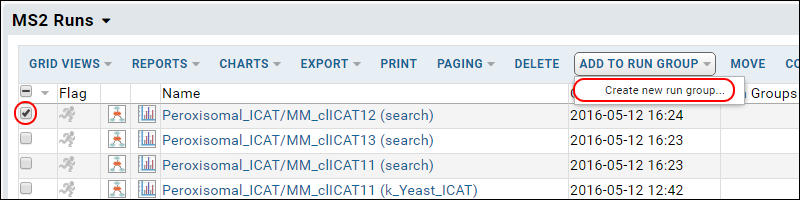 This will bring you a page that asks you information about the run group. You must give it a name, and can provide additional information if you like. Clicking on "Submit" will create the run group, and add the runs you selected to it. It will then return you to the list of runs.Continue this process to define all the groups that you want. You can also add runs to existing run groups.The "Run Groups" column will show all of the groups to which a run belongs.
This will bring you a page that asks you information about the run group. You must give it a name, and can provide additional information if you like. Clicking on "Submit" will create the run group, and add the runs you selected to it. It will then return you to the list of runs.Continue this process to define all the groups that you want. You can also add runs to existing run groups.The "Run Groups" column will show all of the groups to which a run belongs.
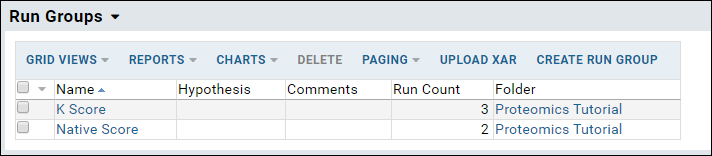

Create Run Groups and Associate Runs with Run Groups
From a list of runs, select the runs you want to add to the group and click on the "Add to run group" button. You'll see a popup menu. If you haven't already created the run group, click on "Create new run group."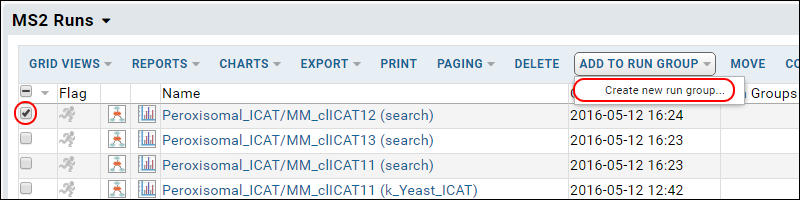 This will bring you a page that asks you information about the run group. You must give it a name, and can provide additional information if you like. Clicking on "Submit" will create the run group, and add the runs you selected to it. It will then return you to the list of runs.Continue this process to define all the groups that you want. You can also add runs to existing run groups.The "Run Groups" column will show all of the groups to which a run belongs.
This will bring you a page that asks you information about the run group. You must give it a name, and can provide additional information if you like. Clicking on "Submit" will create the run group, and add the runs you selected to it. It will then return you to the list of runs.Continue this process to define all the groups that you want. You can also add runs to existing run groups.The "Run Groups" column will show all of the groups to which a run belongs.