Site Groups |
2024-04-27 |
Site Groups allow site admins to define and edit site-wide groups of users. Site groups have no default permissions but are visible to every project and may be assigned project-level permissions as a group.The server has built-in site groups described here: Global Groups.
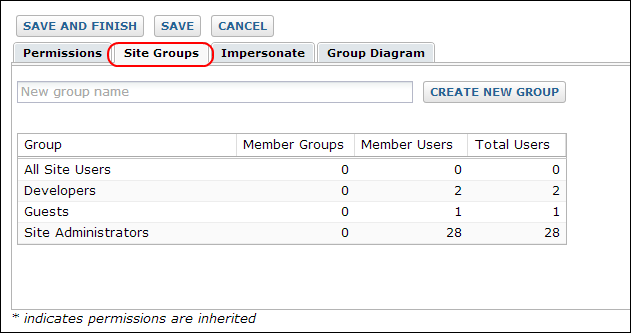 Create a new group. Enter the name of the new group, then click the Create new group button. You may add users or groups and define permissions, then click Done.Manage a group. Users can also be added and deleted from a group by clicking on the group name to view a pop-up dialog box.
Create a new group. Enter the name of the new group, then click the Create new group button. You may add users or groups and define permissions, then click Done.Manage a group. Users can also be added and deleted from a group by clicking on the group name to view a pop-up dialog box.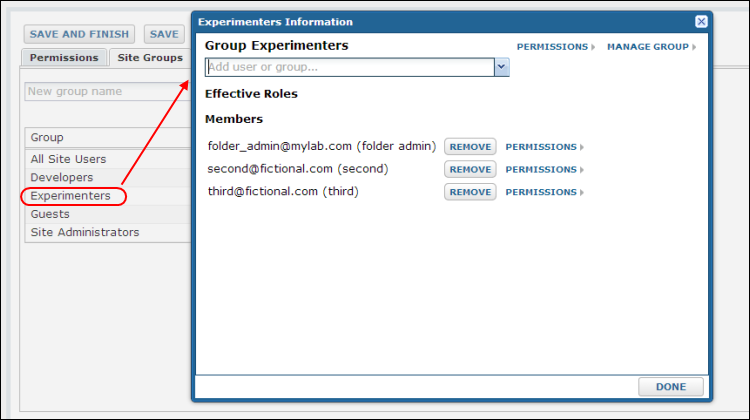
Create a Site Group and Manage Membership
View current site groups by selecting Admin > Site > Site Groups:- Add a single user or group using the pulldown at the top right.
- Remove a user from the group by clicking the [remove] button.
- View an individual's permissions via the [permissions] link next to his/her email address.
- Manage permissions for the group as a whole by clicking the Permissions > link at the top of the pop-up dialog box.
- The Manage Groups > link allows you to add or remove users in bulk as well as send a customized notification message to newly added users.