
In cases where there are a reasonable number of unique values, the filter popup will have two tabs. If there is a Choose Values tab, you can directly select one or more individual values using checkboxes. Click on a label to select only a single value, add or remove additional values by clicking on checkboxes.
Filtering expressions available in dropdowns vary by datatype and context. Possible filters include, but are not limited to:
You may add a second filter if desired - the second filter is applied as an AND with the first. Both conditions must be true for a row to be included in the filtered results.
Once you have filtered on a column, the filter icon () appears in the column header. Current filters are listed above the grid, and can be removed by simply clicking the X in the filter panel.
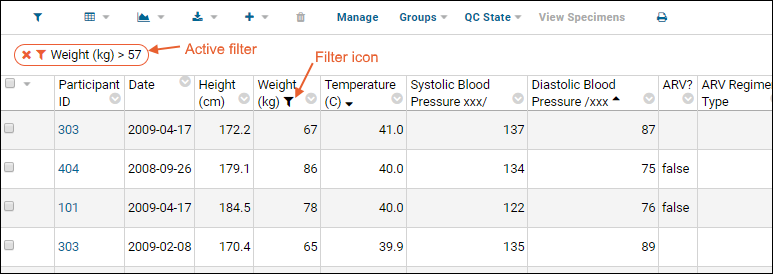
When there are multiple active filters, you can remove them individually or use the link to Clear All that will be shown.
Using filter value variables can help you use context-sensitive information in a filter. For example, use the variable "~me~" (including the tildes) on columns showing user names from the core.Users table to filter based on the current logged in user.
Some filters on some types of data are persistent (or "sticky") and will remain applied on subsequent views of the same data. For example, some types of assays have persistent filters for convenience; these are listed in the active filter bar above the grid.
When applying multiple filters to a data grid, the options shown as available in the filter popup will respect prior filters. For example, if you first filter our sample demographics dataset by "Country" and select only "Uganda", then if you open a second filter on "Primary Language" you will see only "French" and "English" as options - our sample data includes no patients from Uganda who speak German or Spanish. The purpose is to simplify the process of filtering by presenting only valid filter choices. This also helps you avoid unintentionally empty results.
Filtering specifications are included on the page URL. The following URL filters the demo study "Physical Exam" dataset to show only rows where weight is greater than 57. The column name, the filter operator, and the criterion value are all specified as URL parameters.
To specify that a grid should be displayed using the user's last filter settings, set the .lastFilter URL parameter to true, as shown:
https://www.labkey.org/Issues/home/Developer/issues/list.view?.lastFilter=true
Within a study dataset, you may also filter a data grid by participant group. Click the (Filter) icon above the grid to open the filter panel. Select checkboxes in this panel to further filter your data. Note that filters are cumulatively applied and listed in the active filter bar above the data grid.