Premium Feature — Available in the Professional Edition of Sample Manager and all Premium Editions of Biologics LIMS. Also available when Sample Manager is used with a Premium Edition of LabKey Server.
Learn more or
contact LabKey.
Projects allow users to organize and partition sensitive data into projects within the application, all while maintaining a shared storage environment. Data structures and resources like reagent lists can also be shared lab-wide to support consistency, while individual teams work with their own secured data.
Overview
Without the use of Project organization, Sample Manager does not partition data for different teams. Permissions are granted to all data simultaneously in a single "container".
When you enable Projects in the Professional Edition of Sample Manager, data can be grouped and partitioned by teams.
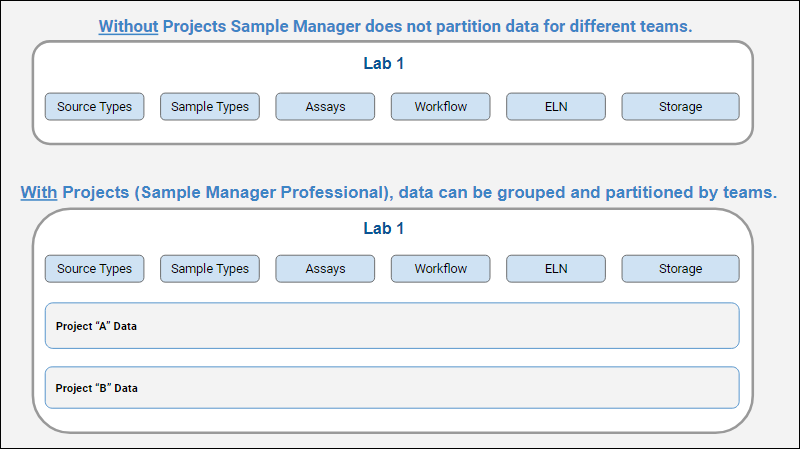
Learn more about projects in this video:
Home Project and "Sub" Projects
The
home project is at the top level and provides shared definitions and storage configurations. Data can be added directly in the home project or to the individual "subcontainer"
projects as appropriate. Permissions are controlled independently in each project, making it easy to partition separate team spaces.
- Sample Types, Source Types, etc. are defined in the home project to support lab-wide consistency.
- Storage systems like freezers are also defined in the home project to match the shared physical space. Individual teams can see the details of stored samples they have permission to read, but only see space allocated to other teams as "occupied".
- Reports and views of all data you have access to can be created in the home project, summarizing all the data an individual user has access to.
- Create shared resources like reagents in the home project so that they can be shared & viewed by all projects.
- Use project permissions to partition each study from one another making it easy to operate in compliance with regulations.
Manage Projects
To manage projects, select
Administration from the user avatar menu, then click the
Projects tab. This tab is only available when you are in the home project and lists existing projects.
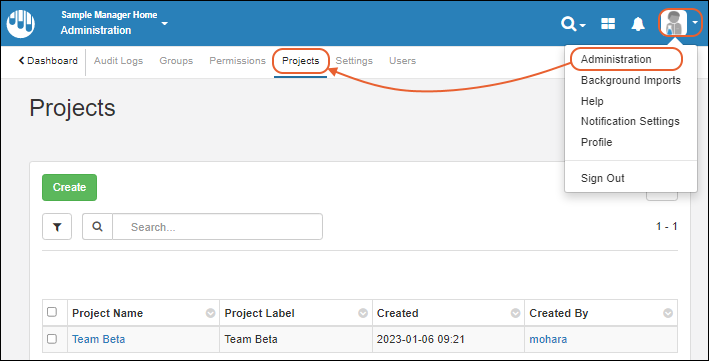
Click
Create to add a new project. Enter the
Project Name and uncheck the checkbox if you wish to provide a different label.
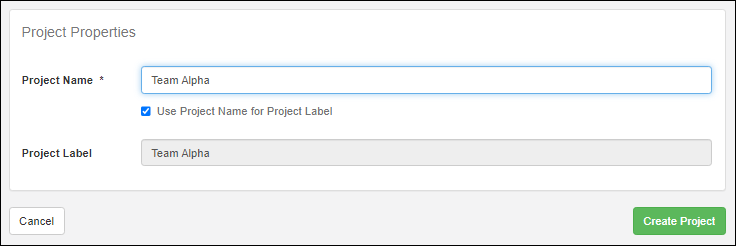
Click
Create Project. When first created, only administrators can view the new project. This can be useful when configuring a new project for a team to ensure the users only access it when ready. Click
Update project permissions if you want to grant access immediately. You can also reach this page by selecting the project from the menu, clicking
Dashboard, then choosing
Administration from the user avatar menu and clicking
Permissions.
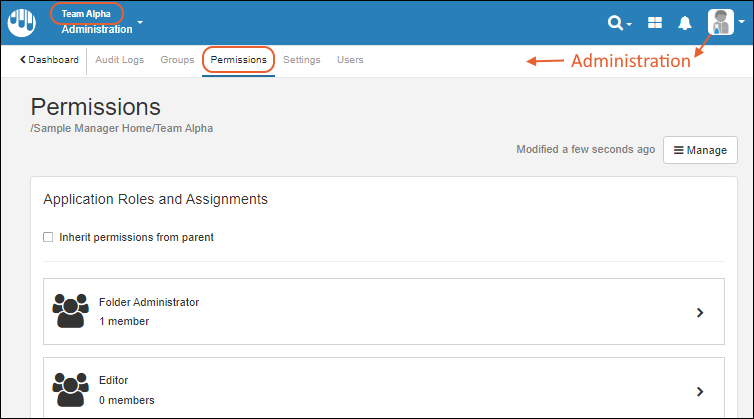
Work within Projects
Once one or more projects have been defined, the main menu will include the name of the current project and a panel on the left for selecting the home project or one of the "subprojects". Each user will see only the projects to which they have access.
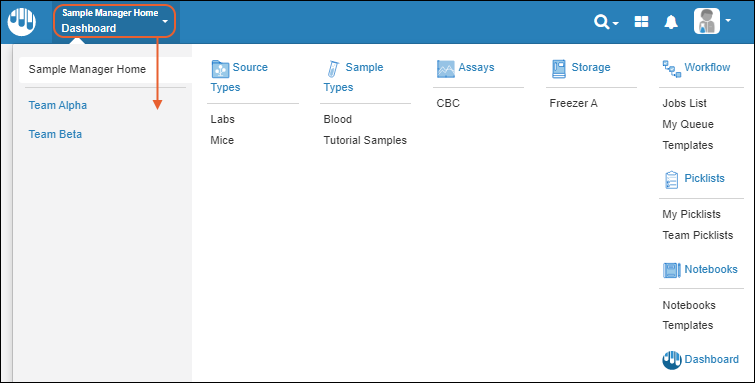
To navigate, select the desired project, then the page of interest from the main menu.
When you are in the home project, you can add or manage data and definitions like Sample Types and Assay Designs for all the projects to be able to share.
When in a project, you will still see data for all projects you can access, but additional data added will only be available in that project and visible only to users permitted to see that project's contents.
Note that changes like editing a Sample Type definition in a project require permission to make those changes at the home project level and they will apply to all projects.
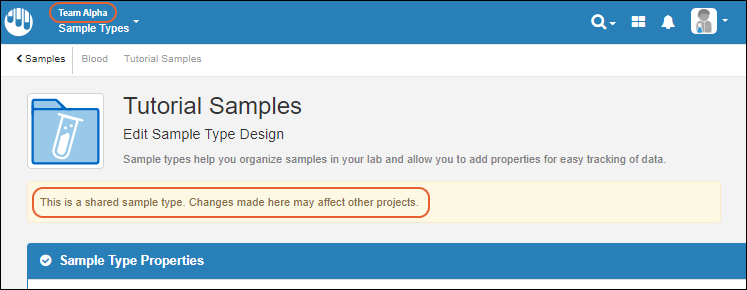
Learn about actions across projects in this topic:
Best Practices
- Home Project
- All users must have Read access to the top level project.
- Recommended: Only assign non-admin users Read access (and Storage Editor as appropriate) in the top level Home project. (Edit/add permissions will be granted in individual projects.)
- The Home project is the place to create Source Types, Sample Types, Assays, ELN & Workflow Templates
- All storage must be defined here.
- Add all "shared resources" here that you want to be able to access in other projects, such as shared reagent lists, etc.
- Sub Projects
- Project/Study/Team-based access to sources, samples, assay data, workflow & ELNs.
- Within a sub project, users can edit/update their project data.
- From the home project, users can read their project data (and all data they can access).
- For data that is not shared, create a project that everyone has access to.
Related Topics