Categories can be defined from the Manage Categories page, or defined during dataset creation or editing.
Click New Category to add a category; click the X to delete one, and drag and drop to reorganize sections of reports and grid views.
To see subcategories, select a category in the popup. Click New Subcategory to add new ones. Drag and drop to reorder. Click Done in the category popup when finished.
During creation or edit of a dataset definition, you can add new categories by typing the new category into the Category box. Click Create option "[ENTERED_NAME]" to create the category and assign the current dataset to it.
To assign datasets, reports, charts, etc to categories and subcategories, click the (pencil) icon on the manage views page, or in "edit" mode of the data browser. The Category menu will list all available categories and subcategories. Make your choice and click Save.
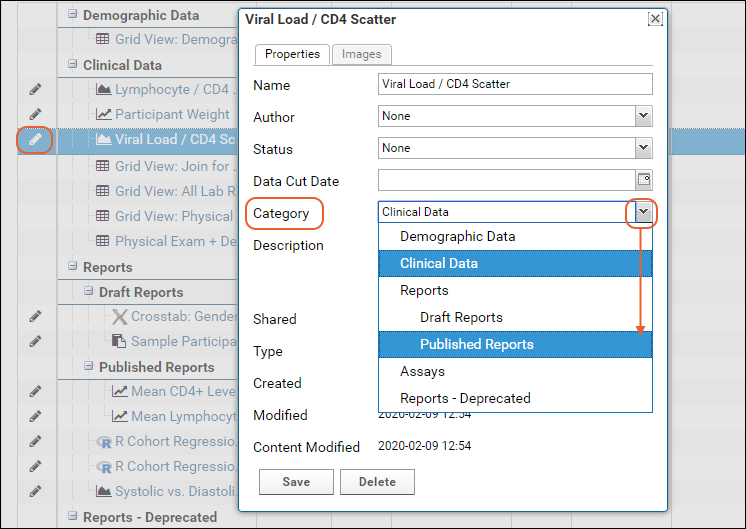
To assign datasets to categories, use the Category field on the dataset properties page. Existing categories will be shown on the dropdown.
Categories are only shown in the data browser or dataset properties designer when there are items assigned to them. Assigning all items to a different category or marking them unassigned will hide the category. You can also mark each item assigned inside of it as "hidden". See Data Views Browser.
| previousnext |
| expand allcollapse all |