LabKey Biologics offers a number of different ways to work with assay data in the system. Administrators can control which options are available and to which users.
Click Assays on the main menu to go to the assay dashboard. The default view is a grid listing the Assay Designs in the system with names, descriptions, and types. A button to download a template is provided for each assay.

Any archived, or inactive, assay designs are only included when you click the All tab.
You can click the Grid selector to choose a Heatmap view instead, in which the available assay designs are rows and the last twelve months are columns. Color density indicates the amount of assay data that has been entered into the system. Clicking a cell in the heat map navigates to the data for the given assay type and month.
Click the name of an Assay Design to see it's summary page, with several tabs, showing various scopes of the data:

On assay data grids, any visualizations that have been added to the assay, can be seen by clicking the (Charts) button.(Administrators can add charts to an assay, as detailed in the topic: Biologics Admin: Charts and Reports.)

Custom grid views are available by clicking the Views button. Learn about custom data grids to an assay at any level, Biologics: Grids, Detail Pages, and Entry Forms.)

Visibility of assay data in Biologics can be controlled by setting quality control states. While an admin can edit assay designs to use QC states within the Biologics application, the actual states themselves cannot be configured in the application.
To configure states, an admin must:

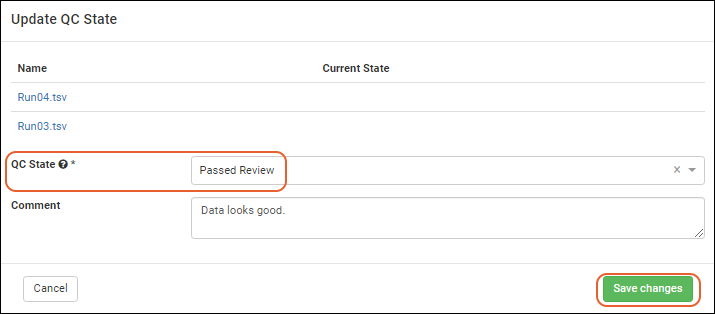


If your assay design provides for editable runs and/or results, and you have sufficient permission, you can edit run properties and results in bulk:

For details about using the editors for these two methods of updating run properties and/or results rows, see the documentation for the same feature in LabKey Sample Manager
Specific results rows within a run can be deleted from either the grid for a specific run, or for the results page for the assay as a whole. If you want to delete an entire assay run, learn how in this topic: Biologics: Upload Assay Data.
From the results grid, select the rows to delete and select Edit > Delete.
You will be reminded that deletion of rows is permanent and cannot be undone. Confirm the action in the popup to actually delete the results.