Using
job templates makes the creation of many similar workflow jobs simpler and more consistent. A template can include a common set of procedures and tasks, and new individual jobs can be created from this common template and edited or refined as needed.
The job template creation wizard is very similar to the steps involved in
creating a new individual job, with the exception that samples and job details will be added to an individual job separately. No work is assigned within a template. You can also create a template during the process of creating an individual job, as described in
Start a New Job.
Create a Job Template
To create a new job template:
- Select Workflow from the main header menu.
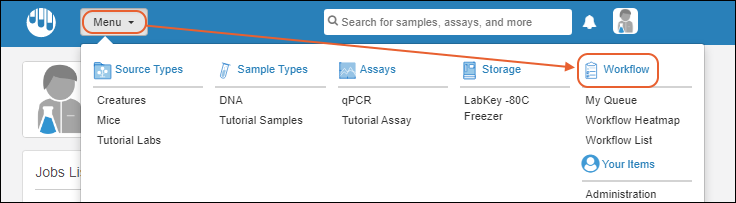
- Click Create, then select Job Template.
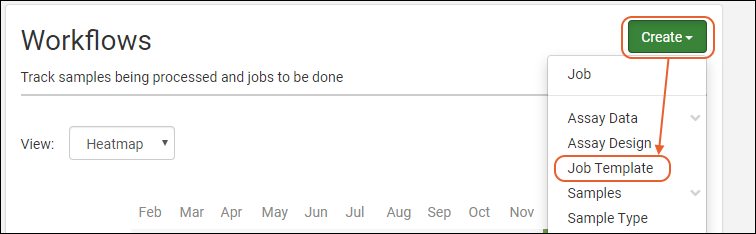
Click each section in the wizard to define template details and job tasks, and attach any files that should always be included when a job is created from this template.
After completing all sections, click
Finish Creating Template to save.
Job Template Details
Enter the
Template Name and
Description. The name should be unique enough to help users find it on a menu.
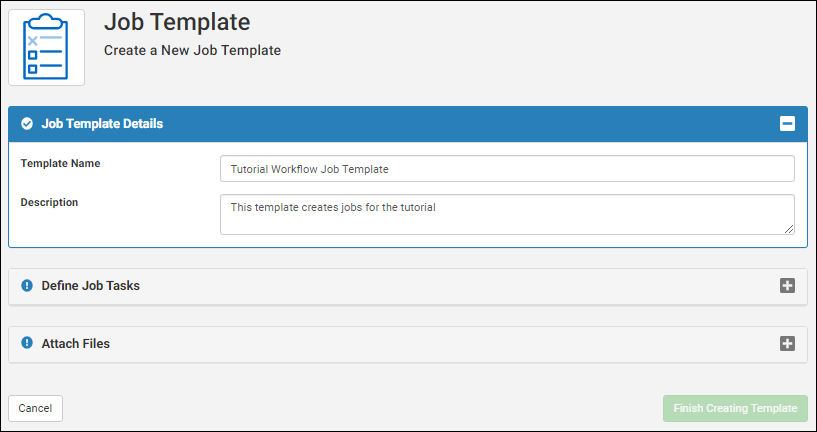
Define Job Tasks
Click the
Define Job Tasks panel and enter the tasks. For each, enter
Task, select any
Assays to Perform as part of that task. One task at a time can be
expanded to enter a description if needed.
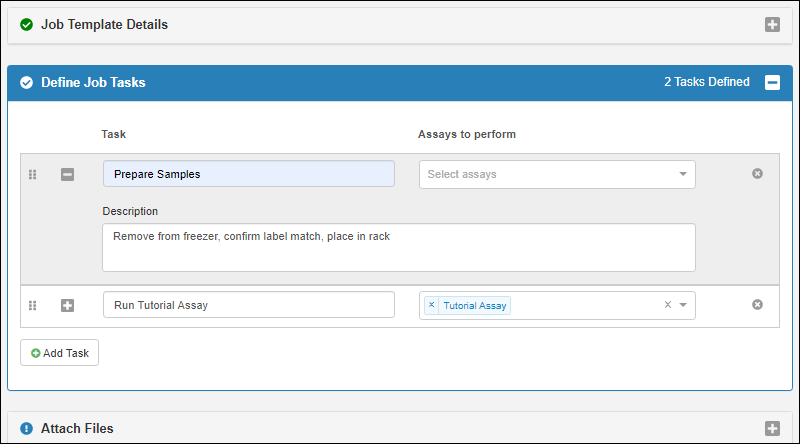
Use
Add Task to add additional tasks.
Attach Files
Click the
Attach Files panel to upload any files that should be available to any jobs created from this template.
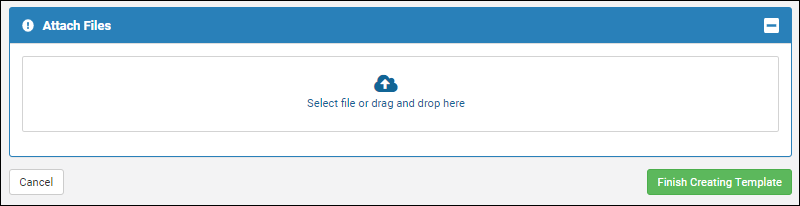
Finish Creating Template
Click
Finish Creating Template when finished. You'll see the new template overview.
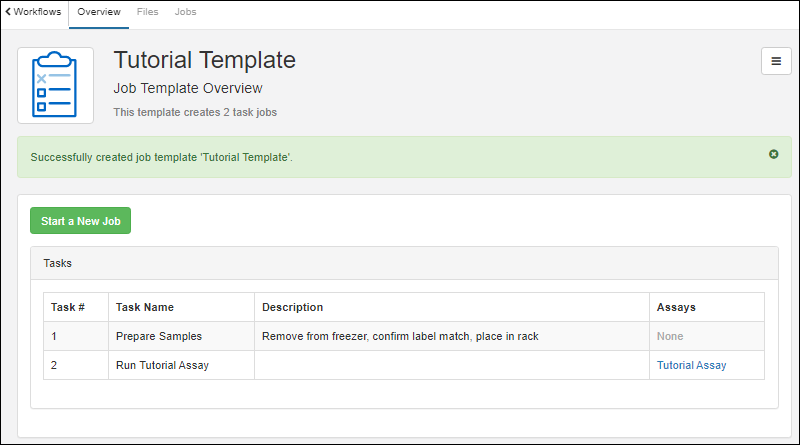
Notice in the upper left that there are tabs for viewing any
Files associated with the template and for viewing any
Jobs created using it.
Related Topics