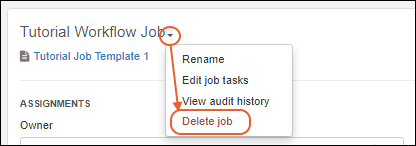This topic covers options available for administrators to manage jobs and templates. You will find the active lists of jobs and templates and manage options in the
Workflow section.
Manage Jobs
From the home dashboard, click
Jobs Home or from anywhere in the application, select
Workflow List from the main menu.
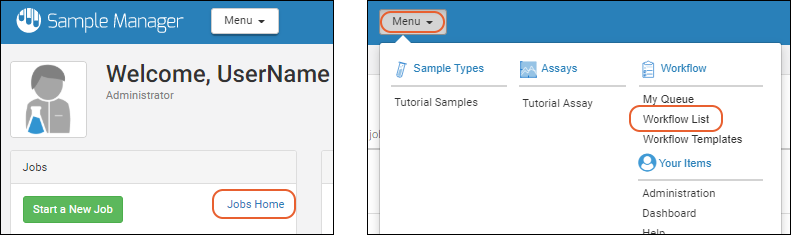
Click
All Jobs to see the full list of jobs. Other tabs provide subsets.
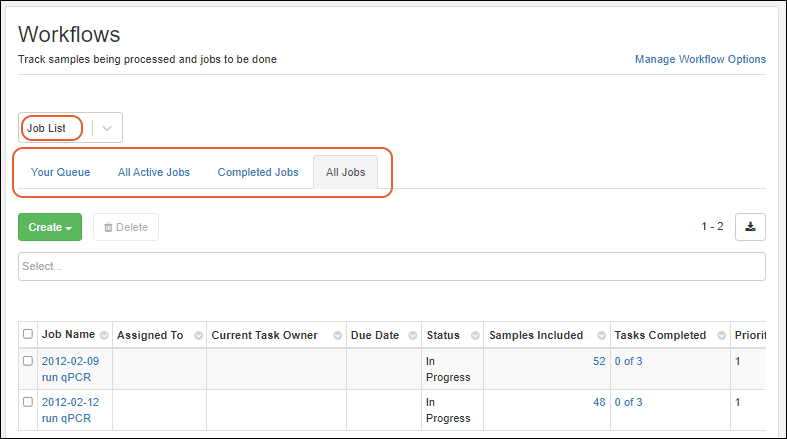
Edit Jobs
To open an individual job for editing, click the
Job Name. Details of editing jobs and tasks are covered in this topic:
Edit Jobs and Tasks
Delete Jobs
To delete one or more jobs, use the checkboxes on the
Job List to select jobs for deletion, then click
Delete.
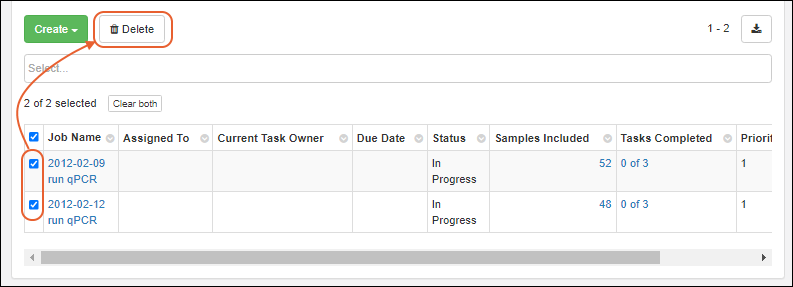
You can also delete a single job by opening it and selecting
Delete Job from the
menu next to the name.
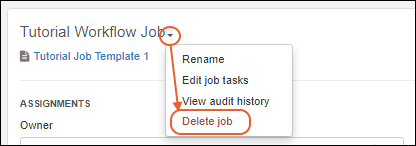
Manage Templates
Templates are managed by selecting
Workflow Templates from the main menu, or by clicking
Manage Workflow Options from the
Jobs Home:
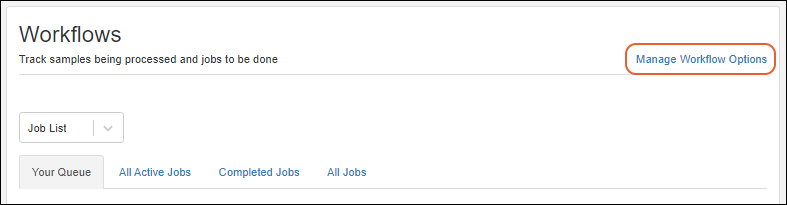
Open an individual template by clicking it's
Name. The template overview shows a summary of tasks and assays. In the upper left, you can click the
Files tab to see files that are part of the template and on the
Jobs tab you'll see a listing of jobs created from this template.
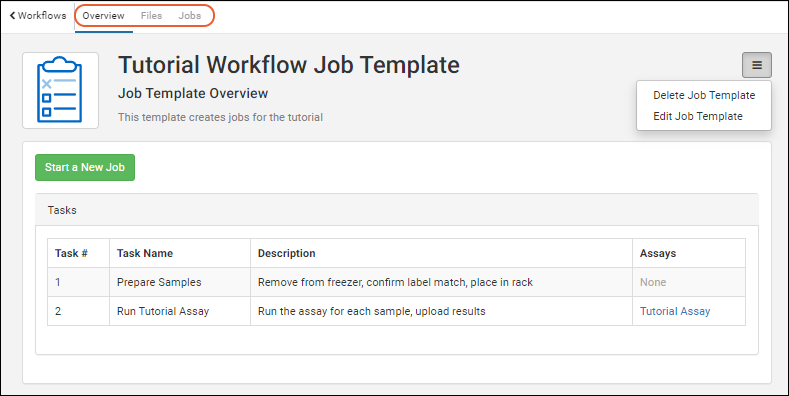
Edit Template
To edit a template, open it as shown above and select
Edit Job Template from the
menu.
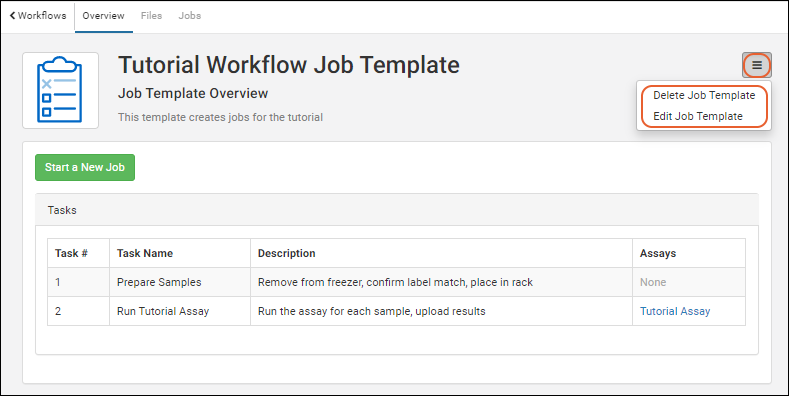
You can edit the
Name and
Description, and add (or remove)
custom fields, but not edit the tasks associated with the template.
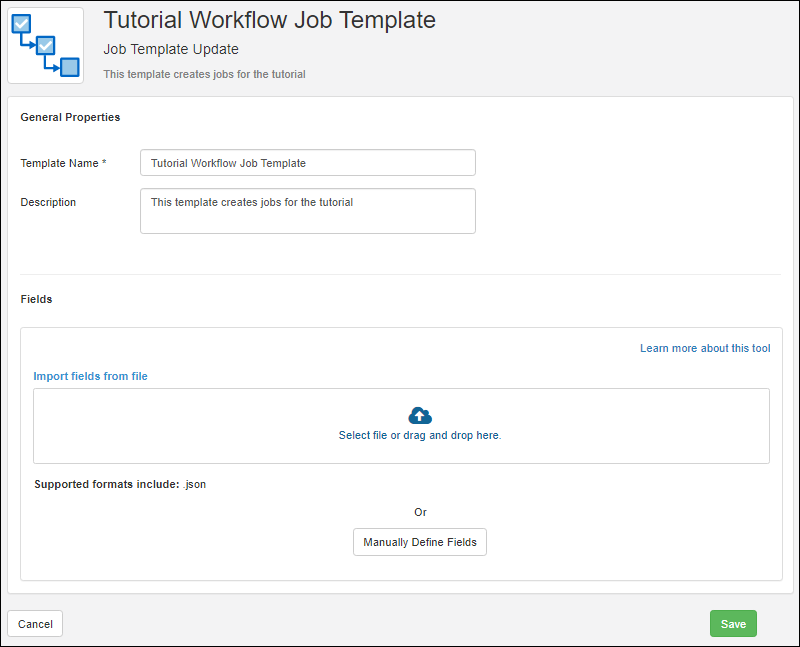
Editing a template does not change any jobs that have already been created from the previous version of the template.
Delete Templates
To delete a single template, open the details page as shown above and select
> Delete Job Template. Once a job has been created from a template, you can no longer delete it and this option will be inactive.
To delete one or more templates, select them on the
Manage Workflow Options page using the checkboxes, then click
Delete.
Workflow Heatmap
You can also view workflow jobs in a heatmap format. There is a row for tracking the count of jobs created from each template and all jobs not created from templates are grouped together in an additional row, "Jobs not from templates."
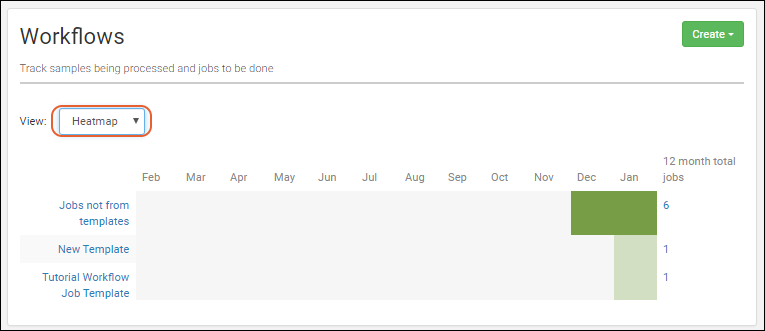
Related Topics