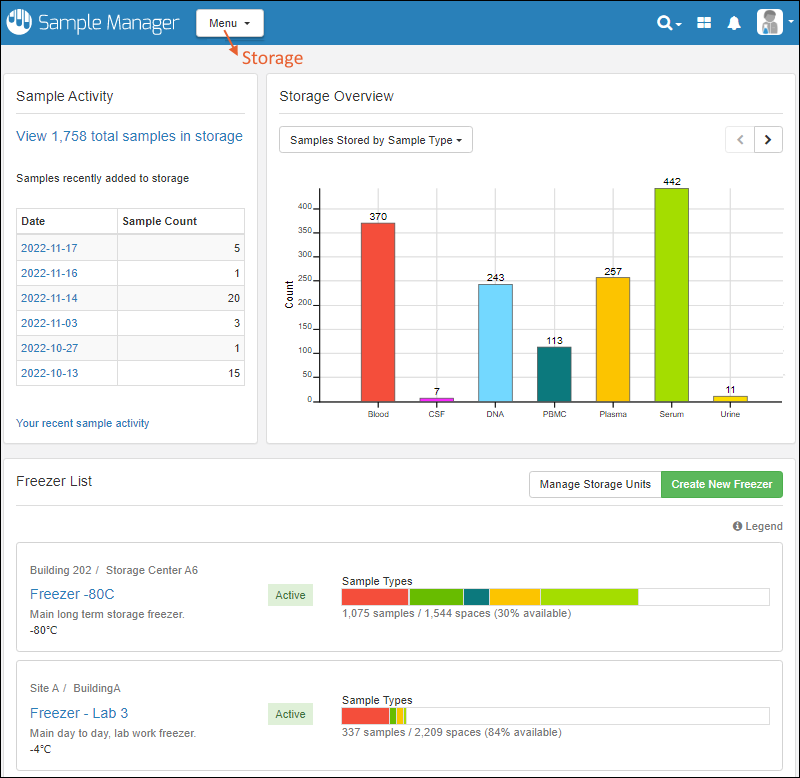Once one or more freezers have been configured in your system, you will see them in the
Freezer List on the main dashboard. View the overall Freezer Management dashboard from the
Storage option on the main menu. Note that some freezer management and sample storage actions require the user to have the
Storage Editor and/or Storage Designer roles. This topic assumes the user has both.

From this
Storage Dashboard, you can see an overview and manage your sample storage.
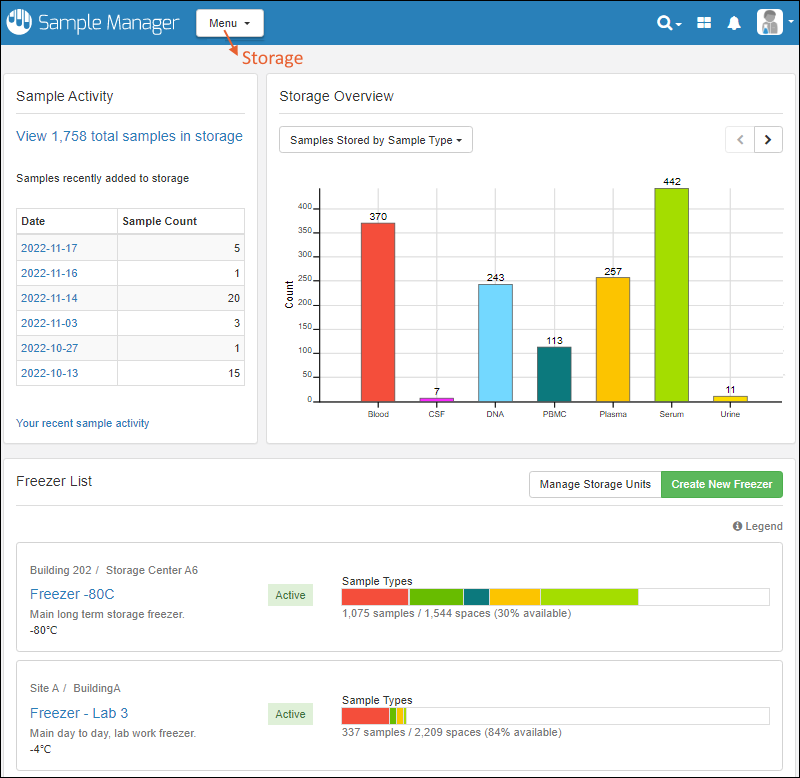
Sample Activity
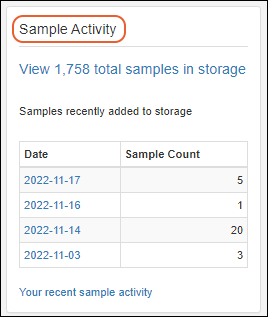
The
Sample Activity panel shows summary information about all samples in storage. Clickable links give you access to :
- View ### total samples in storage: open a filterable grid of all stored samples.
- Click a Date to open the grid of samples added to storage by any user on that date.
You can also click to see
Your recent sample activity, the same full listing you'd see by selecting
Storage Activity from the user menu. Learn more here:
View Storage Activity.
Storage Overview
The
Storage Overview panel includes a graphical, color-coded representation of the current storage of samples in your freezers. The color you assign to each Sample Type is used to represent those samples in a variety of charts.
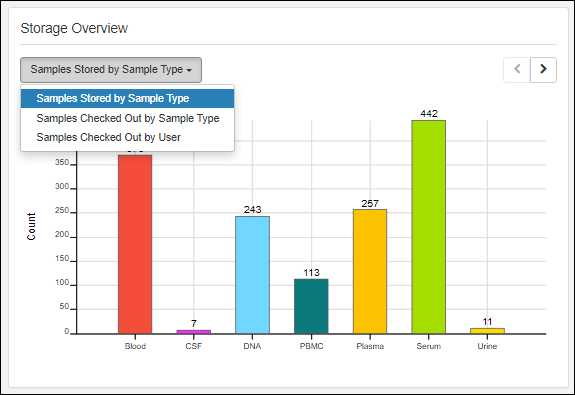
Use the dropdown to select one:
- Samples Stored By Sample Type: A bar chart with the total count of each sample in all freezers shown.
- Samples Checked Out By Sample Type: A bar chart representing the types of samples currently checked out to all users.
- Samples Checked Out By User: A bar chart showing the total samples checked out to each user, regardless of Sample Type. Color coding is not used on this chart to represent Sample Type, but if you click the bar for a user, you will see a grid of the samples that user has checked out.
Within any chart, if you hover over a colored segment, you will see a tooltip with the count and type of sample it represents. Click any bar segment to see a grid of data for the samples it represents.
Freezer List
The freezer list offers administrators two action buttons, above the list of freezers:
- Manage Storage Units: Define the "terminal" storage units in which samples are stored. Boxes, bags, canes, plates, and tube racks can be of different sizes, storage layouts, and labelling conventions.
- Create New Freezer: Add another freezer.
All users can hover over the
Legend for a guide to the colors for each sample type.
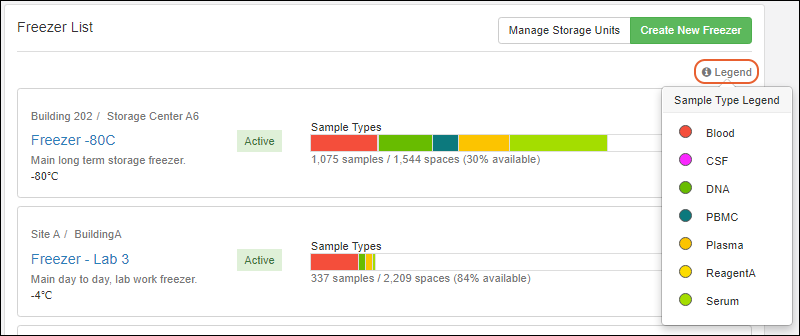
In the section for each freezer you have defined, the panel includes:
- On the left:
- Freezer Name: Click the name to open the details for this freezer.
- Above the name, you'll see this freezer's location, if any has been defined.
- If set, the Status will be displayed.
- Below the name, the label (description) may also give more identifying information to users.
- Configured set-point temperature.
- On the right:
- Color coded bars represent the number of samples currently stored in that freezer, scaled to give a visual indication of overall capacity free.
- The capacity of the freezer is below the bars. You'll see the number of samples stored, the total number of spaces available in that freezer, and the percent of spaces available.
- Click anywhere in the tile to go to that freezer overview page.
Related Topics
 From this Storage Dashboard, you can see an overview and manage your sample storage.
From this Storage Dashboard, you can see an overview and manage your sample storage.