This topic describes how to move Samples from one location to another. Also included is discarding samples from storage.
Move a Sample
To move a single sample, first, find it in storage. You can navigate the freezer hierarchy to find the
Storage View of the place where it is stored, or if you are starting from the
Sample details page, click the location box in the
Storage Location panel.
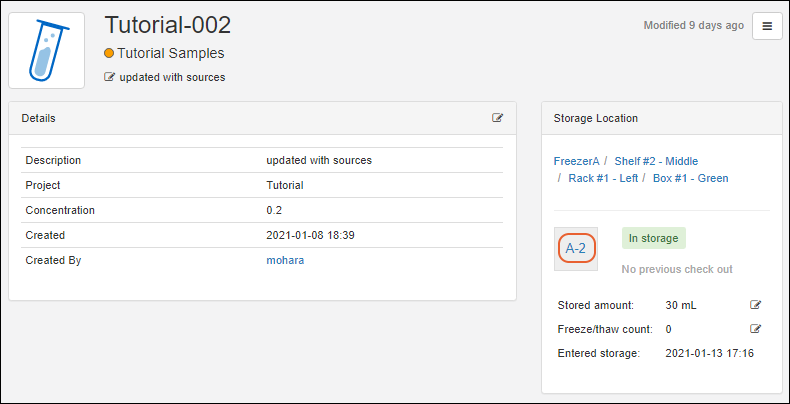
You can also click the
In storage link on the sample grid to go directly there.

From the Freezer
Storage View, with the sample selected, you will have a
Move button if you are authorized to move samples.
- For bags, there are no specific locations within the bag, so clicking Move will not open options, but automatically jump to the move to another storage location option.
- For boxes, canes, plates, and tube racks, click to select either:
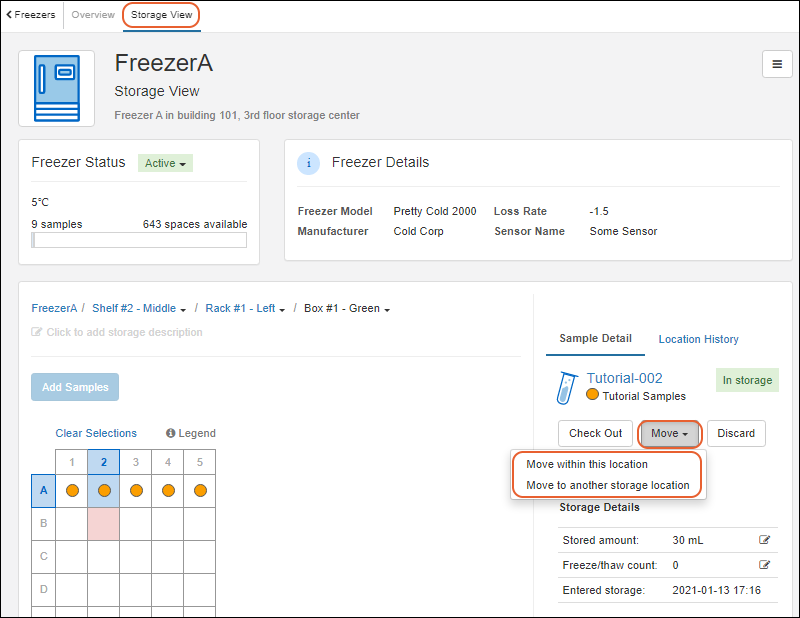
Move within this location
When moving
within a
box, plate, or tube rack, you will now see two layouts, allowing you to click a location in the right panel to select it as the "destination" for the sample you are moving (from the highlighted section in the left panel). Color coding is repeated so that you can see at a glance which spaces are available.
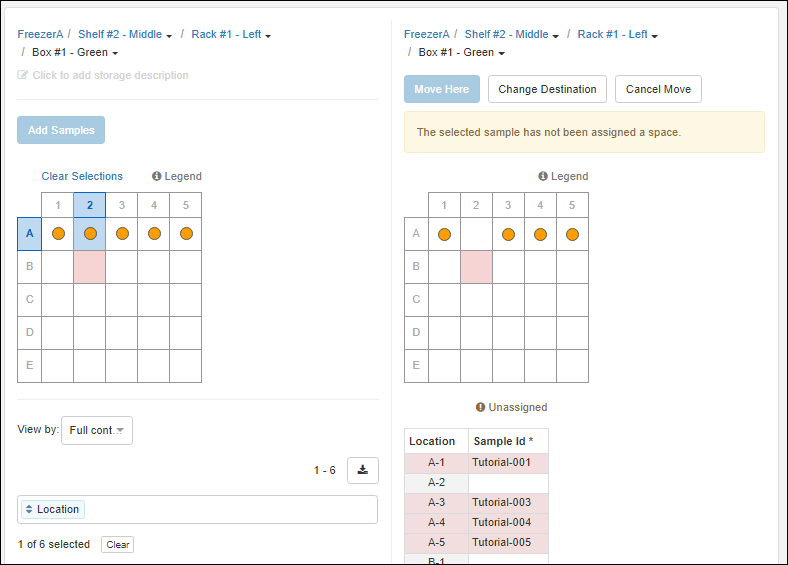
Click the new location for your sample to select it.
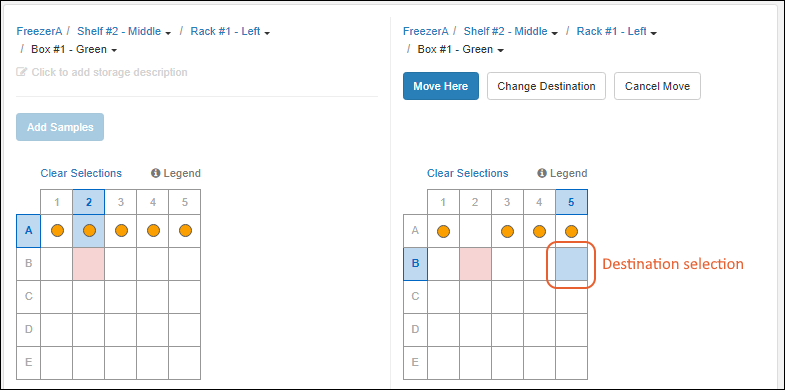
When moving within a
cane, there is no layout, you use the
Location/SampleId table. Start to type the Sample Id of the sample you are moving into the desired cane position. When shown in the completion menu, select the Sample Id to place it.
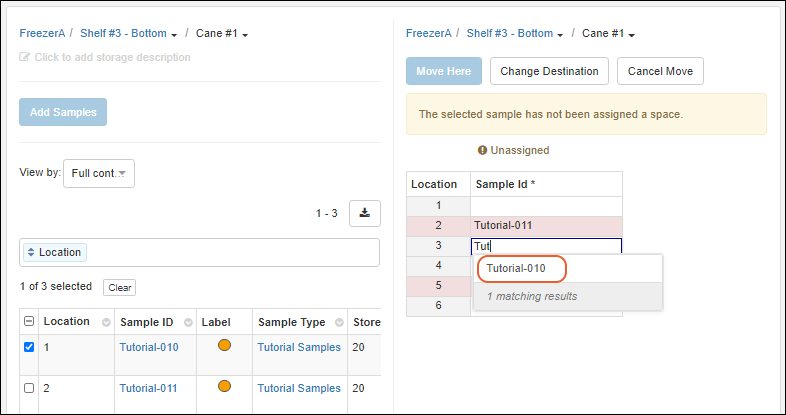
Once you select a location on the right for any type of storage, your button options will be:
- Move Here: Complete the move to the selected location.
- Change Destination: Opens a menu for navigating the available storage hierarchies to find another storage location.
- If you only wanted to pick a different space in the local layout, you could just click it or edit the table.
- Cancel Move: Leave the sample(s) in the original storage location(s).
Move to another storage location
When you want to move a Sample to another location, you will navigate the freezer hierarchy in a series of expandable sections to find the desired destination. Use
to expand the sections and click
Select when you find the desired location.
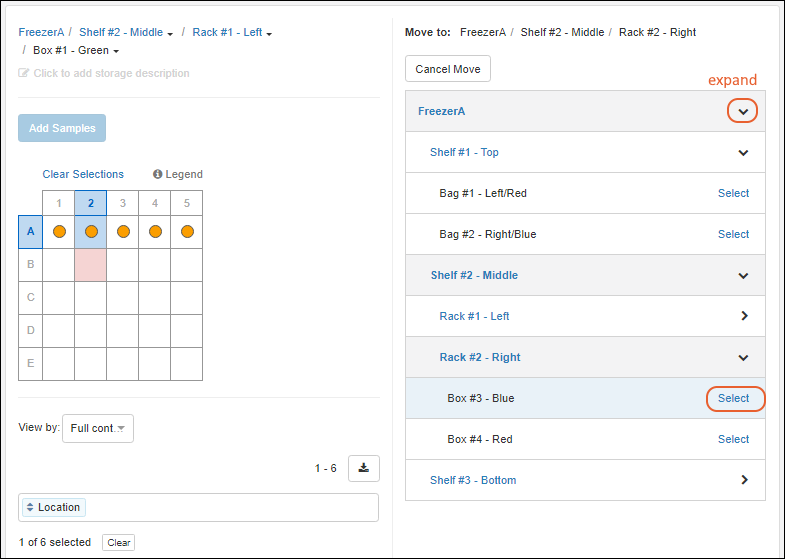
If the target location is a
bag or cane, you will see your new sample added to the location listing. If the destination is a
plate, box, or tube rack, you will select a new position in the layout.
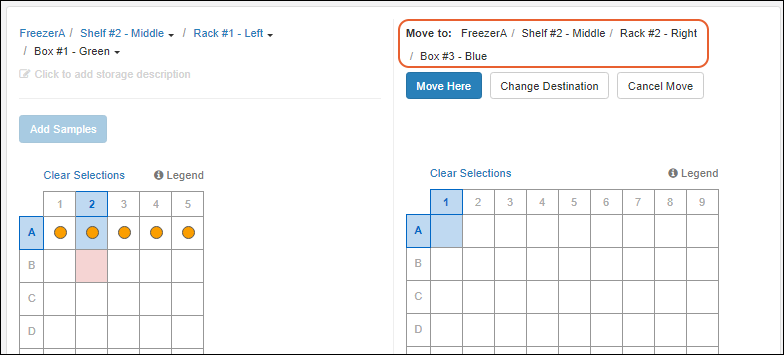
The options are the same as for local moves:
- Move Here: Complete the move to the selected location.
- Change Destination: Opens a menu for navigating the available storage hierarchies to find another storage location. If you only wanted to pick a different space in the local layout, you could just click it.
- Cancel Move
Move a Group of Samples
To move a group of Samples, start from the
Storage View of where they are currently located. Either drag or click within the layout, or use checkboxes to select the samples you want to move.
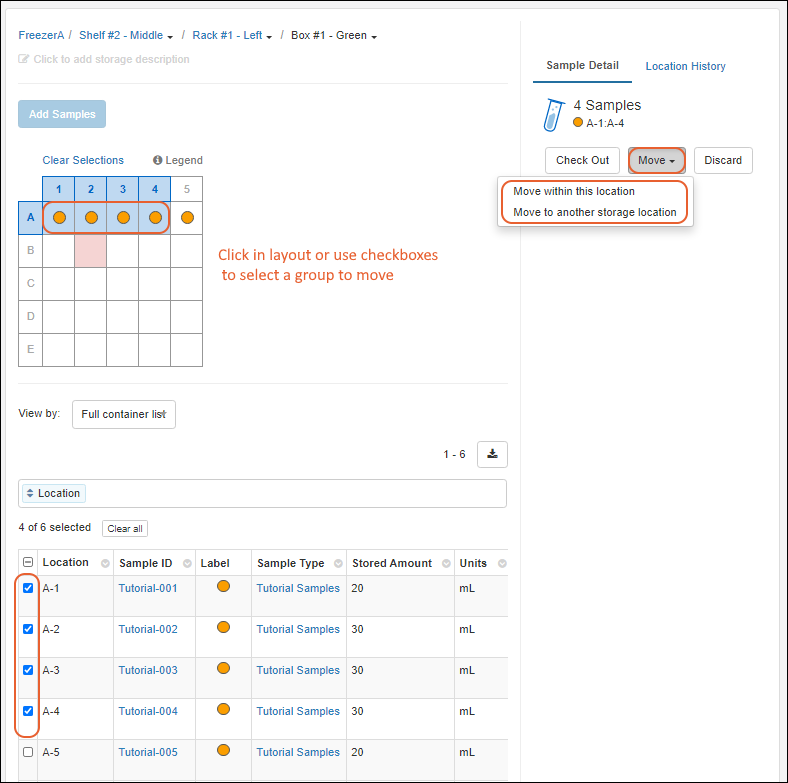
You'll see an abbreviated set of details and the same
Move menu as for a single sample:
- Move within this location: The same process as for moving a single sample locally, except that you will select as many target locations as needed for the group.
- You can move samples back into the same locations as they originally occupied (such as in a different sequence) if desired.
- Move to another storage location: The same process as for moving a single sample to another location.
- If you choose a location without enough room for all the samples, you will be warned and be able to choose a different location.
For moving a group of samples, by default, the moved samples will be placed "in order" as you click the new locations. You can adjust which sample goes to which cell (if needed) using the
Location/SampleID table below the target grid, as shown here:
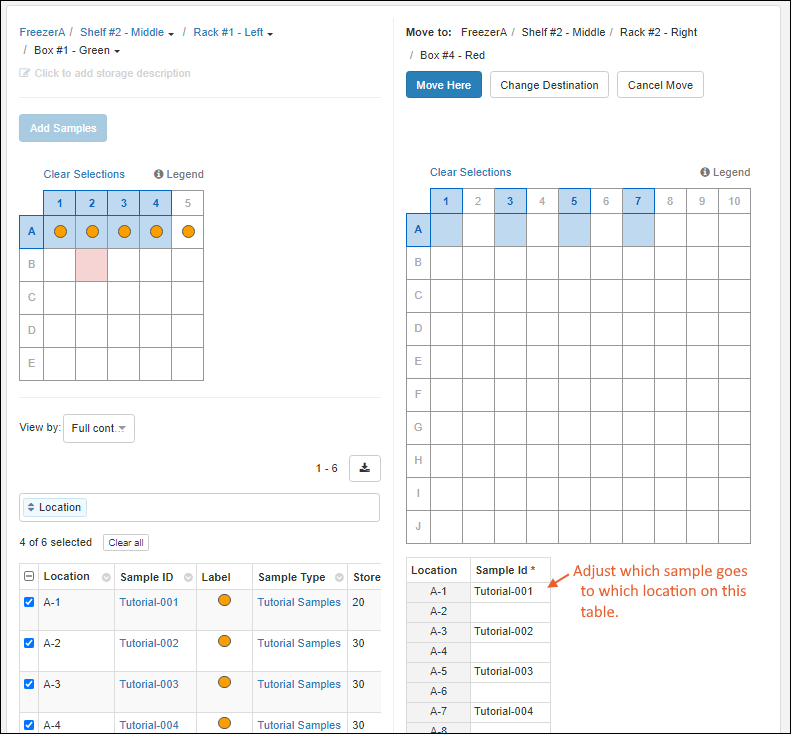
Move a Box, Plate, or Tube Rack
In order to move an entire box, plate, or tube rack of samples, such as from one shelf to another, you can:
- Create a new storage unit in the new location, and use the steps above to move a group of samples to a new location.
- You must use this option if you wish to change the definition of the unit, such as to move a box of samples to a different sized box.
- Edit the freezer hierarchy to relocate that box to its new location, as described here:
Open the Freezer details page by clicking the freezer name on the main menu.
- Select > Edit Freezer.
- Click the Freezer Hierarchy section.
- Locate the storage unit you want to move. Shown below, Box#1 - Green" used to be on Shelf #2/Rack #1 and is being moved to Shelf #1.
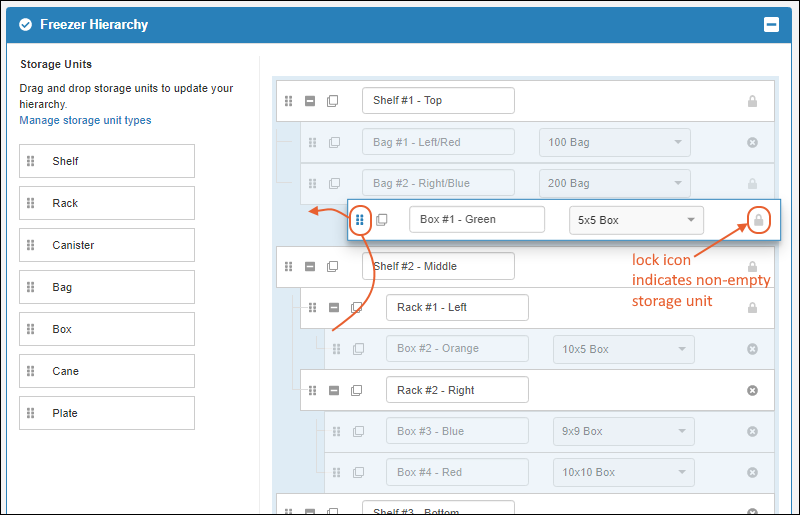
- Click Finish Updating Freezer.
Note that while this action constitutes "moving" a Sample, it is not tracked as a storage event for the individual stored samples, as they have not changed terminal location in storage.
Discard Sample from Storage
The action of
discarding a sample from storage does not result in removal of the sample information from the system, only that it is taken from an "In Storage" status to a "Not in Storage" status and details about stored amount and freeze/thaw counts are dropped. This could be related to the consumption of all of the sample, and thus it's no longer being available, or could be temporary and the sample could be returned to storage later.
Discarding samples will:
- Remove them from your storage location views.
- No longer retain their stored amounts or freeze/thaw counts (or allow them to be updated).
- Prevent any further check outs or check ins.
- NOT delete the data stored in the system about the samples.
You can discard one or more Samples from Storage in many places throughout the application, including:
- From the Sample details page, select Discard from Storage from the menu.
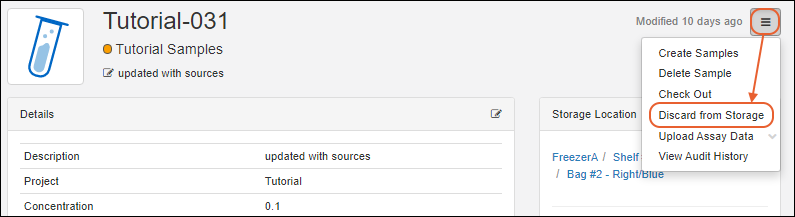
- From a grid of Samples, select samples using the checkboxes and select Storage > Discard from Storage.
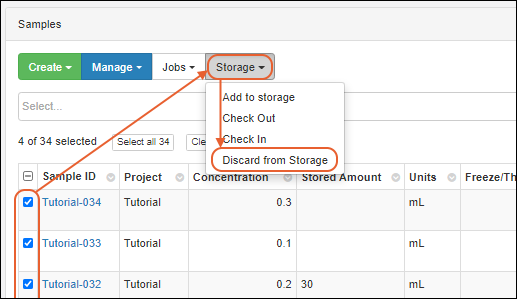
- From the Storage View of the Sample(s) location, select the sample(s) and click the Discard button.
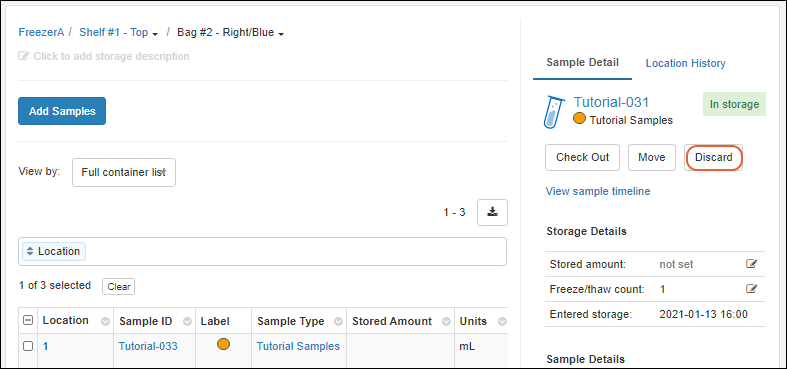
In all methods of discard, you will see a popup detailing the sample(s) you selected to discard. You'll see their locations, a color indicating type, and position information. Enter a comment to accompany the action, if desired, and click
Yes, Discard Samples.
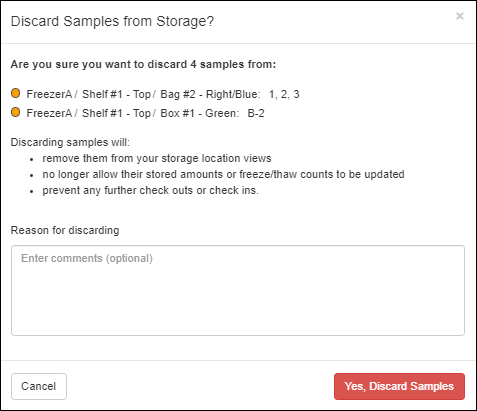
If instead you want to
delete all data related to a Sample, follow the instructions here:
Delete Samples.
Related Topics