Manage Assay Designs |
2025-07-11 |
Premium Feature — Available in the Professional Edition of Sample Manager and with the Starter Edition when used with a Premium Edition of LabKey Server. Learn more or contact LabKey.
This topic describes how to edit and manage existing assay designs. To create new designs, see this topic: Describe Assay Data Structure
View All Assay Designs
The assays defined are all listed on the main menu under Assays. To see the list of assays as a grid, click the heading Assays.Manage Assay Design
Click the name of any assay from the main menu or grid to open the runs page for that assay. You will see the assay description, as well as a grid of runs.Edit Assay Design
Click the name of any assay from the main menu or assay grid to open the runs page.- To edit the design select Manage > Edit Assay Design.
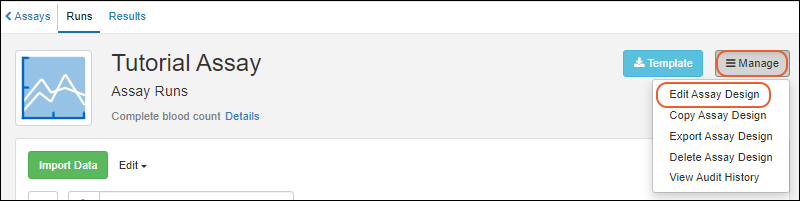
- The panels for editing properties and fields in your assay will open.
- You can edit the Name if necessary, ensuring that it is unique. It is best to time such renaming for when there are unlikely to be other users importing data or viewing results, as they may encounter errors and need to refresh their browser to pick up the name change.
- Use the field editor to adjust as needed. Remember that if you delete any fields, all their data will be deleted as well.
- When finished making changes, users can provide a Reason for Update if desired or required before clicking Finish Updating....
Copy Assay Design
To copy the design select Manage > Copy Assay Design. This can be a convenient way to make many similar assay designs or add a new variation without losing the previous design.Export Assay Design
This option is only available when Sample Manager is used with a Premium Edition of LabKey Server.To export the assay design as a XAR file, select Manage > Export Assay Design.Learn more about exported assay designs in the LabKey Server documentationDelete Assay Design
Click the name of any assay from the main menu or assay grid to open the runs page.- To delete the design select Manage > Delete Assay Design.
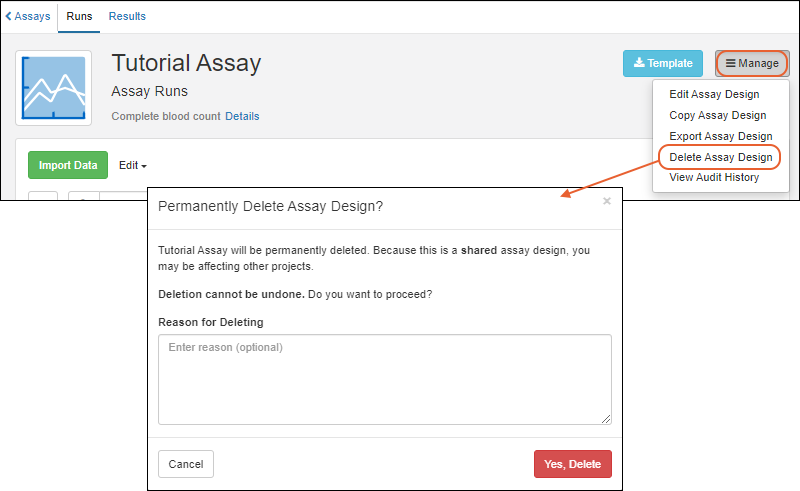
- Note that when you delete a design, all runs of data associated with it will also be deleted. Deletion cannot be undone.
- Enter the Reason for Deleting if required or desired. It will be included in the audit log.
- Confirm in the popup to complete the deletion.
- Active: When this box is unchecked, the design is archived and hidden in certain views.