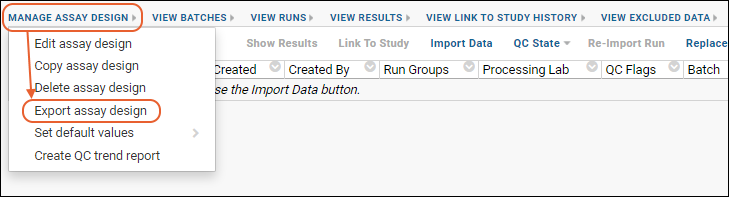This topic explains how to export and import assay designs using a pre-prepared assay design file, or XAR/xar.xml file. Assay design import/export is not available for plate-based assays that use templates (such as NAb and ELISpot), but it is available for Standard assays and Luminex assays. Import/export does not support transform scripts, but does support validation properties (regular expressions and range checks on fields).
To learn about exporting and importing assay data, also using a XAR file format, review this topic:
Export Assay Data.
Export Assay Design Archive
From the batch, run, or results grid of any supported assay, select
Manage Assay Design > Export assay design to export the design as a XAR file. The .xar file will be downloaded directly.
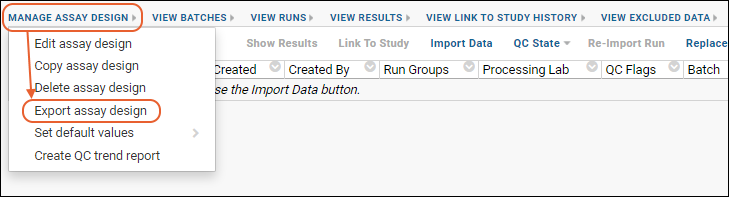
Import Assay Design Archive (.xar)
- Click New Assay Design in the Assay List (or via > Manage Assays).
- Click the Import Assay Design tab.
You have two options here:
- Drag the .XAR (or .XAR.XML) file into the target area.
- Click Import.
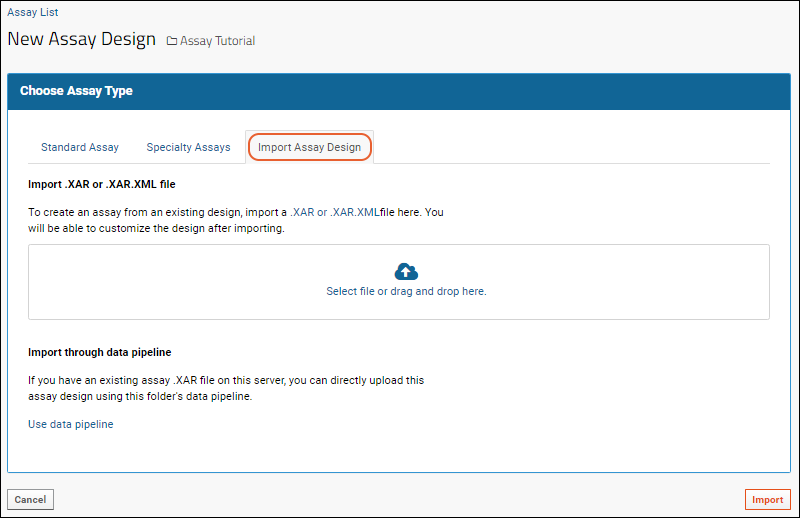
OR
- If your XAR file has already been uploaded to a location visible to this folder's data pipeline, you can instead click Use data pipeline.
- You will see the file browser.
- Locate and select the XAR file and click Import Data.
- In the popup dialog select Import Experiment and click Import.
Once the import has completed, refresh your
Assay List web part to see the new assay on the list of available designs. If it does not appear immediately, it is still being uploaded, so wait a moment and refresh your browser window again.
You can now import individual run data files to the assay design.
Example
An example XAR file is included in the LabKeyDemoFiles at
LabKeyDemoFiles/Assays/Generic/GenericAssayShortcut.xar.
Download:
LabKeyDemoFiles.zip.
Related Topics