To navigate a LabKey Server site, you will generally use the left-hand navigation bar to move between projects and folders. You can also use the folder breadcrumb trail at the top of the page for navigation. Both methods are described here.
Turn on the Left-Hand Navigation Bar
If you would like to use the left-hand navigation bar and you cannot see it, ask an Administrator to turn it on by default. An Administrator can also turn on the left-hand navigation bar on a per-session basis using the
Admin menu on the top right. Select the "Show Navigation" bar option.
Use the Left-Hand Navigation Bar
Project and FoldersLabKey Server organizes work areas into projects and folders. Projects are simply top-level folders with a bit of extra power. Both projects and folders appear on the left-hand navigation bar as collapsible menus. To expand a menu or folder, click on its name. To access a folder within a project, you must first have selected the project itself. Only the active project's folders are displayed. You will only see the projects and folders that you have sufficient
permissions to view.
This screenshot shows the left-hand navigation bar when all projects and folders are collapsed:
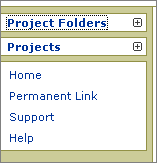 Select a Project
Select a ProjectYou can move between projects by first clicking on the "Projects" header to expand it, then selecting the appropriate project. Once you have selected your project, the "Project Folders" section will display all the folders in the selected project.
This example shows how the navigation bar appears after a user has selected the "Assay Test" Project from the "Projects" list. The "Project Folders" menu has expanded to show all folders in this project. The only folder is the project itself, "Assay Test." Note that the project itself appears as the top-level folder in the "Project Folders" menu ("Assay Test" in this example).
 Select a Folder in a Project
Select a Folder in a ProjectFor projects that contain multiple folders, click on the name of a folder to select it. If a folder has subfolders, click on the parent folder to expand the list of folders that fall beneath it. When "Assay Test" contains subfolders, its navigation menu looks like this after expansion:

Use the Folder BreadCrumb Trail
Once you have opened folders, you can navigate up the folder hierarchy using the folder breadcrumb trail at the top of your page. The breadcrumb trail is circled in red in this screenshot:

In example above, you are working on a study in the folder named "SubSubFolder." You can use the links in the breadcrumb trail ("Assay Test > SubFolder > SubSubFolder") to navigate to higher-level folders.
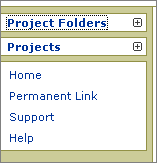 Select a ProjectYou can move between projects by first clicking on the "Projects" header to expand it, then selecting the appropriate project. Once you have selected your project, the "Project Folders" section will display all the folders in the selected project.This example shows how the navigation bar appears after a user has selected the "Assay Test" Project from the "Projects" list. The "Project Folders" menu has expanded to show all folders in this project. The only folder is the project itself, "Assay Test." Note that the project itself appears as the top-level folder in the "Project Folders" menu ("Assay Test" in this example).
Select a ProjectYou can move between projects by first clicking on the "Projects" header to expand it, then selecting the appropriate project. Once you have selected your project, the "Project Folders" section will display all the folders in the selected project.This example shows how the navigation bar appears after a user has selected the "Assay Test" Project from the "Projects" list. The "Project Folders" menu has expanded to show all folders in this project. The only folder is the project itself, "Assay Test." Note that the project itself appears as the top-level folder in the "Project Folders" menu ("Assay Test" in this example). Select a Folder in a ProjectFor projects that contain multiple folders, click on the name of a folder to select it. If a folder has subfolders, click on the parent folder to expand the list of folders that fall beneath it. When "Assay Test" contains subfolders, its navigation menu looks like this after expansion:
Select a Folder in a ProjectFor projects that contain multiple folders, click on the name of a folder to select it. If a folder has subfolders, click on the parent folder to expand the list of folders that fall beneath it. When "Assay Test" contains subfolders, its navigation menu looks like this after expansion:
 In example above, you are working on a study in the folder named "SubSubFolder." You can use the links in the breadcrumb trail ("Assay Test > SubFolder > SubSubFolder") to navigate to higher-level folders.
In example above, you are working on a study in the folder named "SubSubFolder." You can use the links in the breadcrumb trail ("Assay Test > SubFolder > SubSubFolder") to navigate to higher-level folders.