Table of Contents |
guest 2025-06-08 |
Set Up Docker with TLS
Connect to RStudio
This topic explains how administrators can set up communication between LabKey Server and an RStudio instance packaged inside a Docker image. As part of the configuration, we recommend that you allow Docker, not LabKey Server, to manage the RStudio data using Docker Volumes. This avoids a number of issues with file sharing, permissions, path mapping, and security, making setup much easier.
- Install Docker
- Connect Using UNIX SOCKET or TCP
- Build the LabKey/RStudio Image
- Enable Session Keys
- Check Base Server URL
- Configure Docker
- Configure RStudio
- Enable RStudio in Folders
Install Docker
Docker is available for Windows 10, MacOS, and a variety of Linux platforms. The Docker installation documentation is available here:
Follow the instructions for installation on your platform.- On Windows, we recommend "Docker Desktop for Windows".
- On OSX, "Docker Toolbox" is known to work.
Connect Using UNIX SOCKET or TCP
Depending on your platform and server mode, you have several connection options:
Connect using UNIX SOCKET
On Mac and Linux, you can connect directly via the docker socket, usually at
unix:///var/run/docker.sockConnect using TCP - Developer mode
If you are developing or testing locally, you can skip setting up TLS if both of the following are true:
- Use port 2375 instead of 2376
- Run with devmode=true
Connect using TCP and TLS - Production mode
In production you must set up TLS if you are connecting over the network, and you may also want to set it up for certain kinds of development. Set up TLS following these steps:
- See https://docs.docker.com/engine/security/https/
- An example TLS and certificate configuration for LabKey Server is available in this companion topic:
- After certificates are set up, find the values of the following environment variables. You will use these values in the Configure Docker step below. (On Linux run 'env | grep DOCKER'.)
- DOCKER_CERT_PATH
- DOCKER_HOST
- On an Ubuntu system modify the "/etc/default/docker" file to include the following:
DOCKER_TLS_VERIFY=1
DOCKER_HOST=tcp://$HOST:2376
DOCKER_CERT_PATH=<YOUR_CERT_PATH>
DOCKER_OPTS="--dns 8.8.8.8 --tlsverify --tlscacert=$DOCKER_CERT_PATH/ca.pem --tlscert=$DOCKER_CERT_PATH/server-cert.pem --tlskey=$DOCKER_CERT_PATH/server-key.pem -H=0.0.0.0:2376"
Build the LabKey/RStudio Image
- Clone the docker-rstudio repository from github: https://github.com/LabKey/docker-rstudio (This is not a module and should not be cloned into your LabKey server enlistment.)
- cd to the rstudio-base directory:
cd docker-rstudio/images/labkey/rstudio-base
- Build the image from the source files.
- On Linux:
./make
- On Windows
make.bat
- Test by running the following:
docker run labkey/rstudio-base
You may need to provide a password (generate a Session Key to use as a password) to perform this test, but note that this test is simulating how RStudio will be run from LabKey and you do not need to leave this container running or use a persistent password or API key.
docker run -e PASSWORD=<Your_Session_Key> -p 8787:8787 labkey/rstudio-base
- Check console output for errors.
- Ctrl-C to get to return to the command prompt once you see the 'done' message.
- Stop this test container by running:
docker stop labkey/rstudio-base
Enable Session Keys
Your server must be configured to accept session keys in order for token authentication to RStudio to work. One time access codes will be generated for you.
- Follow the instructions at Compliant Access via Session Key.
Check Base Server URL
- Go to > Site > Admin Console.
- Under Configuration, click Site Settings.
- The Base Server URL cannot be localhost. For a local development machine, you can substitute your machine's actual IP address (obtain via ipconfig) in this entry.
- Note that you may have to log out of "localhost" and log in to the actual IP address to use RStudio from a local server.
Configure Docker
For details, see Configure Docker Host.
- If you have successfully created the Docker image, it will be listed under Docker Volumes.
- When configuring Docker for RStudio, you can skip the prerequisite check for user home directories.
- The configuration page will show a list of existing volumes and corresponding user emails. The email field is blank if the volume doesn't correspond to an existing user.
Configure RStudio
- Go to > Site > Admin Console.
- Under Premium Features click RStudio Settings.
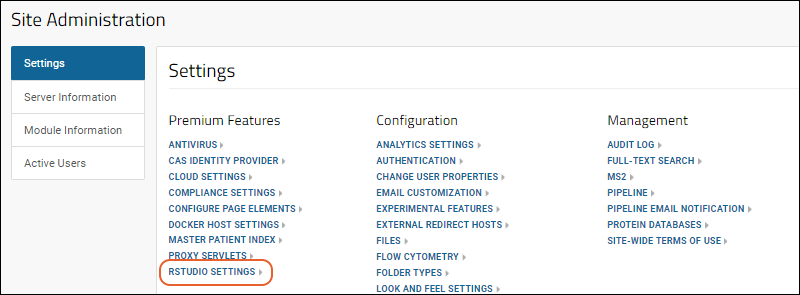
- Select Use Docker Based RStudio.
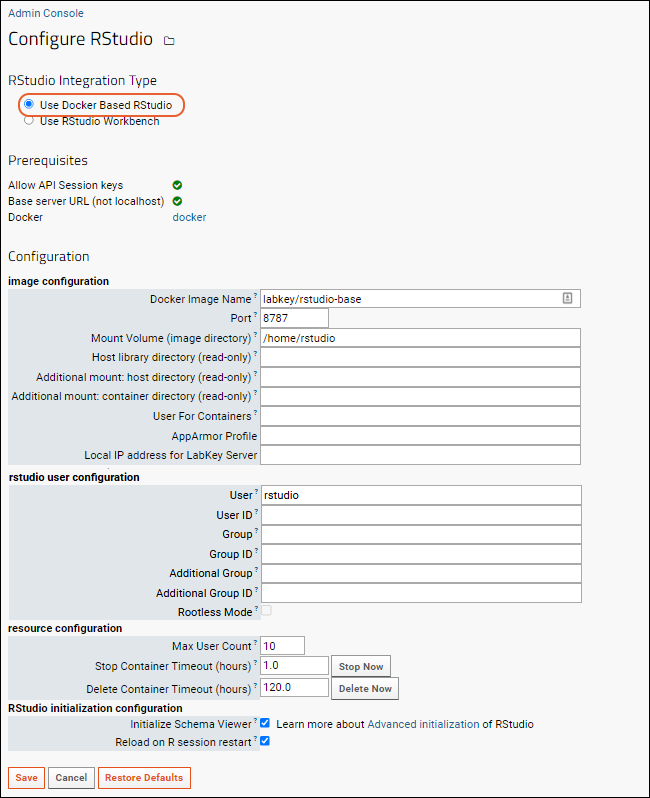
Configure the fields as appropriate for your environment, then click Save.
- Image Configuration
- Docker Image Name: Enter the Docker image name to use for RStudio. Default is 'labkey/rstudio', which includes Rlabkey.
- Port: Enter port the RStudio Server will listen on inside Docker. Default is 8787.
- Mount Volume: Enter the volume inside the Docker container to mount as the RStudio user's home directory. Default is '/home/rstudio'.
- Host library directory (read-only): Optional read-only mount point at /usr/lib/R/library.
- Additional mount: host/container directories (read-only): Optional read-only mount points.
- User for Containers: Optional user to use for running containers inside docker.
- AppArmor Profile: Provide if needed.
- Local IP address for LabKey Server: Set to the IP address of the LabKey Server from within your docker container. This may be left blank if the normal DNS lookup works.
- Rstudio User Configuration:
- User: User name for rstudio user. Should be 'rstudio' unless container is in rootless mode in which case it should be 'root'.
- User ID: UserId to use for rstudio user (probably same as the userid of the tomcat service).
- Group: Login group for the Rstudio user
- Group ID: Login group ID.
- Additional Group: Additional security group for rstudio user
- Additional Group ID: Additional security group ID
- Rootless Mode: Check the box to run the docker container in 'rootless mode'. When this is checked, the user field above should be 'root'.
- Resource Configuration: Customize defaults if needed.
- Max User Count: Default is 10.
- Stop Container Timeouts (in hours)": Default is 1.0. Click to Stop Now.
- Delete Container Timeouts (in hours)": Default is 120.0. Click to Delete Now.
- RStudio initialization configuration:
- Initialize Schema Viewer
- Reload on R Session Restart
Enable RStudio in Folders
The modules docker and rstudio must be enabled in each folder where you want RStudio to be available. Select > Folder > Management, select the Folder Type tab and make sure both modules are checked in the right column. Click Update Folder to save any changes.
Once RStudio is enabled, you can use the instructions in these topics to edit reports and export data:
Related Topics
Set Up Docker with TLS
This topic outlines an example TLS and certificate configuration used to set up Docker for use with RStudio in LabKey Server. The main instructions for configuring Docker and RStudio are in this topic: Connect to RStudio
- Installation Instructions for Docker Daemon
- Install the Docker Daemon
- Create TLS Certificates
- Change Docker Daemon Configuration
- Changes to RServe Instance to Support RStudio Usage
- Install AppArmor Configuration to be used by Docker Containers
- Install New Firewall Rules
- Changes to Web Server Instance to Support RStudio Usage
- Use port 2375 instead of 2376
- Run with devmode=true
Installation Instructions for Docker Daemon
First, identify where the server will run the Docker Daemon on the Test Environment.
The Docker documentation includes the following recommendation: "...if you run Docker on a server, it is recommended to run exclusively Docker in the server, and move all other services within containers controlled by Docker. Of course, it is fine to keep your favorite admin tools (probably at least an SSH server), as well as existing monitoring/supervision processes (e.g., NRPE, collectd, etc)."
The options available include:
- Create a New Instance in the Test Environment for the Docker Daemon. This option is preferred in an ideal world, as it is the most secure and follows all Docker best practices. If a runaway RStudio process were to overwhelm the instance's resources it would not affect Rserve and the Web Server processes and thus the other applications would continue to function properly.
- Install and Run the Docker Daemon on the Rserve instance. This allows quick installation and configuration of Docker in the Test Environment.
- Install and Run the Docker Daemon on the Web Server.
- If during the testing, we begin to see resource contention between RStudio and Rserve processes, we can change the Docker Daemon configuration to limit resources used by RStudio or request a new instance to run Docker.
- If a runaway RStudio process overwhelms the instance's resources it will not affect the Web Server processes and thus the other applications will continue to function properly.
Install the Docker Daemon
Install the Docker Daemon on the Rserve instance by running the following commands:
sudo apt-get update
sudo apt-get install apt-transport-https ca-certificates
sudo apt-key adv --keyserver hkp://p80.pool.sks-keyservers.net:80 --recv-keys 58118E89F3A912897C070ADBF76221572C52609D
sudo vi /etc/apt/sources.list.d/docker.list
[Added]
deb https://apt.dockerproject.org/repo ubuntu-trusty main
sudo apt-get update
sudo apt-get purge lxc-docker
sudo apt-get install linux-image-extra-$(uname -r) linux-image-extra-virtual
sudo apt-get install docker-engine
IMPORTANT: Do not add any users to the docker group (members of the docker group can access dockerd Linux socket).
Create TLS Certificates
The TLS certificates are used by the LabKey Server to authenticate to the Docker Daemon process.
Create the directory that will hold the CA certificate/key and the Client certificate/key. You can use a different directory if you want than the one shown below. This is the value of "DOCKER_CERT_PATH":
sudo su -
mkdir -p /labkey/apps/ssl
chmod 700 /labkey/apps/ssl
Create the Certificate Authority private key and certificate
Create the CA key CA certificate. Configure the certificate to expire in 10 years.
openssl genrsa -out /labkey/apps/ssl/ca-key.pem 4096
openssl req -x509 -new -nodes -key /labkey/apps/ssl/ca-key.pem -days 3650 -out /labkey/apps/ssl/ca.pem -subj '/CN=docker-CA'
Create an openssl.cnf configuration file to be used by the CA.
vi /labkey/apps/ssl/openssl.cnf
[added]
[req]
req_extensions = v3_req
distinguished_name = req_distinguished_name
[req_distinguished_name]
[ v3_req]
basicConstraints = CA:FALSE
keyUsage = nonRepudiation, digitalSignature, keyEncipherment
extendedKeyUsage = serverAuth, clientAuth
Create the Client TLS certificate
Create the client certificates and key. The client certificate will be good for 10 years.
openssl genrsa -out /labkey/apps/ssl/client-key.pem 4096
openssl req -new -key /labkey/apps/ssl/client-key.pem -out /labkey/apps/ssl/client-cert.csr -subj '/CN=docker-client' -config /labkey/apps/ssl/openssl.cnf
openssl x509 -req -in /labkey/apps/ssl/client-cert.csr -CA /labkey/apps/ssl/ca.pem -CAkey /labkey/apps/ssl/ca-key.pem -CAcreateserial -out /labkey/apps/ssl/client-cert.pem -days 3650 -extensions v3_req -extfile /labkey/apps/ssl/openssl.cnf
Create the TLS certificates to be used by the Docker Daemon
Create the directory from which the docker process will read the TLS certificate and key files.
mkdir /etc/docker/ssl
chmod 700 /etc/docker/ssl/
Copy over the CA certificate.
cp /labkey/apps/ssl/ca.pem /etc/docker/ssl
Create the openssl.cnf configuration file to be used by the Docker Daemon. Note: Values for Test and Production are shown separated by "|" pipes. Keep only the option needed.
vi /etc/docker/ssl/openssl.cnf
[added]
[req]
req_extensions = v3_req
distinguished_name = req_distinguished_name
[req_distinguished_name]
[ v3_req ]
basicConstraints = CA:FALSE
keyUsage = nonRepudiation, digitalSignature, keyEncipherment
extendedKeyUsage = serverAuth, clientAuth
subjectAltName = @alt_names
[alt_names]
DNS.1 = yourtestweb | yourprodweb
DNS.2 = yourtestrserve | yourprodrserve
IP.1 = 127.0.0.1
IP.2 = 10.0.0.87 | 10.10.0.37
Create the key and certificate to be used by the Docker Daemon.
openssl genrsa -out /etc/docker/ssl/daemon-key.pem 4096
openssl req -new -key /etc/docker/ssl/daemon-key.pem -out /etc/docker/ssl/daemon-cert.csr -subj '/CN=docker-daemon' -config /etc/docker/ssl/openssl.cnf
openssl x509 -req -in /etc/docker/ssl/daemon-cert.csr -CA /etc/docker/ssl/ca.pem -CAkey /labkey/apps/ssl/ca-key.pem -CAcreateserial -out /etc/docker/ssl/daemon-cert.pem -days 3650 -extensions v3_req -extfile /etc/docker/ssl/openssl.cnf
Set the correct permission on the certificates.
chmod 600 /etc/docker/ssl/*
Change Docker Daemon Configuration
Note: Values for Test and Production are shown separated by "|" pipes. Keep only the option needed.
Change the Docker Daemon to use your preferred configuration. The changes are:
- Daemon will listen Linux socket at "/var/run/docker.sock" and "tcp://10.0.1.204 | 10.10.1.74:2376"
- Use TLS certificates on the TCP socket for encryption and authentication
- Turn off inter-container communication
- Set default limits on container usage and enable userland-proxy
/etc/docker/daemon.json
vi /etc/docker/daemon.json
[added]
{
"icc": false,
"tls": true,
"tlsverify": true,
"tlscacert": "/etc/docker/ssl/ca.pem",
"tlscert": "/etc/docker/ssl/daemon-cert.pem",
"tlskey": "/etc/docker/ssl/daemon-key.pem",
"userland-proxy": false,
"default-ulimit": "nofile=50:100",
"hosts": ["unix:///var/run/docker.sock", "tcp://10.0.1.204 | 10.10.1.74:2376"]
}
Start the Docker daemon by running:
service docker start
We can test if docker is running:
docker info
If it is running, you will see something similar to:
Containers: 0
Running: 0
Paused: 0
Stopped: 0
Images: 0
Server Version: 1.12.1
Storage Driver: aufs
Root Dir: /var/lib/docker/aufs
Backing Filesystem: extfs
Dirs: 0
Dirperm1 Supported: false
Logging Driver: json-file
Cgroup Driver: cgroupfs
Plugins:
Volume: local
Network: host overlay bridge null
Swarm: inactive
Runtimes: runc
Default Runtime: runc
Security Options: apparmor
Kernel Version: 3.13.0-92-generic
Operating System: Ubuntu 14.04.4 LTS
OSType: linux
Architecture: x86_64
CPUs: 1
Total Memory: 489.9 MiB
Name: myubuntu
ID: WK6X:HLMO:K5IQ:MENK:ALKP:JN4Q:ALYL:32UC:Q2OD:ZNFG:XLZJ:4KPA
Docker Root Dir: /var/lib/docker
Debug Mode (client): false
Debug Mode (server): false
Registry: https://index.docker.io/v1/
WARNING: No swap limit support
Insecure Registries:
127.0.0.0/8
We can test if the TLS configuration is working by running:
docker -H 10.0.1.204 | 10.10.1.74:2376 --tls --tlscert=/labkey/apps/ssl/client-cert.pem --tlskey=/labkey/apps/ssl/client-key.pem ps -a
This should output:
CONTAINER ID IMAGE COMMAND CREATED STATUS PORTS NAMES
Install AppArmor Configuration to be used by Docker Containers
Create new custom profile named "docker-labkey-myserver".
vi /etc/apparmor.d/docker-labkey-myserver
[added]
#include <tunables/global>
profile docker-labkey-myserver flags=(attach_disconnected,mediate_deleted) {
#include <abstractions/base>
network inet tcp,
network inet udp,
deny network inet icmp,
deny network raw,
deny network packet,
capability,
file,
umount,
deny @{PROC}/* w, # deny write for all files directly in /proc (not in a subdir)
# deny write to files not in /proc/<number>/** or /proc/sys/**
deny @{PROC}/{[^1-9],[^1-9][^0-9],[^1-9s][^0-9y][^0-9s],[^1-9][^0-9][^0-9][^0-9]*}/** w,
deny @{PROC}/sys/[^k]** w, # deny /proc/sys except /proc/sys/k* (effectively /proc/sys/kernel)
deny @{PROC}/sys/kernel/{?,??,[^s][^h][^m]**} w, # deny everything except shm* in /proc/sys/kernel/
deny @{PROC}/sysrq-trigger rwklx,
deny @{PROC}/mem rwklx,
deny @{PROC}/kmem rwklx,
deny @{PROC}/kcore rwklx,
deny mount,
deny /sys/[^f]*/** wklx,
deny /sys/f[^s]*/** wklx,
deny /sys/fs/[^c]*/** wklx,
deny /sys/fs/c[^g]*/** wklx,
deny /sys/fs/cg[^r]*/** wklx,
deny /sys/firmware/efi/efivars/** rwklx,
deny /sys/kernel/security/** rwklx,
# suppress ptrace denials when using 'docker ps' or using 'ps' inside a container
ptrace (trace,read) peer=docker-labkey-myserver,
# Rules added by LabKey to deny running executables and accessing files
deny /bin/dash mrwklx,
deny /bin/bash mrwklx,
deny /bin/sh mrwklx,
deny /usr/bin/top mrwklx,
deny /usr/bin/apt* mrwklx,
deny /usr/bin/dpkg mrwklx,
deny /bin/** wl,
deny /boot/** wl,
deny /dev/[^null]** wl,
deny /lib/** wl,
deny /lib64/** wl,
deny /media/** wl,
deny /mnt/** wl,
deny /opt/** wl,
deny /proc/** wl,
deny /root/** wl,
deny /sbin/** wl,
deny /srv/** wl,
deny /sys/** wl,
deny /usr/[^local]** wl,
deny /teamcity/** rwklx,
deny /labkey/** rwklx,
deny /share/files/** rwklx,
}
Load the new profile.
apparmor_parser -r -W /etc/apparmor.d/docker-labkey-myserver
Now that the profile is loaded, we can force the container to use the profile by specifying it at run time, for example:
docker run --security-opt "apparmor=docker-labkey-myserver" -i -t ubuntu /bin/bashWhen starting a new Docker container manually, you should always use the "docker-labkey-myserver" profile. This is done by specifying the following option whenever a container is started:
--security-opt "apparmor=docker-labkey-myserver"Install New Firewall Rules
Install file containing new firewall rules to block certain connections from running containers Note: Values for Test and Production are shown separated by "|" pipes. Keep only the option needed.
mkdir /etc/iptables.d
vi /etc/iptables.d/docker-containers
[added]
*filter
:INPUT ACCEPT
:FORWARD ACCEPT
:OUTPUT ACCEPT
-A INPUT -i eth0 -p tcp --destination-port 2376 -s 10.0.0.87 | 10.10.0.37/32 -j ACCEPT
-A INPUT -i docker0 -p tcp --destination-port 2376 -s 172.17.0.0/16 -j REJECT
-A INPUT -p tcp --destination-port 2376 -j REJECT
-A INPUT -i docker0 -p tcp --destination-port 6312 -s 172.17.0.0/16 -j REJECT
-A INPUT -i docker0 -p tcp --destination-port 22 -s 172.17.0.0/16 -j REJECT
-A INPUT -i docker0 -p tcp --destination-port 111 -s 172.17.0.0/16 -j REJECT
-A INPUT -i docker0 -p udp --destination-port 111 -s 172.17.0.0/16 -j REJECT
-A INPUT -i docker0 -p tcp --destination-port 1110 -s 172.17.0.0/16 -j REJECT
-A INPUT -i docker0 -p udp --destination-port 1110 -s 172.17.0.0/16 -j REJECT
-A INPUT -i docker0 -p tcp --destination-port 2049 -s 172.17.0.0/16 -j REJECT
-A INPUT -i docker0 -p udp --destination-port 2049 -s 172.17.0.0/16 -j REJECT
-A INPUT -i docker0 -p tcp --destination-port 4045 -s 172.17.0.0/16 -j REJECT
-A INPUT -i docker0 -p udp --destination-port 4045 -s 172.17.0.0/16 -j REJECT
-I DOCKER 1 -i eth0 ! -s 10.0.0.87/32 -j DROP
-I FORWARD 1 -i docker0 -p tcp --destination-port 80 -j ACCEPT
-I FORWARD 2 -i docker0 -p tcp --destination-port 443 -j ACCEPT
-I FORWARD 3 -i docker0 -p tcp --destination-port 53 -j ACCEPT
-I FORWARD 4 -i docker0 -p upd --destination-port 53 -j ACCEPT
-I FORWARD 5 -i docker0 -m conntrack --ctstate ESTABLISHED,RELATED -j ACCEPT
-I FORWARD 6 -i docker0 -j REJECT
COMMIT
Create the Systemd Configuration
Install 'systemd', then create the systemd configuration file to ensure iptables rules are applied at startup. For more details see: https://docs.docker.com/config/daemon/systemd/
# Create a systemd drop-in directory for the docker service
mkdir /etc/systemd/system/docker.service.d
# create a service file at
# vi /etc/systemd/system/docker.service.d/iptables.conf
# cp below
[Unit]
Description = Load iptables firewall changes
[Service]
ExecStartPost=/sbin/iptables-restore --noflush /etc/iptables.d/docker-containers
# flush changes
systemctl daemon-reload
# restart docker
systemctl restart docker
# check that iptables.conf was run
systemctl status docker.service
# check iptables
iptables -L
Start the new service.
initctl reload-configuration
initctl start iptables.service
Changes to RServe Instance to Support RStudio Usage
In order to support file sharing between the RStudio process and the LabKey Server we will need to:
- Create new user accounts on Rserve instance
- Create new groups on Rserve instance
- Modify permission on the /share/users directory
Add new groups and user accounts Rserve instance
Create the new group named "labkey-docker" this group is created to facilate the file sharing.
sudo groupadd -g 6000 labkey-docker
sudo useradd -u 6005 -m -G labkey-docker rstudio
Create the directory which will hold the Home Directory Fileroots used by each server
We will use acls to ensure that newly created files/directories have the correct permissions. The ACLs only need to be set on the Rserve operating system. They do not need to specified or changed on the container.
These ACLs should only be specified on the LabKey Server Home Directory FileRoot. Never set these ACLs on any other directory on the Rserve. Sharing files between the docker host and container should only be done in the LabKey Server Home Directory FileRoot.
Install required package:
sudo apt-get install acl
Create the home dir fileroot and set the correct permissions using the newly created accounts. These instructions assume:
- Tomcat server is being run by the user "myserver"
- LabKey Server Home Directory FileRoot is located at "/share/users"
setfacl -R -m u:myserver:rwx /share/users
setfacl -Rd -m u:myserver:rwx /share/users
setfacl -Rd -m u:rstudio:rwx /share/users
setfacl -Rd -m g:labkey-docker:rwx /share/users
Changes to Web Server Instance to Support RStudio Usage
In order to support file sharing between the RStudio process and the LabKey Server we will need to:
- Create new user accounts on Rserve instance
- Create new groups on Rserve instance
- Ensure the NFS share "/share" is mounted with "acl" option.
Add new groups and user accounts Rserve instance
Create the new group named "labkey-docker" to facilitate file sharing.
sudo groupadd -g 6000 labkey-docker
Create the new RStudio user. This will be the OS user which runs the RStudio session.
sudo useradd -u 6005 -m -G labkey-docker rstudio