This topic describes how to generate unique barcode identifiers for your samples. With the addition of a
UniqueID field, the system can generate barcodes for you. These barcodes are read-only and unique across your Sample Manager application. Once generated, the barcode value assigned to a sample is used to find it by searching or scanning.
If you already have barcode values in your data and do
not want them generated or managed by LabKey, you can use a basic
Text field to hold
existing barcode values.
Add UniqueID Field
To support barcodes generated and managed by Sample Manager, you will need a field of type
UniqueID in your Sample Type. When you
create a new Sample Type, you will be prompted to include this field.
To add a
Unique ID field to an existing sample type, open it for editing. In the
Sample Type Properties section, you will see under
Barcodes, a blue banner inviting you to create the field necessary. Click
Yes, Add Unique ID Field.
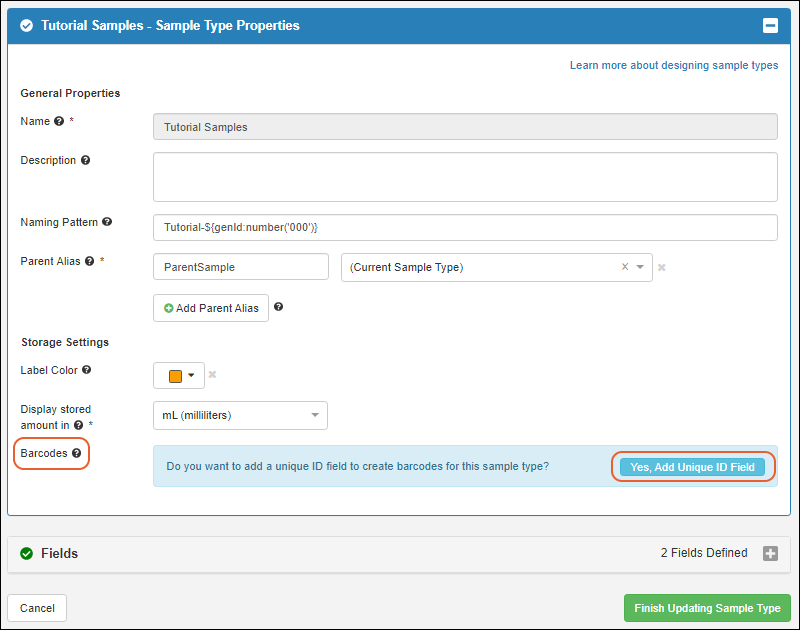
By default, it will be named
Barcode. If you wish, you can click the
Fields section to open it and edit the field name.

Click
Finish Updating Sample Type. Barcodes will be automatically generated for any existing samples of this type, as described in the next section.
Generate UniqueID Barcodes
When you add a UniqueID field to a Sample Type that already contains samples, as you finish updating the sample type, you will be prompted to confirm that adding this field will generate barcodes for existing samples.
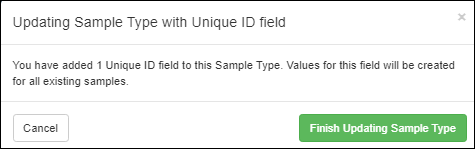
Click
Finish Updating Sample Type to confirm, then view the grid of samples to see the generated barcode values.
In addition, when any new samples are added to this Sample Type, barcodes will be generated for them. You cannot provide values for a
UniqueID field, or edit them.
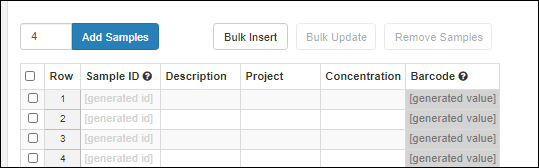
Barcodes are 9+ digit text strings with leading zeros ending in an incrementing integer value. Ex: 000000001, 000000002, etc. When more than a billion samples are defined, the barcode will continue to increment to 10 digits without leading zeros.
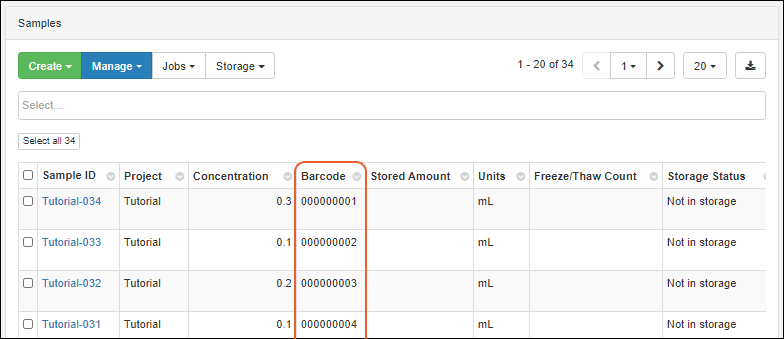
Once generated by the system, barcodes in a
UniqueID field cannot be edited and if data is imported into one of these fields, it will be ignored and an automatic barcode will be generated. If you need to
provide your own barcode values or require the ability to edit them, do not use a Unique ID field.
Search by Barcode
Once your samples have a populated
Barcode column, you can search for the value to locate the sample. You can use the
omnibox to search or filter a grid of samples, or use the global search bar in the header throughout the application.
For example, if you scan a tube with the barcode "000000003" (or search the site for that value), the sample will be retrieved in the search results:
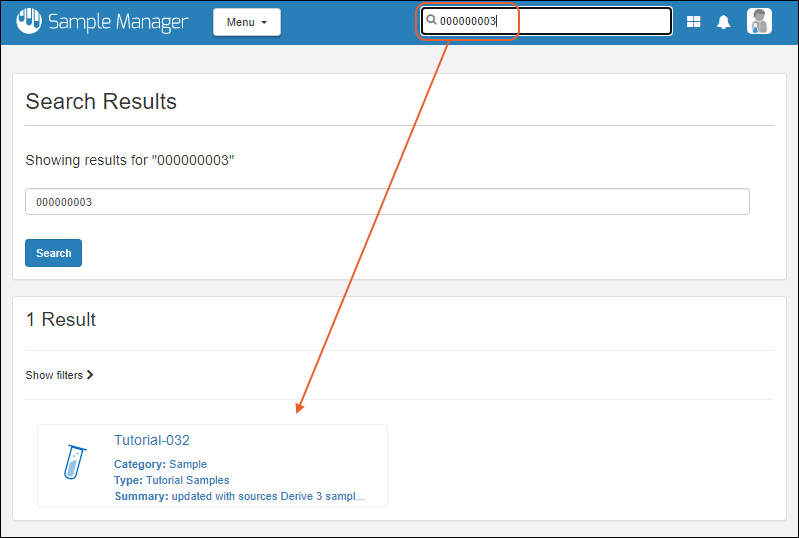
Use Existing Barcode Values
If you have barcodes in your Sample data already, and do not want them generated or managed by LabKey, you can include a field of type "Text" in your Sample Type, and include them in your imported sample data. This field may be named "Barcode" if you like, but will not be managed by LabKey, or shown as the
Barcode property of the Sample Type.
Users can
locate samples using the values in this column, but must manage uniqueness and generate new barcode values for new samples outside of the application.
Related Topics