This topic covers the creation of
Source Types that describe the kinds of entities from which your samples are derived. It also covers import of data to these types, i.e. creation of the individual
Sources.
Creating and populating Source Types is very similar to the process used for
sample types and samples, with the exception that sources do not have the option to include parent sources. If you would like a tutorial walkthrough of this process, complete the last step of the
Tutorial.
Create Source Type
Describe the type of source. Within the system, you might have several different types of source from which samples are taken, such as
biological sources like animals or cell lines and
physical sources like labs or vendors.
From the main menu, select
Source Types. When you create your first source type, there is a shortcut to
Create a source type on the main menu. Any time, you can select
Create > Source Type.
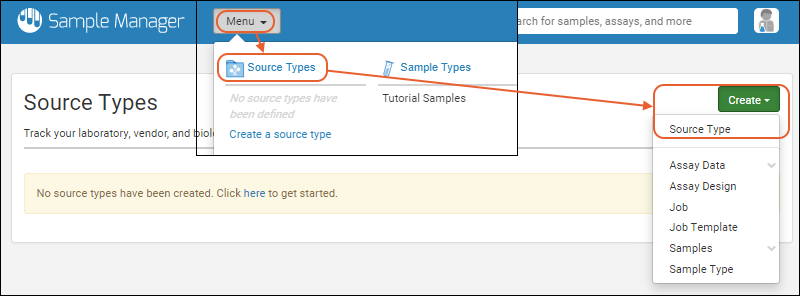
- Enter a Name (Required) for this Source Type, shown here 'Creature'.
- Enter an optional Description.
- Like with samples, all individual sources must have a unique name. You can either:
- Provide these with your data in a column named "SourceId" or
- Ask the system to generate them using a Naming Pattern.
- The default pattern is the word 'Source' followed by an incrementing number:
- Either accept this default, specify another pattern, or delete it (and ignore the placeholder text) if you plan to supply source names.
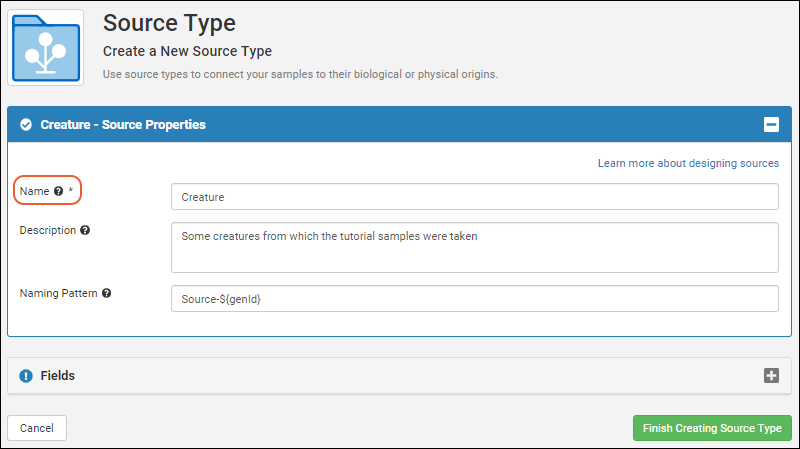
- As for sample types, define the Fields for this Source Type. You can Import or infer fields from file or manually define fields yourself. Details are found in the topic for creating fields in sample types.
- Every Source Type includes built-in fields "SourceId", "Description", "Created/CreatedBy", and "Modified/ModifiedBy". You do not add these reserved fields and will not see them in the wizard. Find a full list of reserved and internal field names in this topic: Data Import Guidelines
- If you infer from a file that contains the built-in fields, they will not be shown as they will always be created for you.
- Note that you can create fields of the same data types as you can for sample types and assays, with the exception that you do not include fields of type "Sample". Associations of samples with sources are made from the sample definition to it's source, not the other way around.
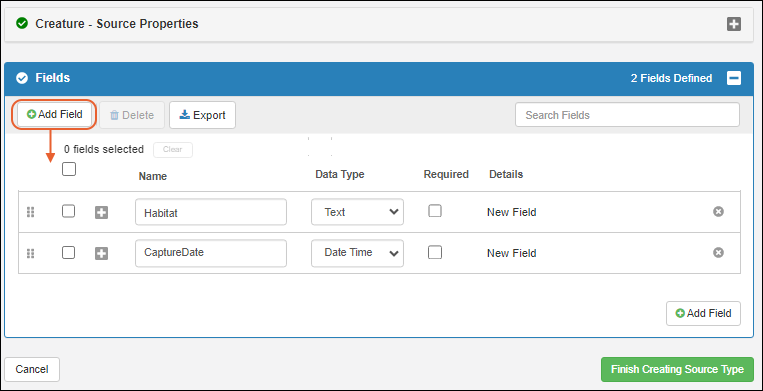
- Click Finish Creating Source Type when finished.
Source Naming Patterns
When you create a Source Type, you decide how unique names for all the sources will be generated. You can provide them yourself or have them automatically generated with a
naming pattern, similar to how samples are named.
The default pattern is the word 'Source' followed by an incrementing number:
You can change the string in this default pattern to disambiguate the sources and make their types more clear to users; for example, a 'Creature' source could use the pattern "Creature-${genId}" and have names like "Creature-1, Creature-2, etc."
Create (or Import) Sources
Once you have created the
Source Type, populate it with the individual sources. This process is very similar to the process of
creating samples.
Note that fields of type
Attachment are not included in any grid or file import methods. Values must be individually added for each Source as described in this topic:
Attach Images and Other Files.
First, open the desired Source Type by clicking it's name on the main menu or
Source Types page. You may want to
obtain the Template to assist you in formatting your data. Select
Create > [Name of Source Type] to open the Source creation wizard.
Confirm that the correct
Source Type is selected, or use the dropdown to change it. As for samples, you can
Create Sources from Grid or
Import Sources from File. Shown here we add 3 source 'creatures' directly in a grid.
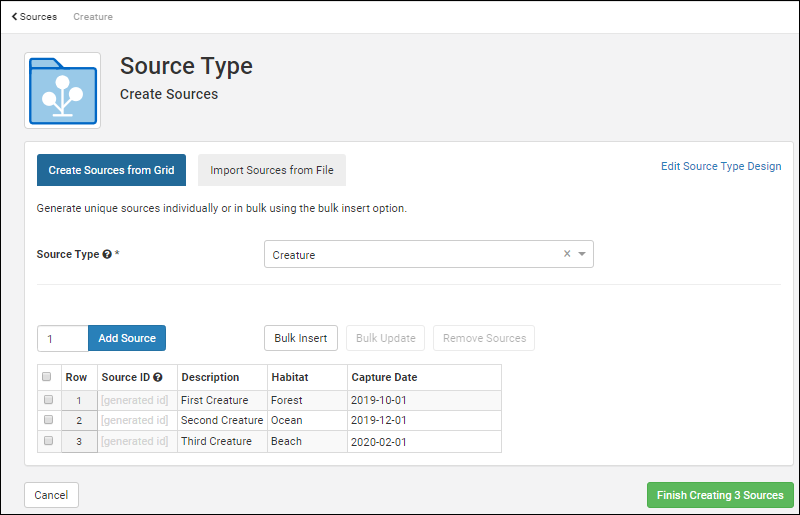
Click
Finish Creating # Sources when ready (the number will appear on the button).
You will see a banner message with the number of new sources created and the option to click to
select them in the grid.
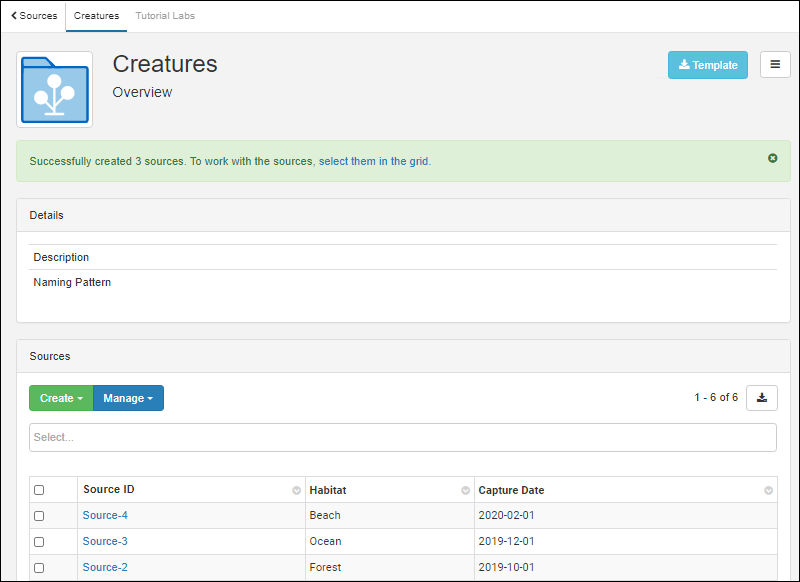
These sources are now available for associating with samples.
Merge of Sources During Import
By default, importing from a file will create new sources using the data in the file. If there is data for any existing Source IDs, the import will fail.
To merge sources, use the checkbox to
Update data for existing sources during import.
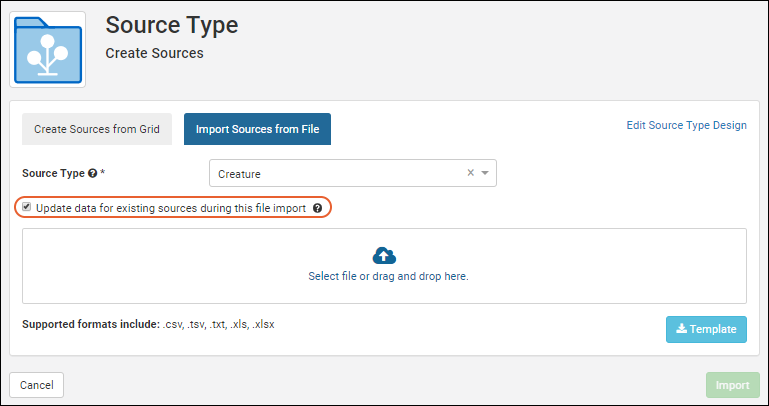
When this box is checked, data for any Source IDs which have already been created within the system will be merged. Only the fields that are changing in the existing Source IDs need to be included in the upload. Data for new Source IDs will be used to create new IDs.
Related Topics