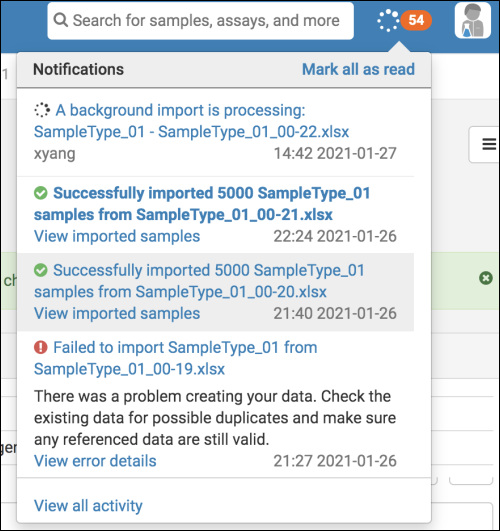In-app Notifications
Notifications of interest to each user are shown in a
menu in the header bar. If any
background imports are in progress, the bell will be replaced with a
. The number of waiting notices will be shown in orange, superimposed on the bell or spinner icon.
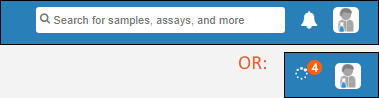
Click for a listing. Each notification has a corresponding status, time of completion, and link to either the successfully imported data, or to more information about an error.
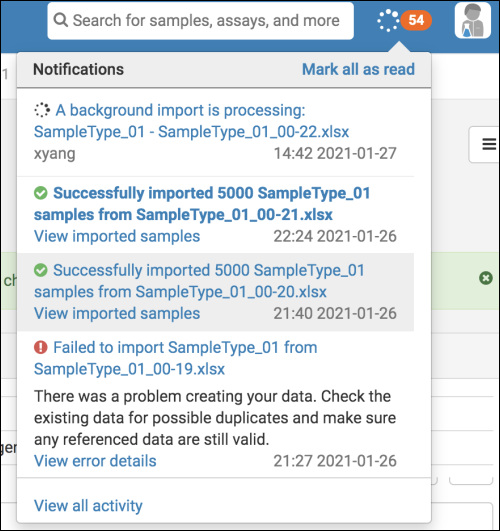
Email Notifications
Users can control whether they receive email when events occur regarding jobs or tasks assigned to them or which they are following. Email notifications allow users to learn about important events without having to manually check job status.
For example, some events that trigger email notifications are:
- A task assigned to me is ready to be completed
- A job that includes tasks assigned to me is initiated
- A job that I owned and completed was reactivated by another user
- A comment was added to a task assigned to me
Receive Email Notifications
By default, all users will receive email notifications about events that occur regarding jobs and tasks that they are part of, or are following.
Users can choose to opt out of all email notifications by disabling this setting.
Select
Settings from the user menu, then check the box for
Receive email notifications to receive them. Uncheck the box to disable receiving email notifications.
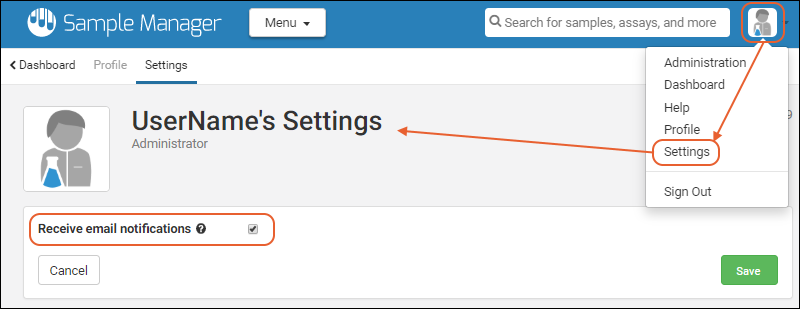
Click
Finish to save this setting.
Related Topics