Sign In and Out
From within the LabKey Sample Manager application, you can log in and out via the user menu in the upper right.
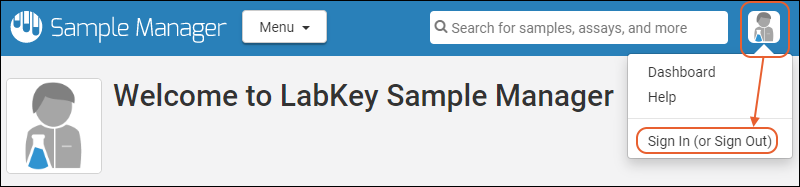
To sign in, enter your email address and password on the next page, then click
Sign In.
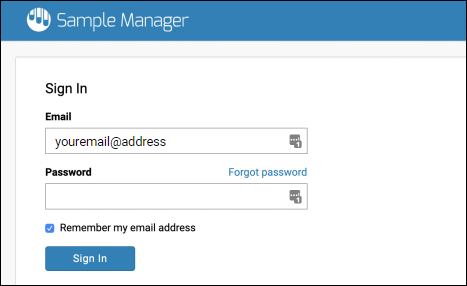
When you are logged in, there will be a
Sign Out link on the user menu where
Sign In was before.
When you are signed out, you will be able to view the contents as a guest user would - you can read but not edit or create anything.
If you are using a hosted trial version of Sample Manager, CAS authentication provides single sign on and will automatically log you back in. Choosing Sign Out will sign you out of the application and you can click Return to Application to log back in.
Session Expiration
If your session expires while you are using LabKey Sample Manager, you will see a notification popup with a button to
Reload Page. You will be asked to log in again before completing the action.
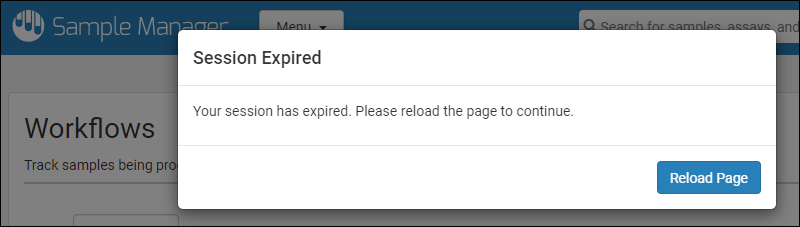
The default timeout is 30 minutes of idle time in the browser. Session expiration can also occur if the server restarts in the background.
Similarly, if you log out of LabKey Sample Manager in another browser window, you will be notified of the need to log back in to proceed.
Edit Your Profile
Once logged in, you can manage your account information by selecting
Profile from the user menu in the upper right.
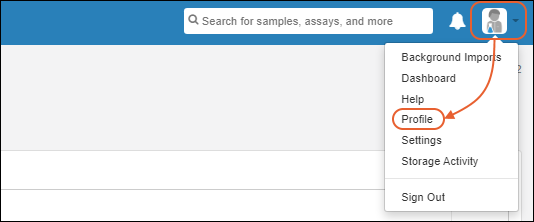
Edit User Details
On your profile page, you can edit your display name, as well as your first and last name and description. You cannot edit your email address here; contact your administrator if you need to change your email address.

Upload Avatar
Drag and drop an image into the drop area to use a custom avatar on your profile. The avatar image must have a height and width of at least 256 px. If you upload a rectangular image, it will be cropped to fit the square.
Once you have uploaded an avatar, you can reedit your profile and click
Delete Current Avatar to revert to the default.
Change Password
To change your password, click
Change Password in the upper right. In the popup, enter your old password, and the new password you want to use twice. Passwords must be at least six characters cannot contain spaces or match your email address.
Click
Submit to save the new password.
Related Topics
Administrators can manage user accounts and permissions as described in this topic:
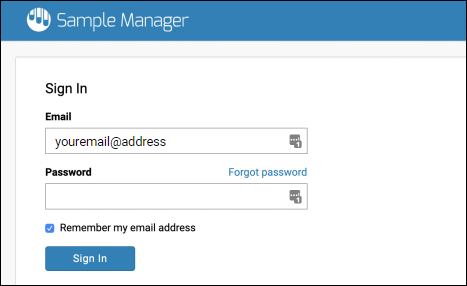 When you are logged in, there will be a Sign Out link on the user menu where Sign In was before.When you are signed out, you will be able to view the contents as a guest user would - you can read but not edit or create anything.
When you are logged in, there will be a Sign Out link on the user menu where Sign In was before.When you are signed out, you will be able to view the contents as a guest user would - you can read but not edit or create anything.