Organizations managing multiple freezers may find it helpful to organize them by physical location, particularly when they may be in different rooms, on different floors, or even in different buildings across a campus.
You could keep track of locations of your freezers by using the "Description" field in a freezer definition, but those details are only available when viewing the freezer details. By contacting LabKey, we can configure your physical location hierarchy within the application for you, so that you can set the
Freezer Location, and then all users can see this information in the application interface.
Configure Location Options
Currently, LabKey will set up your freezer location options for you.
To get started, contact your Account Manager with the hierarchy of locations you need. For example, you might have two buildings with various possible freezer locations in one and a single possible location in another. For example:
myInstitution
│
├───Building 101
│ ├───2nd Floor
│ │ ├───Room 2A
│ │ └───Room 2B
│ └───3rd Floor
│ ├───Lab - Rm 42
│ └───Storage Center
│
└───Building 202
└───Storage Center
With this information, LabKey will configure the necessary
Freezer Location hierarchy for you to use. Freezers could be located at any level of this hierarchy, such as "Building 202", if you do not know (or need) details about which floor or room within the building.
Set Freezer Location
Once LabKey has set up your Freezer Locations, you will be able to edit existing freezer definitions to specify a physical location for each freezer.
From the main menu, click the name of the freezer, then select
> Edit Freezer Definition. Under
Freezer Location, click
Select Location.
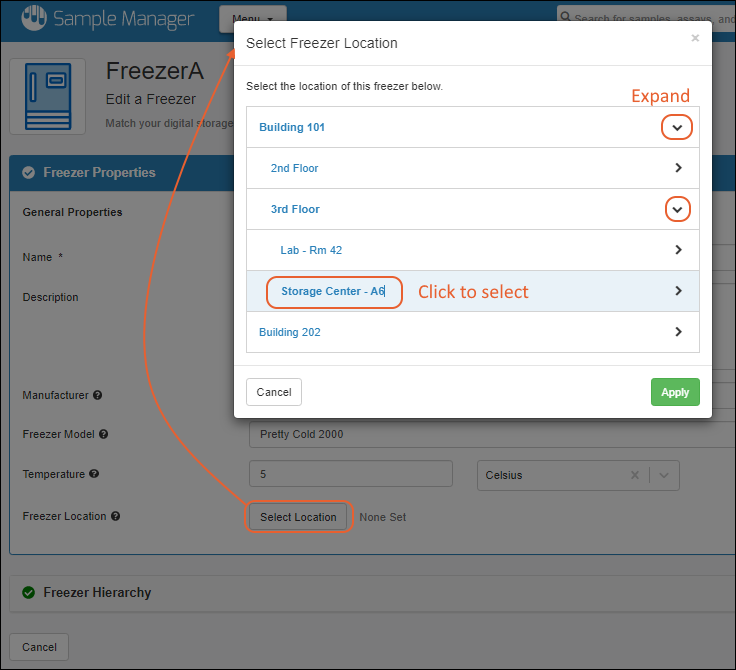
In the popup, browse the hierarchy to find the physical location for this freezer. Click to select it, then click
Apply.
Click
Finish Updating Freezer and notice that the
Freezer Details panel now lists all 'levels' of the selected location.
Use Freezer Locations
Unlike any location information you might place in the description field, these locations will be shown on the storage dashboard and in the selection popups when deciding where to store or move samples.
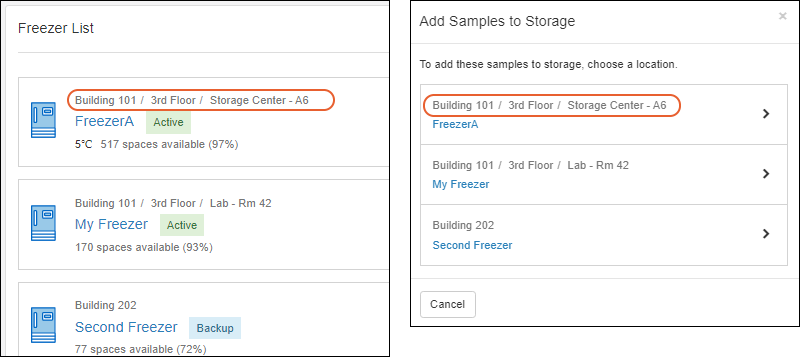
When viewing storage details for a sample, you will see both the physical location of the freezer it is in (in gray), and the storage location for that sample within that freezer (in blue). You can click the blue locations within the freezer for a grid of all samples stored with the one you are viewing.
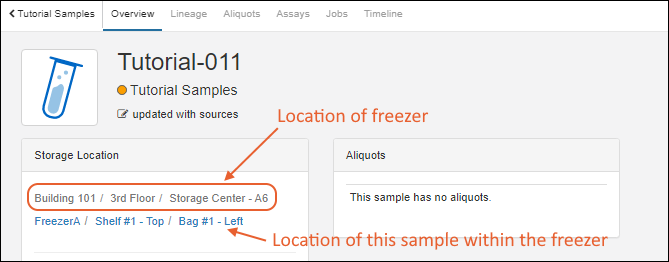
Related Topics