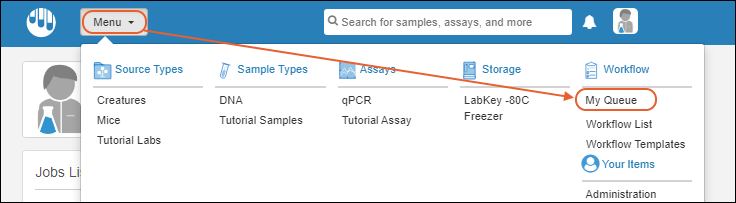Once jobs and tasks have been created and assigned to you, you will immediately see your own work queue from the home page in the
Jobs List. You can also easily see information about jobs assigned to others.
Jobs List Dashboard Panel
On the home page, the
Jobs List shows
Your Queue by default. This is the list of jobs that are either assigned to you or include tasks assigned to you. Filter your queue by
Priority Level using the dropdown.
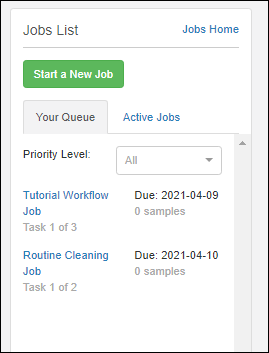
You can switch to
Active Jobs by clicking the tab, and the view will show jobs assigned to others as well.
Click the name of any job to see the job details and task list.
Jobs Home
Click
Jobs Home or select
Workflow List from the main menu. There are two ways to view the job data.
Job List
By default you see the
Job List grid view:
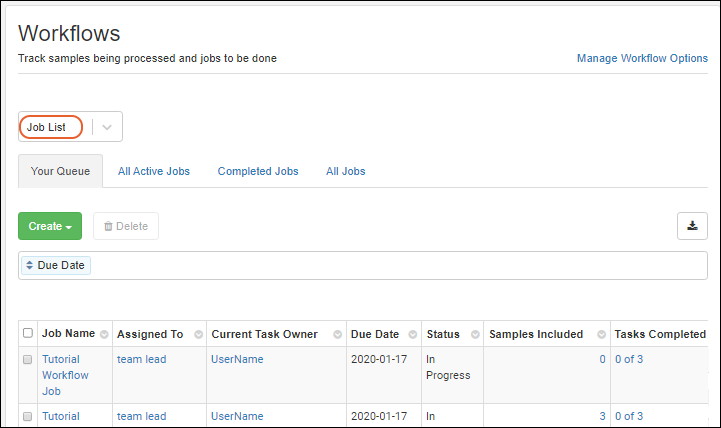
By default, you'll see
Your Queue sorted by due date. Like other grids, you can use
filtering, sorting, searches, and custom views on the grid of jobs.
The tabs each show the count of jobs in the different categories:
- Your Queue: Jobs and tasks assigned to you.
- All Active Jobs: Jobs that have not been completed, including but not limited to the ones in your own queue.
- Completed Jobs: Jobs that have been completed.
- All Jobs: All of the above.
Click the name of any job or template to see the details and task list.
Administrators have more options for managing jobs, as described in this topic:
Manage Jobs and Templates.
Heatmap
You can also view the workflow data as a heatmap. You will see color blocks representing the number of jobs created from each template over the past year. Jobs not created from templates are grouped together. Hover over a block for details, click to see a filtered grid.
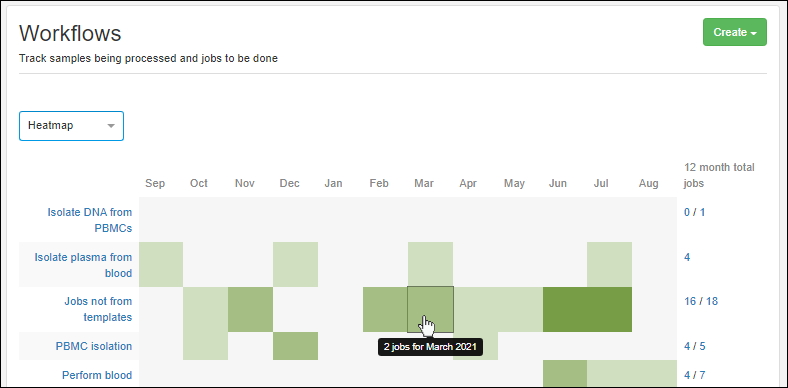
My Queue
At any time in the application, you can select
My Queue from the workflow section of the main menu to jump to a detailed view of your own work assignments.
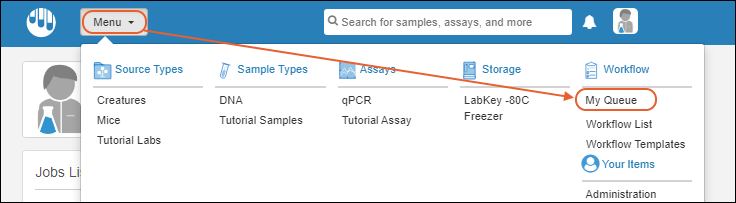
Related Topics