Administrators can view the audit history from numerous places within the application, including from any tab within the
Administration dashboard. Customized grids can present audit information in the way most useful to them.
View Audit History
Select
Administration from the user avatar menu; you'll land on the
Audit Logs tab.
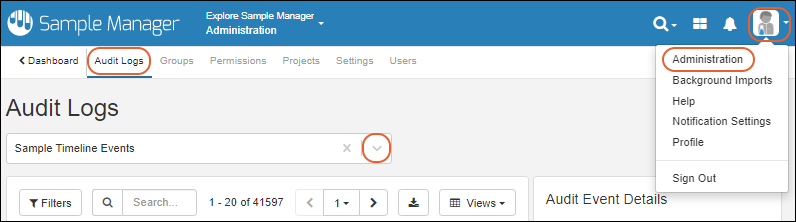
The audit log provides access to numerous audits of system activity, defaulting to
Sample Timeline Events.
You can also access audit histories from many places in the application by selecting
Manage > View Audit History. It will open on the log most relevant to where you were in the application when you opened it. This image shows
Roles and Assignment Events, the default for the
Permissions tab.
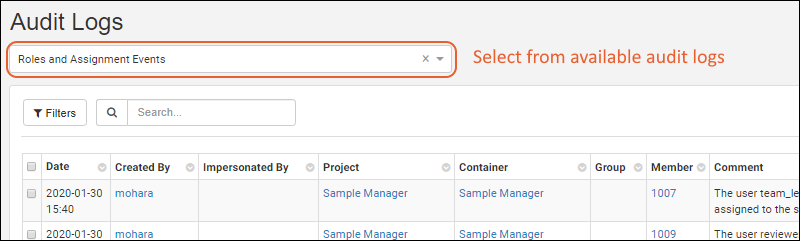
Available Audit Logs
Use the selection menu near the top of the page to see a full listing of other logs available to administrators, including:
- Assay Events: Run import, deletion, and reimport.
- Comments entered when assay data is deleted will be shown in the User Comment column.
- Note that for reimport, two assay events are created: one for the 'old' run being replaced and one for the 'new' run representing the new import.
- Attachment Events
- Data Update Events: When a row is updated, the log will show the details of what changed in that row.
- Domain Events: Tracks changes to columns in definitions (domains) of sample types, sources, and assays.
- Domain Property Events: Changes to the properties of a column in a domain.
- Freezer Management Events: See View Storage Activity.
- List Events
- Notebook Events
- Notebook Review Events
- Roles and Assignment Events
- Sample Timeline Events: Records events for all samples.
- Individual sample timelines show all events for each sample.
- Detailed events for merge updates to sample data will show only the fields that were updated.
- Sample registration, update, storage changes, and check in/out actions are all logged.
- Comments entered when Samples are deleted will be shown in the User Comment column.
- Sample Type Events: Creation and modification of Sample Types.
- Sample Workflow Events: Job and task completion are recorded.
- Sources Events: Including creation of Source Types and registration of Sources.
- Comments entered when Sources are deleted will be shown in the User Comment column.
- User events: Creation of users; logging in and out.
Note that during folder import, data categories will be imported in "chunks" in a certain order. So, for example, all inventory data will be in one chunk and all job/task data in another chunk. Using folder import to load data into Sample Manager may result in sample timelines that do not represent actual usage for individual samples.
Customize Audit Views
Use the
grid view customizer to change the columns shown, labels, and order, as well as apply filters and sorts to give you the specific view of each type of audit log that you need. You can either save as a personal named view, or change the default view all administrators will see.
Learn more in this topic:
Related Topics