This topic describes how to view and audit
Storage Activity of samples, including adding and removing samples from storage as well as check-in and check-out actions.
Having an efficient way to keep track of where you have been working, or where others might be storing similar materials can help administrators make informed choices about where to store new samples.
Your Activity
From the main menu, click
Storage, then click
Your recent sample activity.
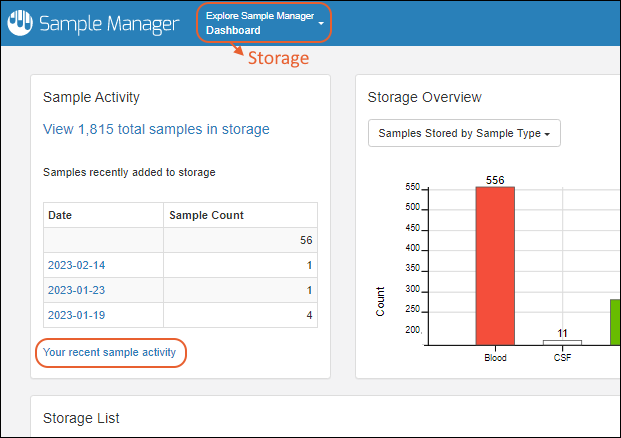
You can
sort, filter, and search the grid to find items of interest.
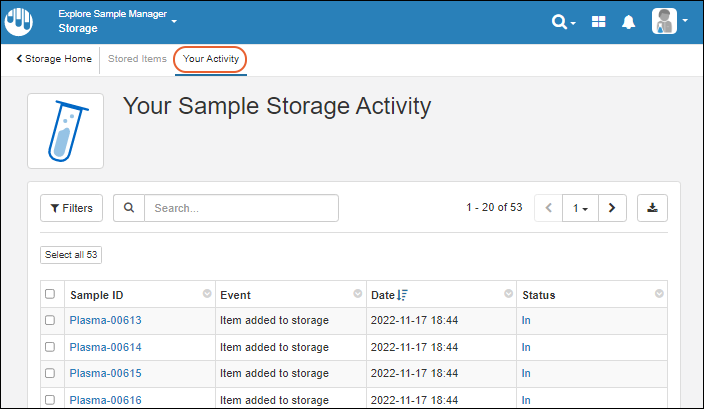
- Click a Sample Id to see the details for a sample.
- Click a storage Status ("In" or "Out") to jump directly to the Storage View of the location for that sample, whether it is currently checked in or out.
- Note that the Status column is always updated to the current storage status of the sample, not the status at the time of the activity in this grid. For example, samples that were "discarded from storage" could still have the current status of "In" if they were re-added to storage later, perhaps in a different location.
You'll also see a subset of your most recent storage activity on the
main Storage dashboard.
Stored Items
From the
Storage dashboard, click the message
View #### total samples in storage in the
Sample Activity panel. Here you'll see a grid of all items in storage throughout the system. You can view all samples at once, or use the tabs for each sample type to access sample grid menus for samples of that type.
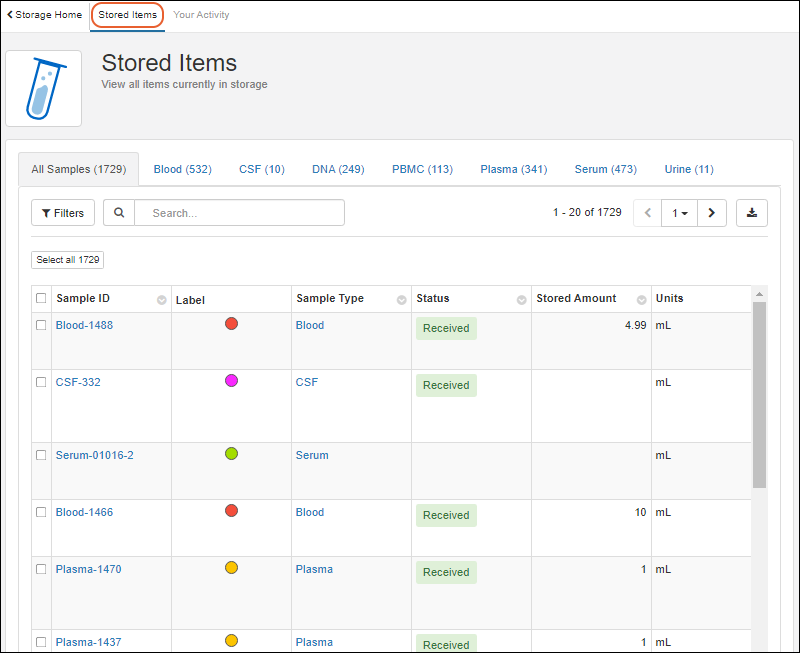
Scroll to see additional columns, including information about who completed the various storage activities listed.
You can also reach this page from
Your recent sample activity by clicking the
Stored Items tab.
Sample Timeline: Storage Activity
Like other events that happen for an individual sample, storage events will be included on the
Sample Timeline, including adding samples to storage, checking in and out, updating storage data, moving the storage unit that contains the sample, and discarding from storage.
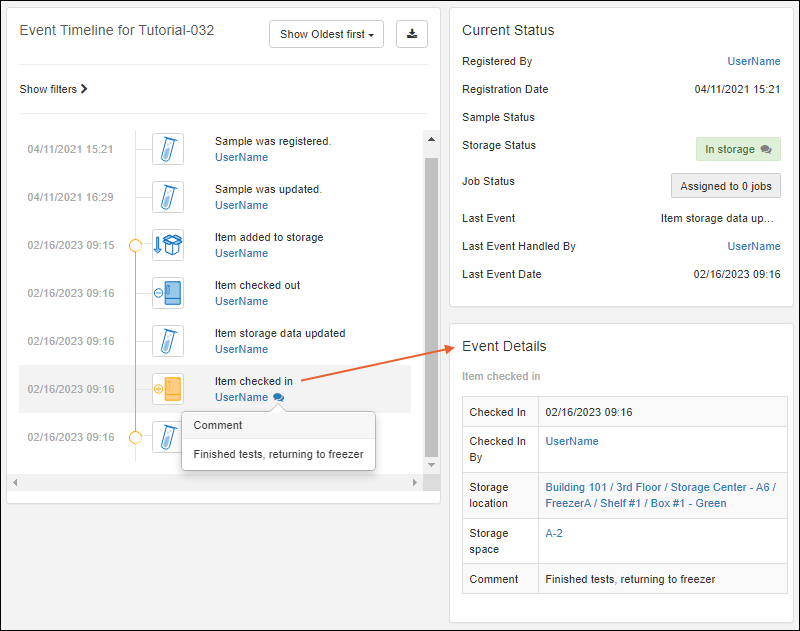
In the case of moving a storage unit from one location to another, the event details for all samples contained in that storage unit will give you a full 'breadcrumb' path to both the old and new locations of the individual sample.
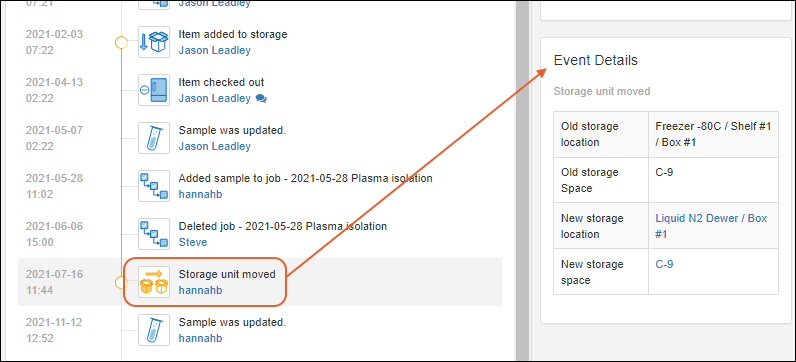
Audit Log: Storage Management Events
Storage management events are logged in the application's
Audit Log. From the details pages for a storage system, select
Manage > View Audit History to open the audit log filtered to that specific storage system.

Scroll for more columns, and as with other grids, you can create
custom named views for the audit tables.
Related Topics