This topic describes how to integrate LabKey applications, including Sample Manager and Biologics LIMS, with BarTender for printing labels for your samples. Note that an administrator must complete the one-time steps to configure BarTender Automation edition before use. Once configured any user may send labels to the web service for printing.
Before you can print labels, an administrator must have completed the one-time setup steps detailed below, and configured LabKey to print labels. The admin will have identified a site wide default label file. When printing, the user can specify a different variant to use.
After configuring BarTender, all users will see the options to print labels in the user interface.
Open the Sample Type from the main menu, then open details for a sample by clicking the SampleID.
Select Print Labels from the Manage menu.
In the popup, specify (or accept the defaults):
From the Sample Type listing, use checkboxes to select the desired samples, then select Label from the (Export) menu.
In the popup, you have the following options:
BarTender integration is supported for BarTender Automation edition. We have tested versions 2019 and 2021.
Note that these docs were written for BarTender 2019, which contains Print Portal by default. To configure BarTender 2021, also review the section below: Additional Setup for BarTender 2021
Begin in the BarTender application where you will identify the web service URL and create the label file(s) for printing. The label file has the extension .btw. LabKey applications accept a site-wide default label file, but also allow the user to specify a different variant at the time of printing.
Current versions of BarTender do not natively support the Https secure endpoint. Until BarTender is able to provide this support, you must use a self-signed certificate and complete these additional steps in your BarTender installation:
https://<your host>/Integration/<integration service name>/Executehttps://<your host>/BarTender/API/Integration/<integration service name>/executeIf you are using BarTender 2021, the Print Portal is not installed by default. To add Print Portal to an existing installation of BarTender, re-open the original installer file, select Modify, and select BarTender with Print Portal.
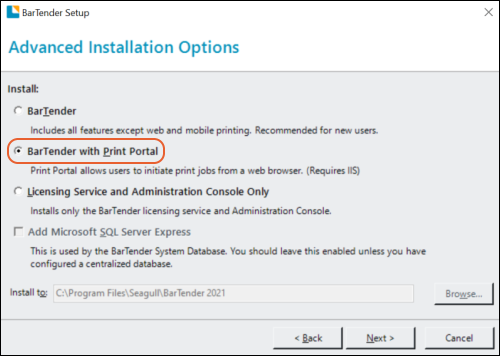
Additionally, in BarTender 2021, https requests to the BarTender API are disabled by default. This creates an issue with LabKey Server, since it requires an https connection. A workaround is available by following the instructions below, specifically enabling the "Passthrough" functionality of the BarTender Print Portal:
1. First following these steps: Turning on Integration Passthrough
2. Use this BarTender URL in LabKey:
https://<BarTender host>/BarTender/API/IntegrationServicePassthrough?targetURL=<service URL>
Download this example to help you get started with BarTender 2021:
For versions prior to BarTender 2021, use this example: Once deployed using the BarTender deployment wizard, the LabKey application would access at the following location (unless you edit the service name):https://localhost/Integration/LabKeyBarTenderService/Execute
For versions prior to Bartender2021, use this URL:
https://localhost/BarTender/API/Integration/LabKeyBarTenderService/Execute
Return to the LabKey application (Sample Manager or Biologics LIMS) and select the Administration option from the user menu, then click the Settings tab.
In the BarTender Web Service Configuration panel, enter:
Click Add New Label Template for each template you want your users to be able to use. Give the template an identifying name and provide the path to the label file to use. The path should be relative to the default folder configured for the BarTender web service specified above.
Once templates are defined, you can return to this page to manage them. Click a template name to see or update details. Select and then click Delete to delete a template.
If there is a problem with your configuration or template, you will see a message in the popup interface allowing you a chance to verify or change the label template you've selected. If a change needs to be made to the underlying URL configuration, contact an administrator to retry the configuration process.