Export Notebook as PDF
To export a notebook as a PDF, you must have correctly configured the
Puppeteer service.
Once configured, you will see a
button in your notebooks. Click and confirm that
Notebook PDF is selected in the popup.
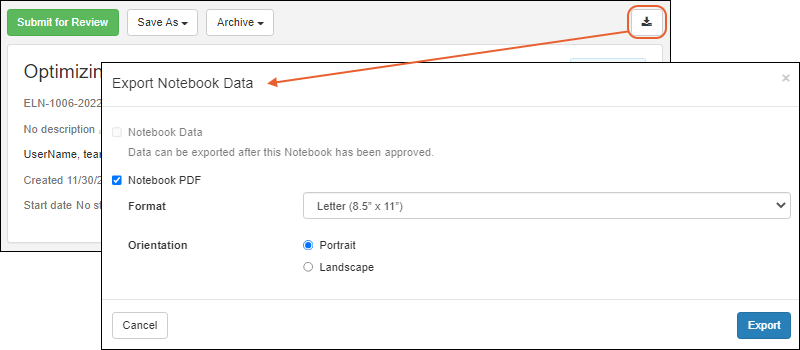
Adjust settings including:
- Format: Letter or A4.
- Orientation: Portrait or Landscape.
Click
Export to export to PDF.
- The exported document includes a panels of details about the notebook, including Title, Status, ID, Authors, Creation Date, and Project.
- The header on every page of the document includes the notebook title, ID, approval status, and author name(s).

Each notebook entry will begin on a new page, including the first one.
Before the notebook has been approved, every page footer reads "This notebook has not been approved" and shows the date it was exported to PDF.

Export Submitted/Signed Notebook
Once a notebook has been submitted for review, the exported PDF will include a full review and signing history as of the time of export.
- Out for review: Shows who submitted it and when.
- Returned: Includes who reviewed it and when, as well as the return comments.
- Approved: The final review status panel will include a full history of submitting, reviewing, and end with who signed the Notebook and when these events occurred.
The
signing statement each user affirmed is shown in the
Review Status panel.

- A footer on every page includes when the document was printed, and once the notebook is approved, this footer repeats the details of when and by whom it was signed and witnessed.

Export Approved/Signed Notebook Archive
Once a notebook has been
approved (i.e. signed by reviewers), you'll be able to export the data in an archive format so that you can store it outside the system and refer later to the contents.
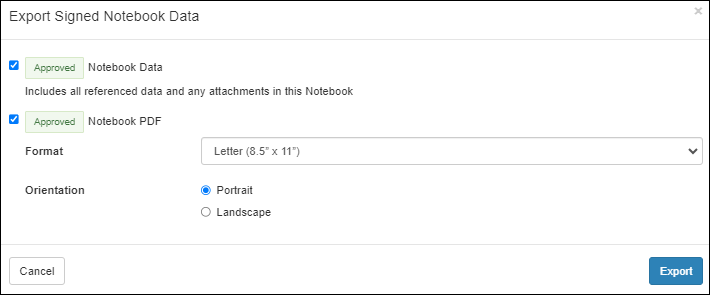
If you export both the data and the PDF, as shown above, the exported archive will be named following a pattern like:
It will contain both the PDF (named [notebook ID].pdf) and the notebook's data archive, named following a pattern like:
[notebook ID]_[approval date]_[approval time].notebook-snapshot.zip
The data archive includes structured details about the contents of the notebook, such as:
[notebook ID]_[approval date]_[approval time].notebook-snapshot.zip
│
├───summary
│ └───[Notebook Title]([Notebook ID]).tsv Notebook properties and values
│
└───referenced data
├───assay
│ └───[Assay Name]([Assay ID]).tsv Details for referenced assay runs
│
├───sample
│ ├───[Sample Type1].tsv Details for any referenced samples
│ └───[Sample Type2].tsv of each type included
│
└───more folders as needed for other referenced items
Related Topics
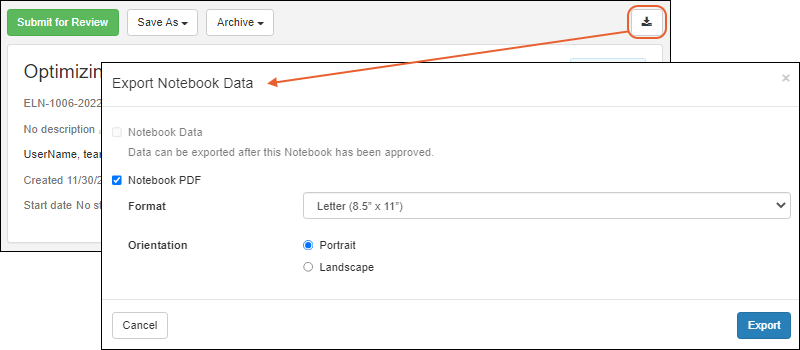 Adjust settings including:
Adjust settings including:
