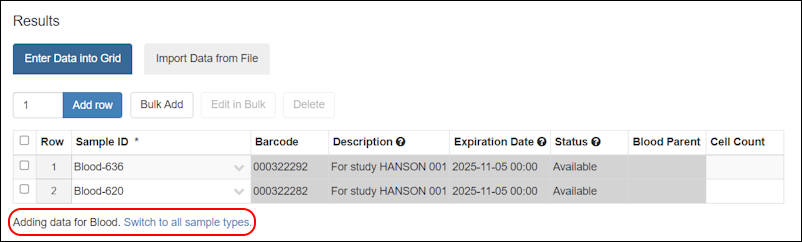By setting custom
Identifying Fields for your sources and sample types, you can control the details that are shown to users selecting them in grids and dropdowns. The default is to show only the SampleID (or SourceID), and this field is still required, but administrators can opt to add up to 5 more fields to give users important "at-a-glance" reference details.
Add Identifying Fields
- Click the name of the Sample Type or Source Type on the main menu.
- Select Manage > Edit Identifying Fields.
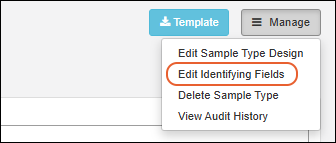
- The Sample ID (or Source ID) is always selected and cannot be deleted.
- Using an interface very similar to the grid view customizer, add up to three more identifying fields by clicking the respective . Note that fields of type 'Calculation' cannot be added as identifying fields.

Use Identifying Fields
Sample/Source Selection
When
Identifying Fields are set, you will see these values in the selection boxes when choosing from dropdowns. In this example, the user can avoid choosing a sample with a similar name that is already "Consumed".
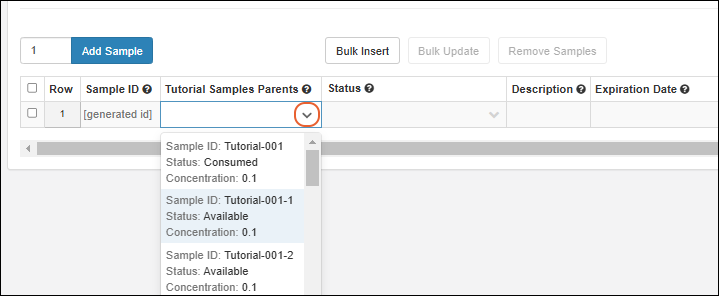
Storage
You will see the values of identifying fields when you add samples to storage or move them, provided the samples are all of the same type.
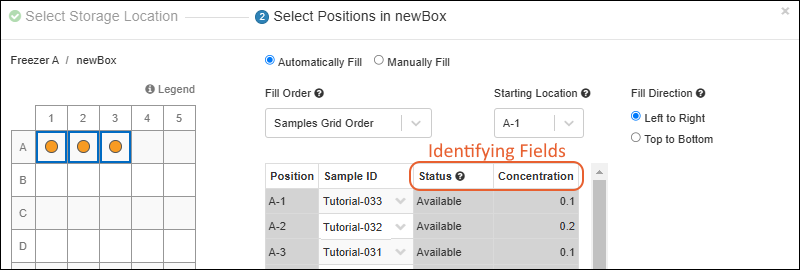
Hovering over a sample in storage will also show these values.

Editable Grids
When editing samples or sources in grids, including when editing lineage, you'll see any identifying fields displayed in non-editable columns alongside the ID.
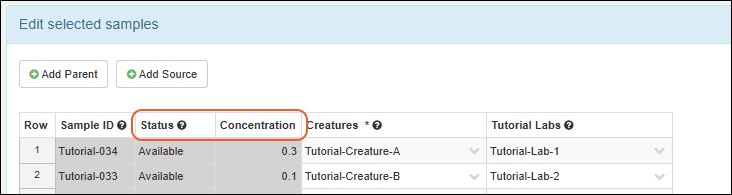
Grids for Creating Derivatives, or Aliquots
When deriving new samples or creating aliquots, the values for any identifying fields will be included in tooltips for selected parent/source sample in the creation grid, as for
sample creation.
If any identifying fields are from the
Ancestors node in the grid customizer, those ancestor details will be
shown in the grid as non-editable columns, giving detail to the user about the sample being derived from or aliquoted. For example, in the screenshot below DNA samples are being derived from parent Blood samples. The fields circled in red show data about the parent blood samples, because the DNA sample type has identifying fields that reference Ancestor fields in the Blood table.
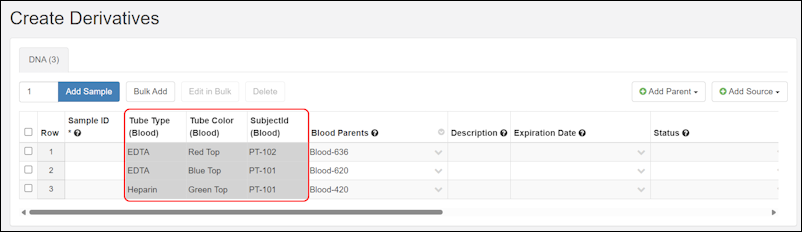
Note that non-ancestor identifying fields are not shown in this way as it would create ambiguity in the editable grid.
Assay Results (Professional Edition Feature)
When adding (or editing) assay results in a grid, identifying fields are shown when the assay design looks up to an specific Sample Type. As each row is populated with a SampleID, the values of the identifying fields will be shown for reference.

When an assay design looks up to "All Samples", identifying fields can be shown, provided that the grid displays samples only from a single Sample Type. In such cases, users can add samples from other sample types to the grid by clicking "Switch to all sample types", but the identifying fields will no longer be displayed.
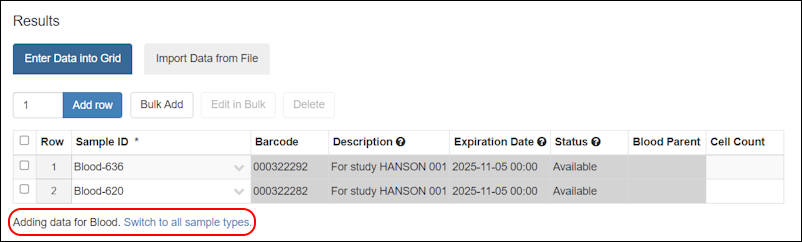
Notebook References (Professional Edition Feature)
When a
Notebook contains a reference to a sample or source with identifying fields, these values will be shown first when you hover over the reference lozenge.

Edit Identifying Fields
To change or remove identifying fields, reopen the same
Edit Identifying Fields UI
where they were set and click the
to delete them from the
Identifying Fields side of the panel. Click
Update to save.
Related Topics
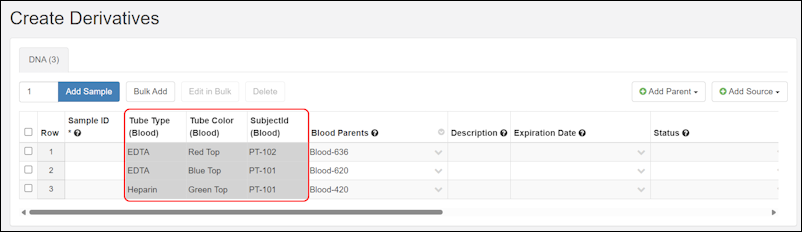 Note that non-ancestor identifying fields are not shown in this way as it would create ambiguity in the editable grid.
Note that non-ancestor identifying fields are not shown in this way as it would create ambiguity in the editable grid.