Each Sample and Source in the system must have a unique name/id within its type. The unique names can be provided by the user, or can be generated by the system. When you ask the system to generate names, you specify a
Naming Pattern to use. For each type, you will choose one of these two options. If you already use a unique naming structure outside the system, you will want to ensure those names are carried in to LabKey Sample Manager.
Unique Sample Names are Provided
If your data already includes the unique sample names to use, identify the column name that contains them.
Naming Column is "SampleID" or "Name"
If the name of this column is "SampleID" or "Name", these default column names are automatically recognized as containing sample names. To confirm that they are used, be sure to
Delete the default naming pattern that is provided in the user interface (and ignore the grayed out placeholder text that remains).
Naming Column is Something Else
If the column containing unique sample names is named something else, you provide that column name using a simple naming pattern expression that specifies the name of the column to use, rather than an expression to generate one.
For example, if the sample names are in a column named "Identifier", you would enter the naming pattern:
Note that while this is entered as a naming pattern, it does not generate any portion to make the sample names unique, so you are responsible for ensuring uniqueness.
Generate Names with Naming Patterns
If your data does not already contain unique names, the system can generate them upon import using a
naming pattern that contains tokens, including counters to ensure names are unique. The system can build a unique name from syntax elements, such as:
- String constants
- Incrementing numbers
- Dates and partial dates
- Values from columns in the imported data, such as tissue types, lab names, subject ids, etc.
- Separators such as '_' underscores and '-' hyphens
- Note that if you use a hyphen '-', you will want to use double quotes when you later search for your samples. An unquoted search for Sample-11 would interpret the hyphen as a minus sign and seek pages with "Sample" without "11".
Default Naming Pattern
The default naming pattern in Sample Manager generates names from two elements: the prefix "S-" plus an incrementing integer.
The first few samples would be:
See and Set genId
The token
genId is an incrementing value which starts from 1 by default, and is maintained internally for each sample type (or source type) in a container. Note that while this value will increment, it is not guaranteed to be continuous. For example, any creations by file import will 'bump' the value of genId by 100, as the system is "holding" a batch of values to use.
When you include ${genId} in a naming pattern, you will see a blue banner indicating the current value of genId.

If desired, click
Edit genId to set it to a higher value than it currently is. This action will reset the counter and cannot be undone.
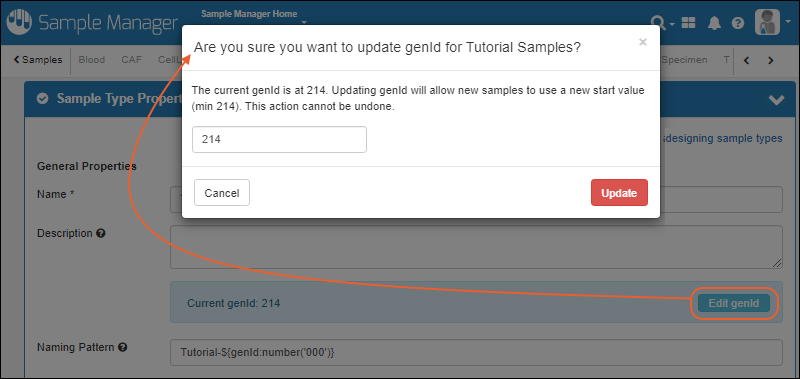
You can also reset the counter by including the
:minValue modifier in your naming pattern.
Date Based Naming
Another possible naming pattern for samples is to incorporate the date of creation. For example:
S-${now:date}-${dailySampleCount}This three-part pattern will generate an incrementing series of samples for each day.
- The S- prefix is simply a string constant with a separator dash. Using separators like "-" and "_" is optional but will help users parse sample names.
- The now:date token will be replaced by the date of sample creation.
- The dailySampleCount token will be replaced by an incrementing counter that resets daily.
In this example, samples added on November 25, 2019 would be "S-20191125-1, S-20191125-2, etc.". Samples added on November 30 would be "S-20191130-1, S-20191130-2, etc."
Incorporate Column Values
If you want to use a column from your data as part of the name, but it does not contain unique values for all samples, you can incorporate it in the pattern by using the column name in token brackets and also including an additional uniqueness element like a counter. For example, if you want to name many samples for each participant, and the participant identifier is in a "ParticipantID" column, you could use the pattern:
${ParticipantID}-${genId}Multiple column names and other substitutions can be included in a naming pattern, for example:
${ParticipantID}-${CollectionDate}-${LabName}-${now:date}-${genId}Incorporate Lineage Lookups
More general syntax to include properties of sample sources or parents in sample names is also available by using lookups into the lineage of the sample.
- Specific data type inputs: MaterialInputs/SampleType1/propertyA, DataInputs/DataClass2/propertyA, etc.
- Import alias references: parentSampleA/propertyA, parentSourceA/propertyA, etc.
- In some scenarios, you may be able to use a shortened syntax referring to an unambiguous parent property: Inputs/propertyA, MaterialInputs/propertyA, DataInputs/propertyA
- This option is not recommended and can only be used when 'propertyA' only exists for a single type of parent. Using a property common to many parents, such as 'Name' will produce unexpected results.
For example, to include source metadata (e.g. my blood sample was derived from this mouse, I would like to put the mouse strain in my sample name), the derived sample's naming expression might look like:
Blood-${DataInputs/Mouse/Strain}-${genId}You can use the qualifier
:first to select the first of a given set of inputs when there might be several.
If there might be multiple parent samples of a given type (like "Blood"), you could choose the first one in a naming pattern like this:
Blood-${parentBlood/SampleID:first}-${genId}Include Ancestor Names/Properties Using "~"
To reference an ancestor name (or other property), regardless of the depth of the ancestry, you can use syntax that includes a tilde and will 'walk the lineage tree' to the named Source or Sample Type regardless of depth of a lineage tree (up to a maximum depth of 20). Note that this type of syntax may be more resource intensive, so if you know that the ancestor will always be the direct parent or at another specific/consistent level, you should use another
lineage lookup for efficiency.
For example, consider a "Participant" Source Type and also a Sample Type like "Blood" that could be either a direct 'child' of the source, or a grandchild (of an intermediate sample like "Tissue"), or any further descendent. You can include properties of the Participant source of a "Blood" sample with a naming pattern like this:
${~DataInputs/Participant/Name}
${~DataInputs/Participant/OtherProperty}Similarly, for ancestor Sample Types at any depth, use syntax like this:
${~MaterialInputs/SampleTypeName/Name}
${~MaterialInputs/SampleTypeName/OtherProperty}This syntax can be combined with other naming pattern elements, including counters as shown in this example. This will maintain a counter per Participant, regardless of the depth of tree where the sample is created:
${${~DataInputs/Participant/Name}-:withCounter}Note that if the ancestor type appears multiple times in the lineage for a given sample, the "furthest" ancestor will be used.
Include Grandparent Names/Properties Using ".."
If you know that the ancestor of interest is a fixed number of generations above the direct parent, i.e. the grandparent or great-grandparent generation, you can use ".." syntax to walk the tree to that specific level. Here are a few examples of syntax for retrieving names from the ancestry of a sample. For simplicity, each of these examples is shown followed by a basic ${genId} counter, but you can incorporate this syntax with other elements. Note that the
shortened syntax available for first generation "parent" lineage lookup is not supported here. You must specify both the sample type and the "/name" field to use.
To use the
name from a specific grandparent sample type, use two levels:
${MaterialInputs/CurrentParent/..[MaterialInputs/GrandParentSampleType]/name}-${genId}
To use another
propertyColumn from a specific grandparent sample type:
${MaterialInputs/CurrentParent/..[MaterialInputs/GrandParentSampleType]/propertyColumn}-${genId}You can use a
parent alias for the immediate parent level, but not for any grandparent sample types or fields:
${parentAlias/..[MaterialInputs/GrandParentSampleType]/name}-${genId}Compound this syntax to further "walk" the lineage tree to use a
great grand parent sample type and field:
${MaterialInputs/CurrentParent/..[MaterialInputs/GrandParentSampleType]/..[MaterialInputs/GreatGrandSampleType]/greatGrandFieldName}-${genId}To define a naming pattern that uses the
name of the grandparent of any type, you can omit the grandparent sample type name entirely. For example, if you had Plasma samples that might have any number of grandparent types, you could use the grandparent name using syntax like any of the following:
${plasmaParent/..[MaterialInputs]/name}-${genId}
${MaterialInputs/Plasma/..[MaterialInputs]/name}-${genId}
${MaterialInputs/..[MaterialInputs]/name}-${genId}Naming Pattern Elements/Tokens
The following elements, or "tokens" are available for building naming patterns.
| Name Element | Description | Scope0000000000000000000000000 |
|---|
|
| genId | An incrementing number starting from 1. This counter is specific to the individual Sample Type in a given container. Not guaranteed to be continuous. | Current Sample Type |
| sampleCount | A counter incrementing for all samples of all Sample Types, including aliquots. Not guaranteed to be continuous. Learn more below. | All Sample Types in the application (home plus any folders) |
| rootSampleCount | A counter incrementing for non-aliquot samples of all Sample Types. Not guaranteed to be continuous. Learn more below. | All Sample Types in the application (home plus any folders) |
| dailySampleCount | An incrementing counter, starting with the integer '1', that resets each day. Can be used standalone or as a modifier. | All Sample Types and Source Types on the site |
| weeklySampleCount | An incrementing counter, starting with the integer '1', that resets each week. Can be used standalone or as a modifier. | All Sample Types and Source Types on the site |
| monthlySampleCount | An incrementing counter, starting with the integer '1', that resets each month. Can be used standalone or as a modifier. | All Sample Types and Source Types on the site |
| yearlySampleCount | An incrementing counter, starting with the integer '1', that resets each year. Can be used standalone or as a modifier. | All Sample Types and Source Types on the site |
| randomId | A four digit random number for each sample row. Note that these random numbers are not guaranteed to be unique. | Current Sample Type |
| batchRandomId | A four digit random number applied to the entire set of incoming sample records. On each import event, this random batch number will be regenerated. | Current Sample Type |
| now | The current date, which you can format using string formatters. | Current Sample Type |
| Inputs | A collection of all DataInputs and MaterialInputs for the current sample. You can concatenate using one or more values from the collection. | Current Sample Type |
| DataInputs | A collection of all DataInputs for the current sample. You can concatenate using one or more values from the collection. | Current Sample Type |
| MaterialInputs | A collection of all MaterialInputs for the current sample. You can concatenate using one or more values from the collection. | Current Sample Type |
| <SomeDataColumn> | Loads data from some field in the data being imported. For example, if the data being imported has a column named "ParticipantID", use the element/token "${ParticipantID}" | Current Sample Type |
Formatting Values
You can use formatting syntax to control how the tokens are added. For example, "${genId}" generates an incrementing counter 1, 2, 3. If you use a format like the following, the incrementing counter will have three digits: 001, 002, 003.
Learn more about formatting numbers and date/time values in this topic:
Date, Time, and Number FormatsAdditional string modifiers are available. Find a list in this topic:
String Expression Format Functions
:defaultValue Modifier
When you are using a data column in your string expression, you can specify a default to use if no value is provided. Use the defaultValue modifier with the following syntax. The 'value' argument provided must be a String in ' single quotes.
${ColumnName:defaultValue('value')}:minValue Modifier
Tokens including
genId, sampleCount, and rootSampleCount can be reset to a new higher 'base' value by including the :minValue modifier. For example, to reset sampleCount to start counting at a base of 100, use a naming pattern with the following syntax:
S-${sampleCount:minValue(100)}If you wanted to also format the count value, you could combine the minValue modifier with a number formatter like this, to make the count start from 100 and be four digits:
S-${sampleCount:minValue(100):number('0000')}Note that once you've used this modifer to set a higher 'base' value for
genId, sampleCount, or rootSampleCount, that value will be 'sticky' in that the internally stored counter will be set at that new base. If you later remove the minValue modifier from the naming pattern, the count will not 'revert' to any lower value. This behavior does not apply to using the :minValue modifier on other naming pattern tokens, where the other token will not retain or apply the previous higher value if it is removed from the naming pattern.
Names Containing Commas
It is possible to include commas in Sample and Source names, though not a best practice to do so. Commas are used as sample name separators for lists of parent fields, import aliases, etc., so names containing commas have the potential to create ambiguities.
If you do use commas in your names, whether user-provided or LabKey-generated via a naming pattern, consider the following:
- To add or update lineage via a file import, you will need to surround the name in quotes (for example, "WC-1,3").
- To add two parents, one with a comma, you would only quote the comma-containing name, thus the string would be: "WC-1,3",WC-4.
- If you have commas in names, you cannot use a CSV or TSV file to update values. CSV files interpret the commas as separators and TSV files strip the quotes 'protecting' commas in names as well. Use an Excel file (.xlsx or .xls) when updating data for sample names that may include commas.
Incrementing Sample Counters
The
genId token is a basic incrementing value, but you can incorporate other ways of including counts in naming patterns. Some auto-incrementing counters calculate the next value based on all samples and sources across the entire application, while others calculate based on only the current Sample Type in the current container. See the
Scope column for the specific incrementing behavior. When the scope is application-based, within a given container values will be sequential but not necessarily contiguous.
sampleCount Token
When you include ${sampleCount} as a token in your naming pattern, it will be incremented for every sample created in the application (the home and any folders it contains), including aliquots. This counter value is stored internally and continuously increments, regardless of whether it is used in naming patterns for the created samples.
For example, consider a system of naming patterns where the Sample Type (Blood, DNA, etc) is followed by the sampleCount token for all samples, and the default aliquot naming pattern is used. For "Blood" this would be:
Blood-${sampleCount}
${${AliquotedFrom}-:withCounter}A series of new samples and aliquots using such a scheme might be named as follows:
| Sample/Aliquot | Name | value of the sampleCount token |
|---|
| sample | Blood-1000 | 1000 |
| aliquot | Blood-1000-1 | 1001 |
| aliquot | Blood-1000-2 | 1002 |
| sample | DNA-1003 | 1003 |
| aliquot | DNA-1003-1 | 1004 |
| sample | Blood-1005 | 1005 |
If desired, you could also use the sampleCount in the name of aliquots directly rather than incorporating the "AliquotedFrom" sample name in the aliquot name. For Blood, for example, the two naming patterns could be the same:
Blood-${sampleCount} <- for samples
Blood-${sampleCount} <- for aliquotsIn this case, the same series of new samples and aliquots using this naming pattern convention would be named as follows:
| Sample/Aliquot | Name |
|---|
| sample | Blood-1000 |
| aliquot | Blood-1001 |
| aliquot | Blood-1002 |
| sample | DNA-1003 |
| aliquot | DNA-1004 |
| sample | Blood-1005 |
The count(s) stored in the sampleCount and
rootSampleCount tokens are not guaranteed to be continuous or represent the total count of samples, much less the count for a given Sample Type, for a number of reasons including:
- Addition of samples (and/or aliquots) of any type anywhere in the application will increment the token(s).
- Any failed sample import would increment the token(s).
- Import using merge would increment the token(s) by more than by the new number of samples. Since we cannot tell if an incoming row is a new or existing sample for merge, the counter is incremented for all rows.
Administrators can see the current value of the
sampleCount token on the
Administration > Settings tab. A higher value can also be assigned to the token if desired. You could also use the
:minValue modifier in a naming pattern to reset the count to a higher value.
rootSampleCount Token
When you include ${rootSampleCount} as a token in your naming pattern, it will be incremented for every non-aliquot (i.e. root) sample created in the application (the home and any folders it contains). Creation of aliquots will not increment this counter, but creation of any Sample of any Sample Type will increment it.
For example, if you use the convention of using the Sample Type (Blood, DNA, etc) followed by the rootSampleCount token for all samples, and the default aliquot naming pattern, for "Blood" this would be:
Blood-${rootSampleCount}
${${AliquotedFrom}-:withCounter}A series of new samples and aliquots using this convention for all types might be named as follows:
| Sample/Aliquot | Name | value of rootSampleCount | value of sampleCount |
|---|
| sample | Blood-100 | 100 | 100 |
| aliquot | Blood-100-1 | 100 | 101 |
| aliquot | Blood-100-2 | 100 | 102 |
| sample | DNA-101 | 101 | 103 |
| aliquot | DNA-101-1 | 101 | 104 |
| sample | Blood-102 | 102 | 105 |
The count stored in the rootSampleCount token is not guaranteed to be continuous or represent the total count of root samples for the same reasons as enumerated above for the sampleCount token.
Administrators can see the current value of the
rootSampleCount token on the
Administration > Settings tab. A higher value can also be assigned to the token if desired. You could also use the
:minValue modifier in a naming pattern to reset the count to a higher value.
Date Based Sample Counters
Date-based sample counters are available that will be incremented based on the
date when the sample is inserted. These counters are incrementing, but since they apply to all sample types, within a given Sample Type, values will be sequential but not necessarily contiguous.
- dailySampleCount
- weeklySampleCount
- monthlySampleCount
- yearlySampleCount
All of these counters can be used in either of the following ways:
- As standalone elements of a name expression, i.e. ${dailySampleCount}, in which case they will provide a counter across all sample types and source types based on the date of creation.
- As modifiers of another date column using a colon, i.e. ${SampleDate:dailySampleCount}, in which case the counter applies to the value in the named column ("SampleDate") and not the date of creation.
Do not use both "styles" of date based counter in a single naming expression. While doing so may pass the
name validation step, such patterns will not successfully generate sample names.
:withCounter Modifier
Another alternative for adding a counter to a field is to use
:withCounter, a nested substitution syntax allowing you to add a counter specific to another column value or combination of values. Using :withCounter will always guarantee unique values, meaning that if a name with the counter would match an existing sample (perhaps named in another way), that counter will be skipped until a unique name can be generated.
The nested substitution syntax for using :withCounter is to attach it to an expression (such as a column name) that will be evaluated/substituted first, then surround the outer modified expression in ${ } brackets so that it too will be evaluated at creation time. The counter is applied to the case-insensitive version of the inner expression, such that if there is a case-only mismatch in a column (Blood/blood), the counter will not 'restart' for the differently cased variation.
This modifier is particularly useful when naming aliquots which incorporate the name of the parent sample, and the desire is to provide a counter for only the aliquots of that particular sample.
The default naming pattern for creating aliquots combines the value in the
AliquotedFrom column (the originating Sample ID), a dash, and a counter specific to that Sample ID:
${${AliquotedFrom}-:withCounter}You could also use this modifier with another column name as well as strings in the inner expression. For example, if a set of Blood samples includes a Lot letter in their name, and you want to add a counter by lot to name these samples, names like Blood-A-1, Blood-A-2, Blood-B-1, Blood-B-2, etc. would be generated with this expression. The string "Blood" is followed by the value in the Lot column. This combined expression is evaluated, and then a counter is added:
${Blood-${Lot}-:withCounter}Use caution to apply the nested ${ } syntax correctly. The expression within the brackets that include the :withCounter modifier is all that it will be applied to. If you had a naming pattern like the following, it looks similar to the above, but would only 'count' the number of times the string "Blood" was in the naming pattern, ignoring the Lot letter, i.e. "A-Blood-1, A-Blood-2, B-Blood-3, B-Blood-4:
${Lot}-${Blood-:withCounter}This modifier can be applied to a combination of column names. For example, if you wanted
a counter of the samples taken from a specific Lot on a specific Date (using only the date portion of a "Date" value, you could obtain names like 20230522-A-1, 20230522-A-2, 20230523-A-1, etc. with a pattern like:
${${Date:date}-${Lot}-:withCounter}You can also use a starting value and
number format with this modifier. For example, to have a three digit counter starting at 42, (i.e. S-1-042, S-1-043, etc.) use:
${${AliquotedFrom}-:withCounter(42,'000')}Learn more about using :withCounter in naming patterns for aliquots in the LabKey documentation here:
Naming Pattern Validation
During creation of a Sample Type, both sample and aliquot naming patterns will be validated. While developing your naming pattern, the admin can hover over the
for a tooltip containing either an example name or an indication of a problem.
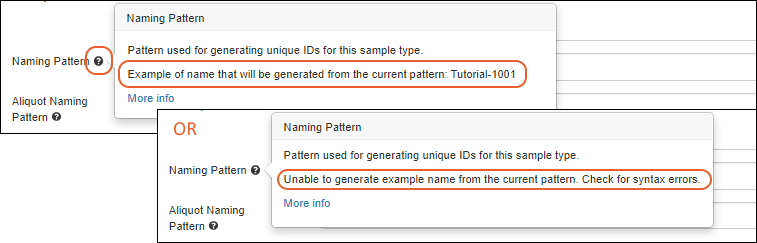
When you click
Finish Creating/Updating Sample Type, you will see a banner about any syntax errors and have the opportunity to correct them.
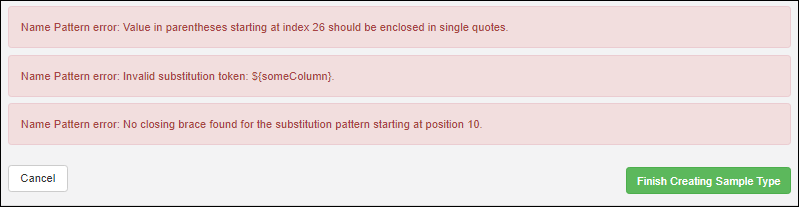
Errors reported include:
- Invalid substitution tokens (i.e. columns that do not exist or misspellings in syntax like ":withCounter").
- Keywords like genId, dailySampleCount, now, etc. included without being enclosed in braces.
- Mismatched or missing quotes, curly braces, and/or parentheses in patterns and formatting.
- Use of curly quotes, when straight quotes are required. This can happen when patterns are pasted from some other applications.
Once a valid naming pattern is defined, users creating new samples or aliquots will be able to see an
Example name in a tooltip both when viewing the sample type details page (as shown above) and when creating new samples in a grid within the Sample Manager and Biologics applications.
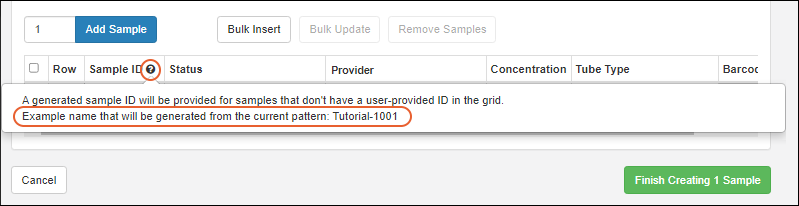
Caution: Escaping Special Characters
When field names or data type names contain special characters, including but not limited to {,}, and \, these characters must be escaped with a backslash \.
Caution: Using Numbers-Only as Sample IDs
Note that while you could create or use sample names that are just strings of digits, you may run into issues if those "number-names" overlap with row numbers of other samples. In such a situation, when there is ambiguity between sample name and row ID, the system will presume that the user intends to use the value as the
name.
Examples
| Naming Pattern | Example Output | Description |
|---|
| S-${genId} | S-101
S-102
S-103
S-104 | S- + a simple sequence |
| ${Lab:defaultValue('Unknown')}_${genId} | Hanson_1
Hanson_2
Krouse_3
Unknown_4 | The originating Lab + a simple sequence. If the Lab value is null, then use the string 'Unknown'. |
| S-${now:date}-${dailySampleCount} | S-20170202-1
S-20170202-2
S-20170202-3
S-20170202-4 | S- + the current date + "-" + daily resetting incrementing integer |
| S-${Column1}-${Column2} | S-Plasma-P1
S-Plasma-P2 | Create an id from the letter 'S' and two values from the current row of data, separated by dashes. |
Example String Modifiers
The following naming patterns show usage of
string modifiers.
| Naming Pattern00000000000000000000000000000000000000000000000 | Example Output000000000000000000 | Description |
|---|
| S-${Column1}-${now:date}-${batchRandomId} | S-Blood-20170103-9001 | |
| S-${Column1:suffix('-')}${Column2:suffix('-')}${batchRandomId} | S-Blood-PT101-5862 | |
| ${Column1:defaultValue('S')}-${now:date('yy-MM-dd')}-${randomId} | Blood-17-01-03-2370
S-17-01-03-1166 | ${Column1:defaultValue('S')} means 'Use the value of Column1, but if that is null, then use the default: the letter S' |
| ${DataInputs:first:defaultValue('S')}-${Column1} | Nucleotide1-5
S-6 | ${DataInputs:first:defaultValue('S')} means 'Use the first DataInput value, but if that is null, use the default: the letter S' |
| ${DataInputs:join('_'):defaultValue('S')}-${Column1} | Nucleotide1_Nucleotide2-1 | ${DataInputs:join('_'):defaultValue('S')} means 'Join together all of the DataInputs separated by underscores, but if that is null, then use the default: the letter S' |
Related Topics