This topic describes how to edit and manage existing assay designs. To create new designs, see this topic: Describe Assay Data Structure
The assays defined are all listed on the main menu under Assays. To see the list of assays as a grid, click the heading Assays.
You will see the Grid listing the name and description of each defined assay. The Active tab is shown by default; click the All tab to also see archived assay designs.
Click the name of any assay from the main menu or grid to open the runs page for that assay. You will see the assay description, as well as a grid of runs.
To see details about the assay design, hover over the Details link.
Click Runs for the grid of runs and Results for the grid of result data.
From any page within the assay interface, you can click Import Data to import a new run.
Click the name of any assay from the main menu or assay grid to open the runs page.
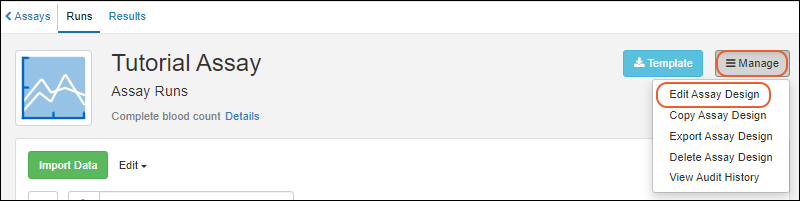
To copy the design select Manage > Copy Assay Design. This can be a convenient way to make many similar assay designs or add a new variation without losing the previous design.
This option is only available when Sample Manager is used with a Premium Edition of LabKey Server.
To export the assay design as a XAR file, select Manage > Export Assay Design.
Learn more about exported assay designs in the LabKey Server documentation
Click the name of any assay from the main menu or assay grid to open the runs page.
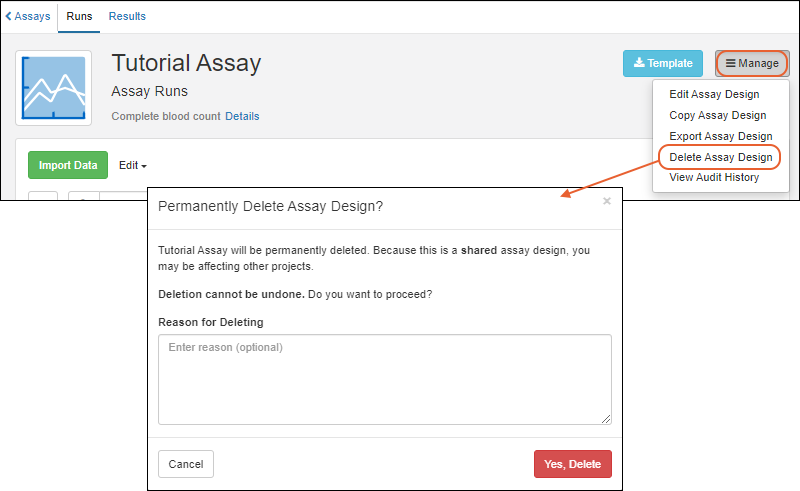
Assay Designs can be hidden from certain views by unchecking the Active checkbox in the Assay Properties panel. Archived, or inactive, designs are not shown on the main menu or available for new data entry through Sample Manager, but existing data is retained for reference.
Using the archive option can be helpful when a design evolves over time. Making the older versions "inactive" will ensure that users only use the latest versions. An assay design may be reactivated at any time by returning to edit the design and checking the Active box again.
When viewing all assay data for a sample, both the active and archived assays will be shown if there is any data for that sample.
On the main Assays dashboard, you will be able to find inactive assays by switching to the All tab.