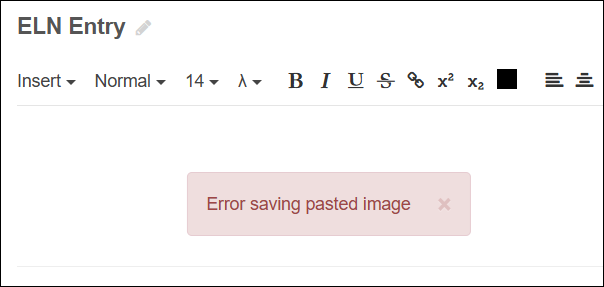You can add images to an ELN entry in several ways. The simplest is to drag and drop an image onto an entry. This will upload the image as an attachment. You may also drag and drop other types of files to attach them to an entry.
In some cases, however, you may want the image embedded directly in the document rather than attached. To embed an image, you must paste it. There are three main ways to paste an image into an ELN entry:
Copying and Pasting Images from the Filesystem
The most reliable method is to download the image to your computer, locate it in your file browser, and copy it (Right-click → Copy or use Ctrl+C on Windows / Cmd+C on macOS).
Next, place your cursor in the ELN entry where you want the image, and paste it (Right-click → Paste, or Ctrl+V / Cmd+V).
This approach inserts an exact copy of the image into the ELN.
Copying and Pasting Images from a Browser
You can also right-click an image in your browser and select Copy Image, then paste it into your ELN entry as described above.
This method is reliable, but note that most browsers will convert the image to PNG format before pasting. If preserving the exact file format is important, use the filesystem method instead.
Copying and Pasting HTML Content from External Sources
When copying content from a website or another application (such as Microsoft Word), images may be included along with the HTML content. These pasted images often reference an external URL (for example, a CDN).
Because LabKey Server enforces a strict Content Security Policy (CSP) by default, images from third-party sources are usually blocked. Pasting such content may produce errors, for example:
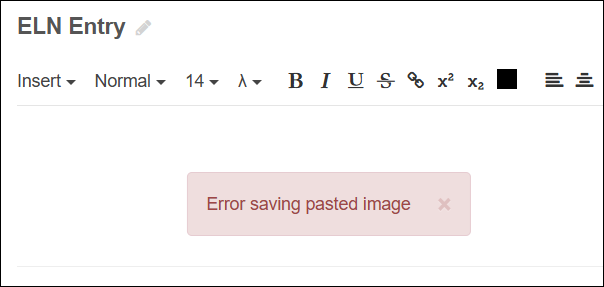
Recommendation
For the most consistent results, especially when working with external content, download images to your computer and paste them into the ELN from the filesystem. This ensures the image is embedded and preserved within the ELN entry.