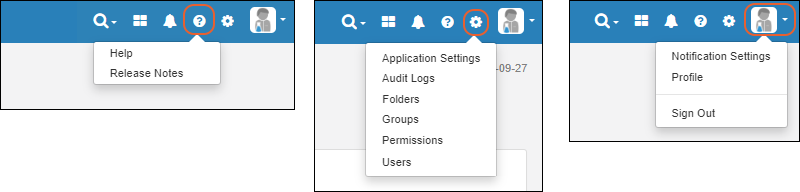The home page of the Sample Manager application offers a summary dashboard for getting a quick overview of everything in the system.
Return to this dashboard at any time by clicking the LabKey Sample Manager logo in the upper left corner of the page.
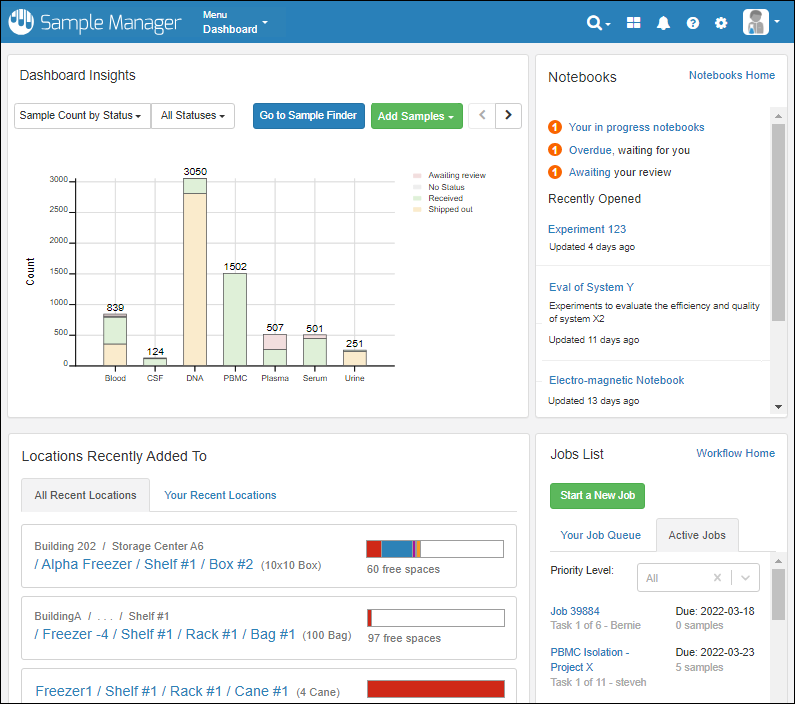
Note that on narrower screens, the panels of the dashboard will be stacked vertically instead of being arranged as shown above. Some panels are also only available in the Professional Edition of Sample Manager.
Release Announcement Banner
At the top of the dashboard, you'll see a banner announcing the latest release. Click the text "See what's new" to link to the
release notes.
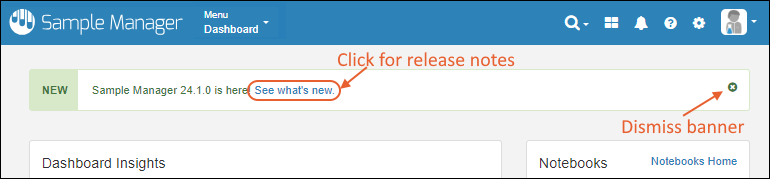
This banner can be dismissed by clicking the
on the right. At any time you can also link to the release notes by selecting
> Release Notes from the application header.
Dashboard Insights
See the current status of the system, with several display options. By default, you see the total count of samples of each Sample Type, shaded by the
label color you assign.
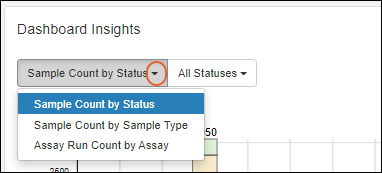
Select from the leftmost dropdown to show:
- Sample Count by Status (Default)
- Sample Count by Sample Type
- Assay Run Count by Assay (Professional Edition Feature)
The next menu lets you control subcategories for the insights you are viewing.
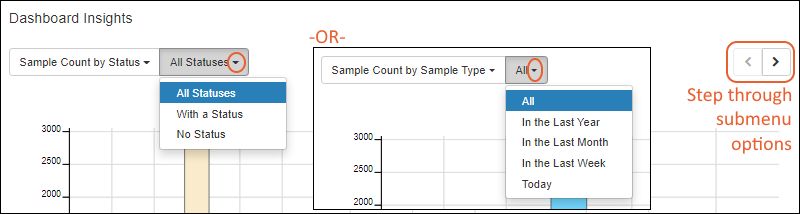
- Sample Count by Status offers:
- All Statuses
- With a Status
- No Status
- Sample Count by Sample Type -or- Assay run Count by Assay offer the timeframe over which the count of samples or assays is determined. Options:
- All
- In the Last Year
- In the Last Month
- In the Last Week
- Today
Use the
< and > buttons to step back and forth through these submenu options.
Learn more about samples in this section:
Exclude Sample Types from Dashboard Insights
If desired, an administrator can selectively exclude selected Sample Types from the Dashboard Insights panel. For example, if you have one "static" set of inventory items in your repository, but these never change, you may be interested in hiding them to make the Insights panel more usable for the types in active use.
Select
> Application Settings and scroll down to the
Dashboard section. Note that if you are
using Folders in Sample Manager, this option is on the Folders tab.
In the
Dashboard section, you can uncheck any Sample Types that you wish to have excluded from the
Sample Insights dashboard for this folder.
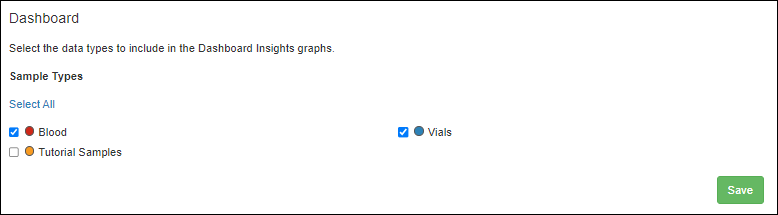
Unchecking boxes in the dashboard section does not delete any data, it simply removes those Sample Types from the graphs displayed, helping users focus on the most important Sample Types for their work.
For example, in the first image, the "Tutorial Samples" type completely overwhelms the actual samples that might be of interest. Once hidden, the details for the other types are clearer.

Sample Finder
Click
Go to Sample Finder in the center of the dashboard to search for samples by properties of their parents and sources. Learn more in this topic:
Locations Recently Added To
Storage is shown on the dashboard using a
Locations Recently Added To widget.
- The "All Recent Locations" tab is the default, showing storage locations that have had samples added to them most recently.
- You can also choose "Your Recent Locations" to see where you last added samples, giving you a quick way to jump back to where you were.
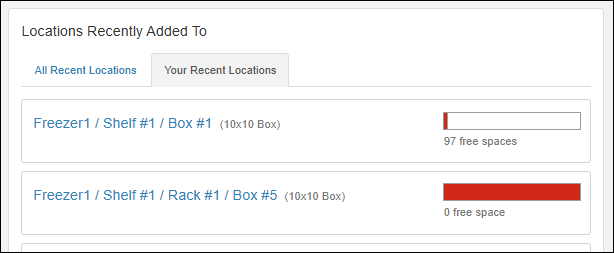
Learn more
here. To see the overall
Storage List, use the main menu.
Main Menu
Throughout the application, you can access a master menu providing quick links to everything in the system.
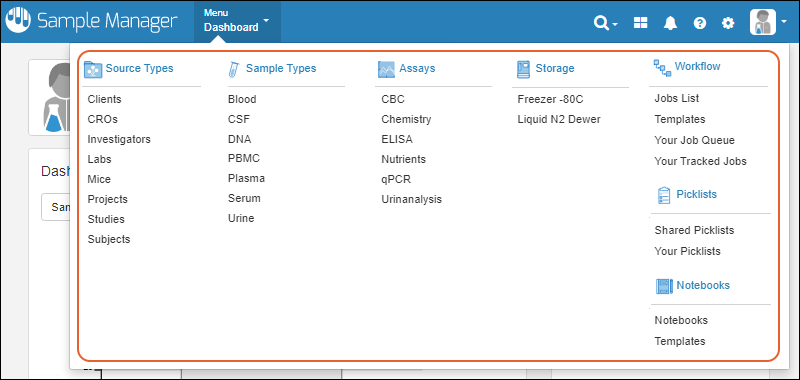
Header Menus
In the upper right, menus provide quick access to resources and actions.
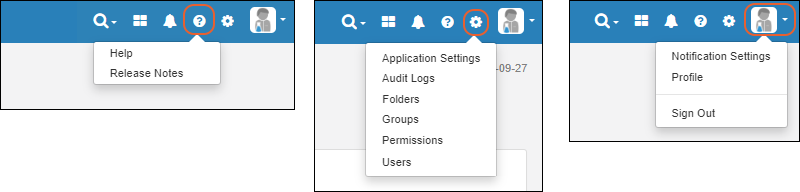
Notebooks (Professional Edition Feature)
Collaborate and record your work in data-connected Electronic Lab Notebooks. Use templates to create many similar notebooks, and manage individual notebooks through a review and signing process. Available in the Professional Edition of Sample Manager.
Learn more in this section:
Jobs List (Professional Edition Feature)
At a glance, see the jobs and tasks assigned to you in
Your Job Queue. A second tab will show you other
Active Jobs. Learn more about jobs and workflow in this section:
Related Topics