This tutorial provides a guided tour of LabKey Biologics' user interface and search functionality, including:
- How to search the registry for entities of interest
- How to view and interpret detailed views of those entities
- How to navigate to related entities
- How to browse and refine registry grid views
Set Up Trial Server
- This tutorial assumes that you have registered and created a Biologics Trial instance of the server.
- If you have already created a biologics trial server, select it, and login: Your Sites
- On your site, click Explore.
Biologics User Interface
This section provides a quick tour of LabKey Biologics. Click along as directed to see different aspects of the data and the available tools.
Biologics Home Page
- Navigate to your Biologic home page, which provides a search bar and tiles linking to different data portals.

Registry Home Page
Click the
Registry tile.
The Registry portal provides links to different Entities in the system: Molecule Sets, Molecules, etc.

Data Grids
The Molecules page shows a data grid of all of the registered Molecules.

Detail Pages

- The M-3 Details page shows properties, components, related entities of this molecule.
- Scroll down to view the related entities.

Menu Bars
- Return to the Molecules grid page by hovering over Registry in the main menu bar and click Molecules. (Note that you can also click Molecules in the submenu bar.)

- Click LabKey Biologics to return to the main Home Page.

Search Biologics

- Constrain the search to Molecules only:
- Click Advanced
- Open the dropdown menu and select Molecule.
- Click Search.

- Find the M-1 search result and click it's name (shown above).
- Scroll to the Molecule Components and click PS-17.

- Click Sequence. The Sequence tab shows sequence annotations (the results of the sequence analysis engine).


- You are taken to a data grid of the registered protein sequences.

- Clicking in the search bar brings up a dropdown of grid options: filter, keyword search (the default), sorting, and selecting grid views by name (when any are defined).

- Enter the following text in the search bar:
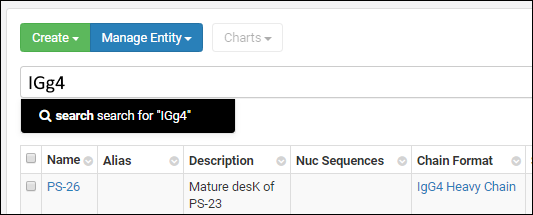
- Note that the search returns 3 results.

- Sort by clicking the menu icon in the column header Avg. Mass and selecting Sort ascending.

- Modifications of the grid accumulate in the search bar in lozenge boxes.

- Clear the modifications to return the grid to its original state. To reveal the 'X' for deleting, hover over the lozenge.

The guided tour continues in the following topic:
Biologics Tutorial: Add Sequences to the Registry
Next Tutorial














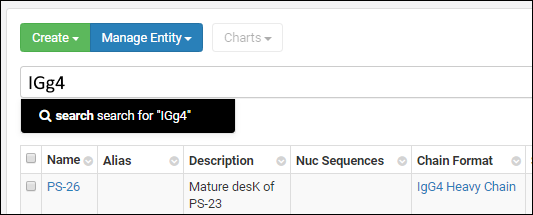



 The guided tour continues in the following topic: Biologics Tutorial: Add Sequences to the Registry
The guided tour continues in the following topic: Biologics Tutorial: Add Sequences to the Registry