LabKey Biologics: Home Page
The Home page provides a search box and tiles providing portals into different aspects of the data. This topic introduces the basics of navigating the application.
- Search - Search for entities in the registry.
- Navigation - Find what you need.
- Registry - Browse all of the entities in the registry.
- Assays - Assay results for candidate molecules.
- Samples - A dashboard for tracking samples.
- Media - A dashboard for ingredients, media, mixtures, and recipes.
- Workflow - Request assay runs on samples, creation of media batches, and track progress.
- Experiments - Connect samples with an experiment and its resulting data.
Click a tile to navigate to the desired dashboard, or enter a search term above the tiles.

Navigation
After clicking any tile, you can navigate to other areas in the application using the main menu bar at the top of the page.

Hover over any main menu for detailed options.
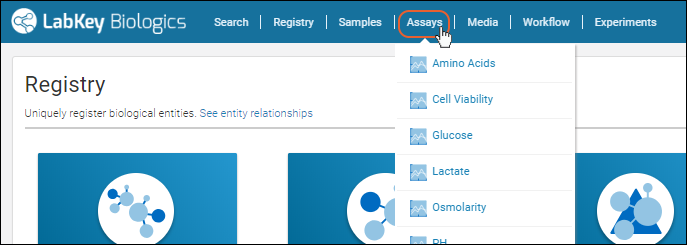
The home pages for entities provide links to other entity home pages, here viewing "Molecules". Click a different entity type to switch your view. Use the
and icons to scroll in narrower browsers.

Also shown here, when the browser is too narrow for the top menu bar, it will be collapsed into a three bar
menu, circled.
Detail pages for some entity types, such as protein and nucleotide sequences, provide multiple tabs.

Registry
The Registry dashboard shows all of the unique entities that have been added, such as Molecules, Expression Systems, Cell Lines, etc. Click a tile to learn more or register new entities:

Click
See Entity Relationships to see the various entities and relationships recognized by the registry. Learn more in this topic:
Biologics: Terminology.

Each entity in the registry has a details page which includes basic properties of the entity, and a list of related entities.

Samples
The Samples dashboard shows a grid of samples recently added to the registry. Rows represent sample types and columns represent months. Darker panels indicate more samples for that month/sample type combination.

To learn more about the Samples features, see
Biologics: Manage Samples.
Assays
The Assays dashboard shows data broken down by type and date. Similar to the Samples dashboard, darker tiles in the grid indicate a greater quantity of data for that assay in that month.

Media
From the Media dashboard, you add and manage ingredients, raw materials, mixtures, and batches.

See
Registering Ingredients and Raw Materials for more information.
Workflow
The Workflow dashboard contains:
- Various reports on assay, sample, and work requests
- A grid of requests currently in the pipeline
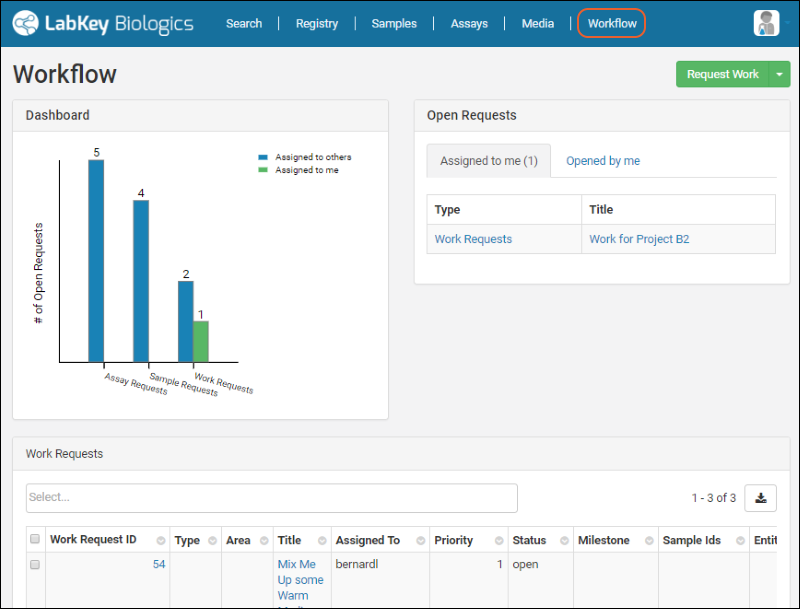
More information can be found in the topic:
Biologics Workflow
Experiments
The Experiments dashboard contains a listing of the experiments in the system:

More information can be found in the topic:
Biologics: Experiments
Related Topics
Learn more about each aspect of the registry in these detailed topics:
 Hover over any main menu for detailed options.
Hover over any main menu for detailed options.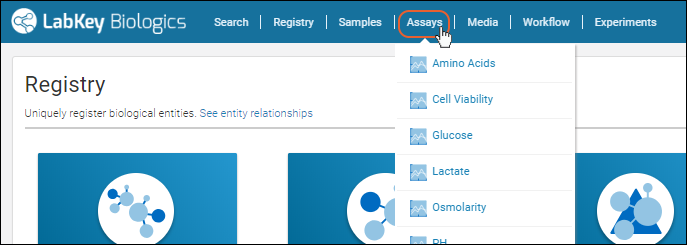 The home pages for entities provide links to other entity home pages, here viewing "Molecules". Click a different entity type to switch your view. Use the and icons to scroll in narrower browsers.
The home pages for entities provide links to other entity home pages, here viewing "Molecules". Click a different entity type to switch your view. Use the and icons to scroll in narrower browsers. Also shown here, when the browser is too narrow for the top menu bar, it will be collapsed into a three bar menu, circled.Detail pages for some entity types, such as protein and nucleotide sequences, provide multiple tabs.
Also shown here, when the browser is too narrow for the top menu bar, it will be collapsed into a three bar menu, circled.Detail pages for some entity types, such as protein and nucleotide sequences, provide multiple tabs.
 Click See Entity Relationships to see the various entities and relationships recognized by the registry. Learn more in this topic: Biologics: Terminology.
Click See Entity Relationships to see the various entities and relationships recognized by the registry. Learn more in this topic: Biologics: Terminology. Each entity in the registry has a details page which includes basic properties of the entity, and a list of related entities.
Each entity in the registry has a details page which includes basic properties of the entity, and a list of related entities.
 To learn more about the Samples features, see Biologics: Manage Samples.
To learn more about the Samples features, see Biologics: Manage Samples.

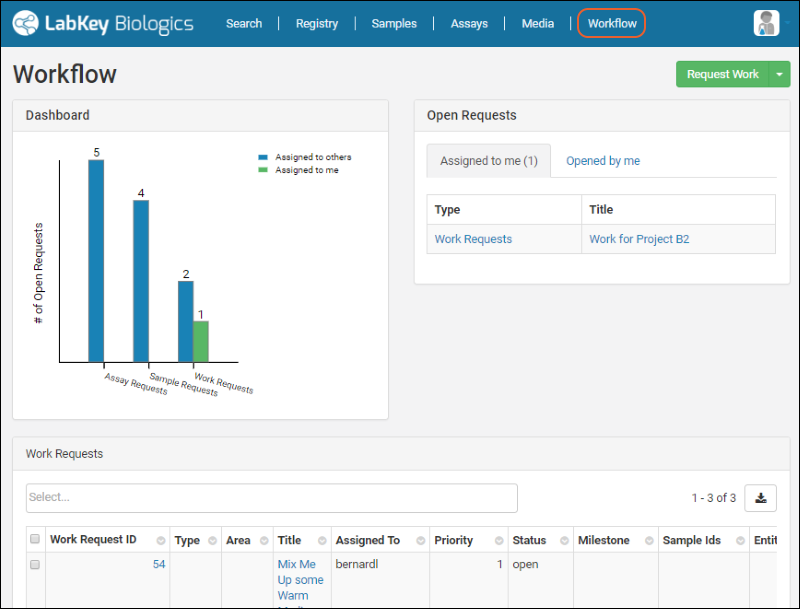 More information can be found in the topic: Biologics Workflow
More information can be found in the topic: Biologics Workflow
 More information can be found in the topic: Biologics: Experiments
More information can be found in the topic: Biologics: Experiments