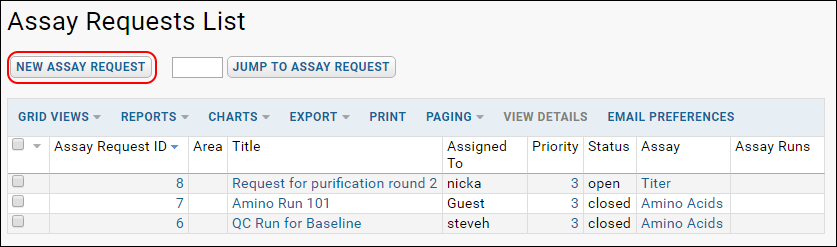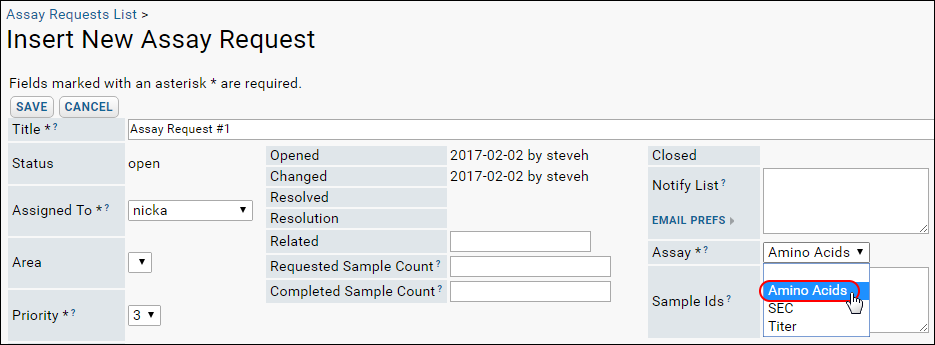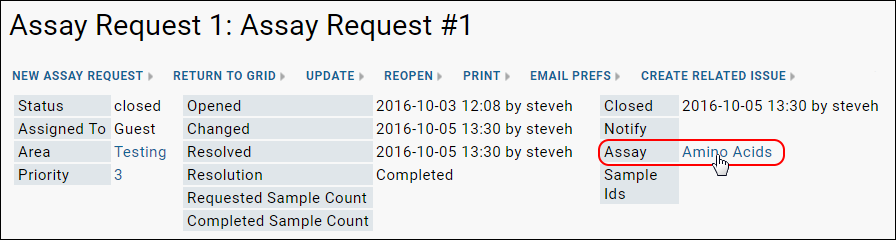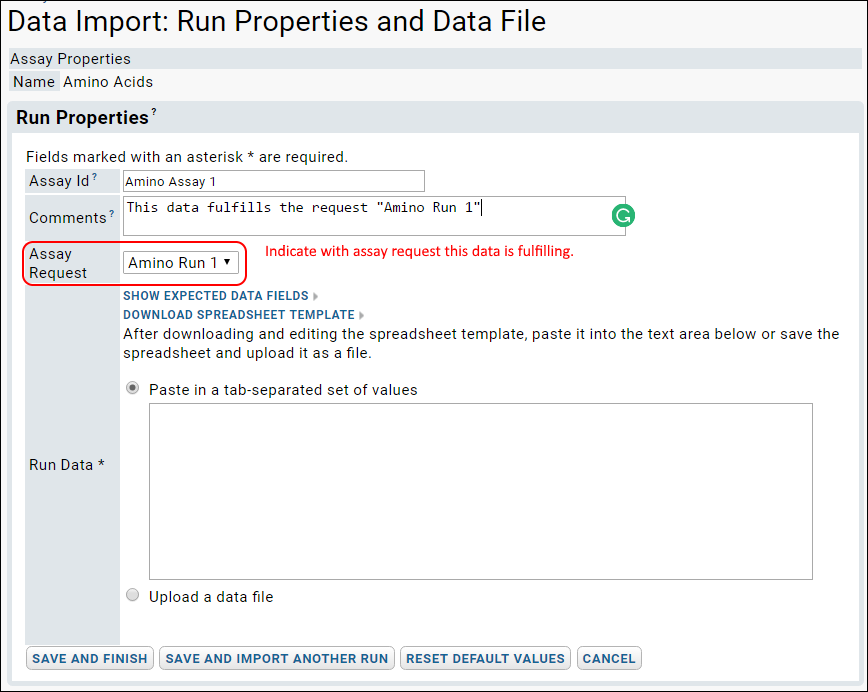The assay request module lets the user:
- Request a specific assay to be performed on a given sample.
- Assign the assay request to others users for fulfillment.
- Track the progress of the requested job and assign workflow states (incomplete, complete, results invalid, etc.)
- Navigate easily between assay requests, the associated samples, and data results.
Using the Assay Request Tracker (User Documentation)
From a user's perspective, the the assay request tracker functions much like the LabKey issue tracker. A typical workflow looks like the following:
- A user begins the process by creating a request for assays to be run, and assigns the request to a lab techician for fulfillment. Specify the type of assay to be run by selecting from the Assay dropdown.
- Once the assays has been run and the data is available, the request is "resolved" and assigned back to the original requester.
- If the original requester is satisfied that the work is complete, then the request is "closed".
The assay tracker also provides for adverse events in the workflow. For example, duplicate requests for assay runs can be resolved as "Duplicate", or requests can be resolved as "Rejected" if for some reason the request cannot be completed. The available resolution states are not fixed, and can be adjusted by an administrator (see the Administrator docs for documentation).
To create a new assay request:
- Click the New Assay Request button.
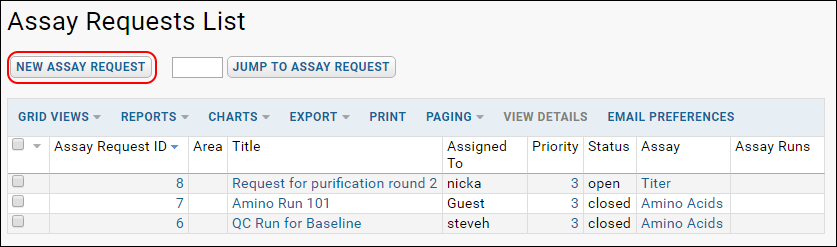
- Fill out the form on Insert New Assay Request.
- Set the Assay dropdown to indicate the desired assay design.
- Indicate the samples to be assayed using the Sample Ids text box. For documentation on other fields in this form, see Using the Issue Tracker.
- Requested Sample Count indicates the number of samples to be run through the assays. It is intended to be filled out by the request originator.
- Completed Sample Count indicates the number of samples actually run through the assay. It is intended to be filled out by the request fulfiller.
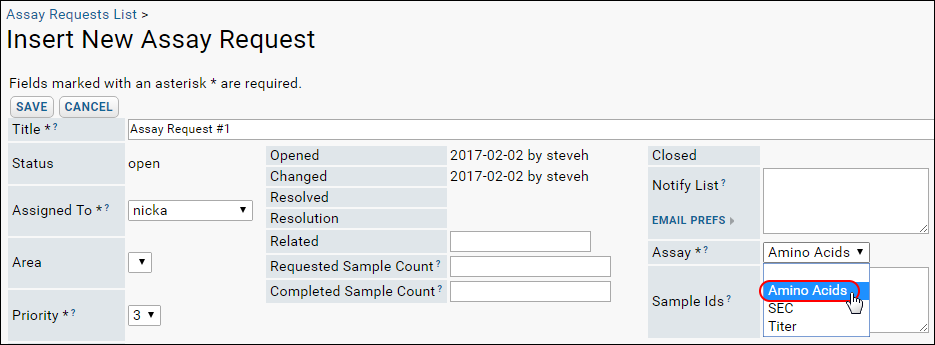
Once the request has been submitted, the person you have assigned it to will be notified by email.
You can navigate to the assay data by clicking on the Assay field.
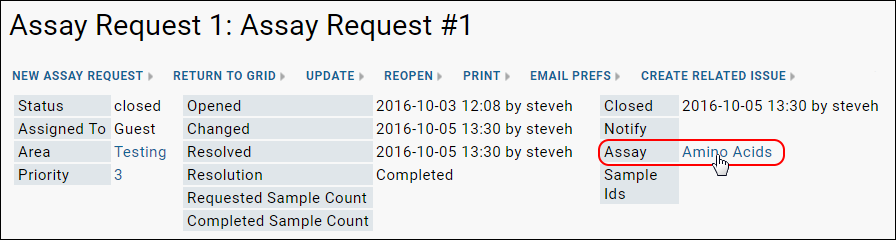
When the assay data has been generated, lab technicians can indicate which assay request is being fulfilled when they import the data. In the data import wizard, select the particular assay request from the dropdown labled Assay Request.
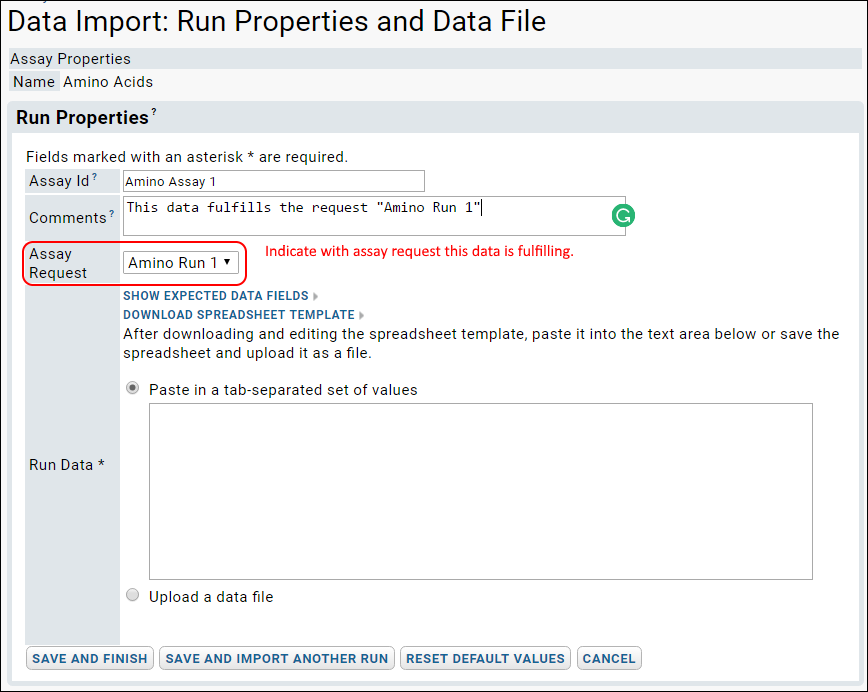
Related Topics