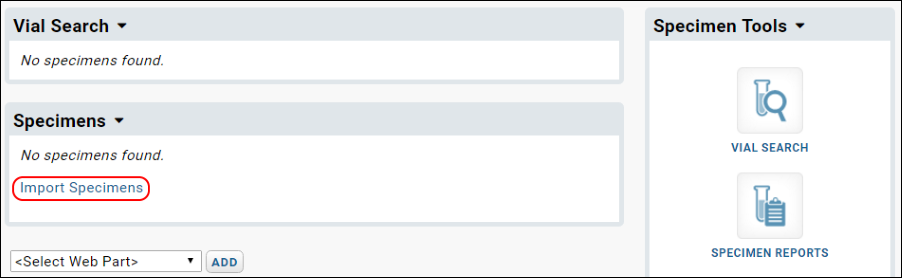A study can integrate demographic and participant data (as you've already uploaded) with experimental and laboratory data. In this tutorial, we will upload a simple specimen archive which contains (fictional) data from specimens collected from some of the participants in our demo study. For more complete specimen repository information, see
Specimen Tracking.
Import a Specimen Archive
First you upload the specimen archive to the server, then import the data into the database.
Explore Specimen Data
- Click the Specimen Data tab.
- In the Specimens web part, expand the Specimen Reports item by clicking the "+".
- Click View Available Reports.
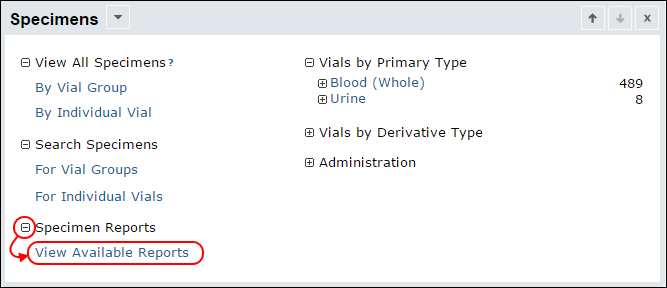
- From this page you can view a variety of reports.
- For example, next to Type Summary Report, click View.
- Notice that here you see the number of specimens present for each time point.
- You can view by cohort as well as select different ways to view the specimen data.
- Clicking any link in the Summary table will itemize the specimen vials that make up that total count.