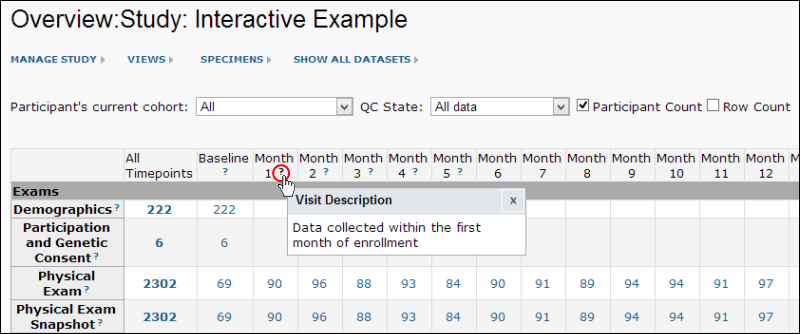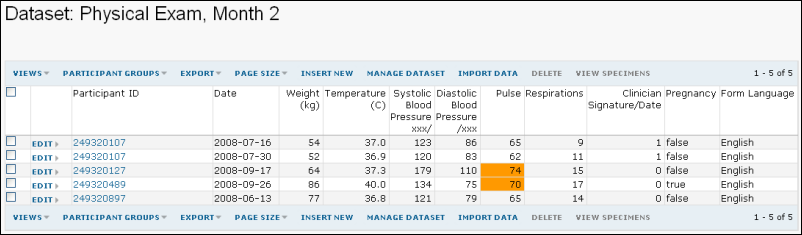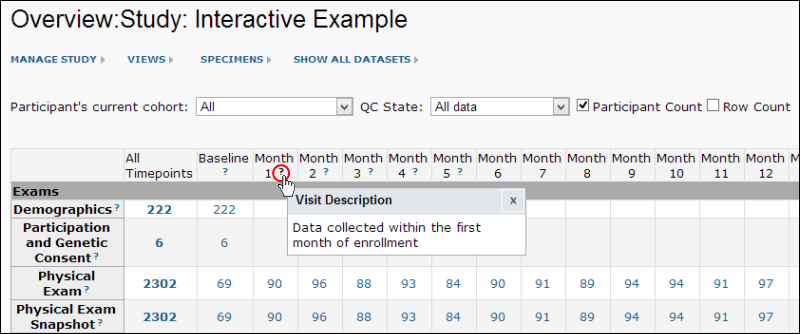The Study Navigator provides a calendar-based view of Study datasets.
To view it, go to your Study home page, and click
Study Navigator:
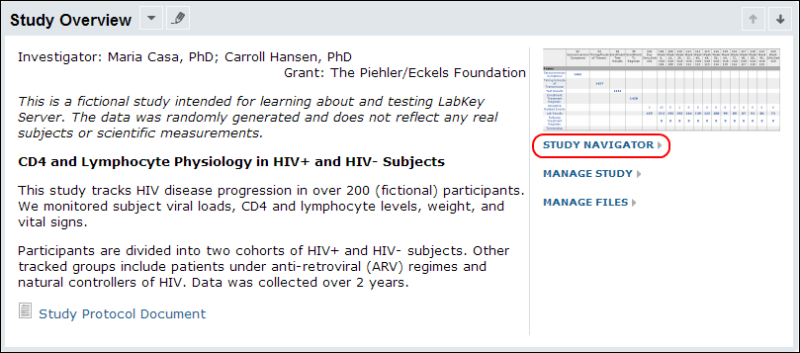
Examine the Study Navigator
The Study Navigator shows all of the datasets in the study that you have sufficient permissions to view.
The following image shows the Study Navigator for the LabKey.org
demo study:
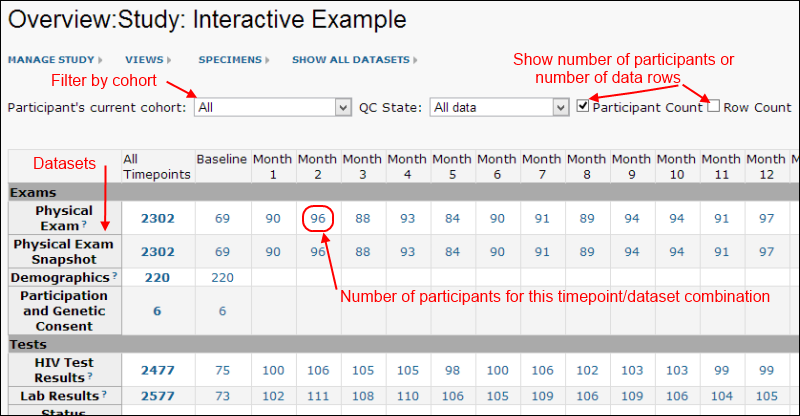
- Each dataset is listed as a row in the Study Navigator.
- Each timepoint or visit is displayed as a column and the column headings are timepoint labels or visit numbers.
- By default, the squares display the participant count, or the number of participants for which data is available for each dataset for that particular visit. Use the checkboxes to switch to a row count instead.
- The Navigator also displays a total tally of the number of participants or rows available for each dataset, across all visits, at the beginning of each dataset row under the heading "All."
View Data By Visit
To display information collected at a particular visit, click the number at the intersection of the dataset and visit you are interested in. All data collected for this particular dataset at this particular visit are displayed. For example, click on the number at the intersection of the "Month 2" column and the Physical Exam row (circled in red in the screencap above). The resulting
data grid view shows all physical exams conducted in the second month of participation in the study for each participant. Each participant started the study on a different date, so the "Month 2" visits fall on different dates for each person. You can also see this grid view in the
interactive example.
From this
grid view, you can:
- Sort and filter on columns in the grid.
- Customize the default grid view, or create a new custom saved view.
- Create Reports and Charts.
- View data by participant. Click on the participantID in the first column of the data grid. See Data Grids for further info.
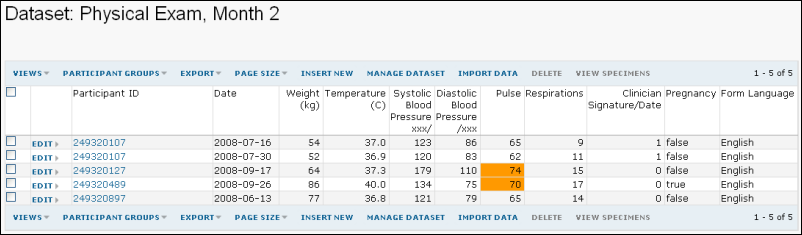
Hover for Visit Descriptions
If you have added
Description fields to your visit or timepoint definitions, you can see them by hovering over the
? next to the visit column heading. See
Edit Visits or Timepoints for details.