Project groups are groups of users defined only for a particular project and the folders beneath it. You can define any number of groups for a project.
To define groups or configure permissions, you must have administrative privileges on that project or folder.
Create a Project Group and Manage Membership
View current project groups by selecting
Admin > Folder > Permissions and clicking the
Project Groups tab. To create a new group, type the name into the box and click
Create New Group.
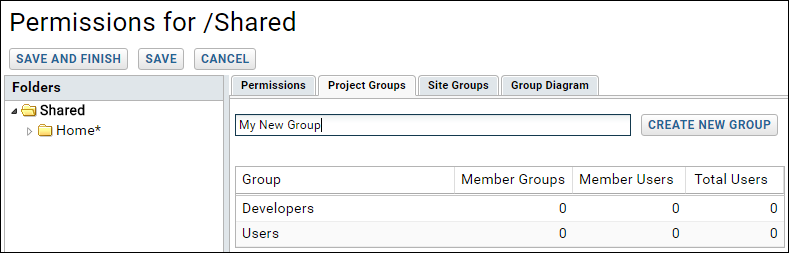
In the popup window, you can use the pulldown to add project or site users to your new group right away, or you can simply click
Done to create the empty group. Your new group will be available for granting roles and can be impersonated even before adding actual users.
Later, return to the project group list, click the group name, then
Manage Group to add users.
Default Project Groups
When you create a new project, you can elect whether to start the security configuration from scratch ("My User Only") or clone the configuration from an existing project. Every new project started from scratch includes a default "Users" group. It is empty when a project is first created, and not granted any permissions by default.
It is common to create an "Administrators" group, either at the site or project level. It's helpful to understand that there is no special status confirmed by creating a group of that name. All permissions must be explicitly assigned to named groups. A site administrator can configure a project so that no other user has administrative privileges there. What is important is not whether a user is a member of a project's "Administrators" group, but whether any group that they belong to has the administrator role for a particular resource.
Permissions are configured individually for every individual project and folder. Granting a user administrative privileges on one project does not grant them on any other project. Folders may or may not inherit permissions from their parent folder or project.