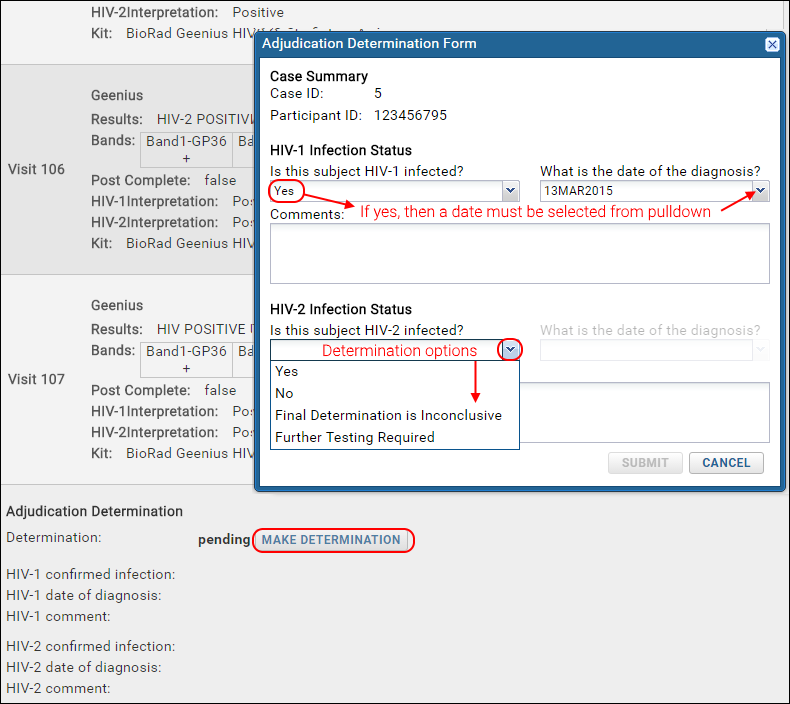This topic covers the process followed by a person with the
Adjudicator role. Each adjudicator is assigned to a specific adjudicator
team in the folder, either alone or with a second "backup" person in case they are not available. There is no distinction made between the primary and backup adjudicator in the tools; either can make determinations for the team.
Process:
- Lab personnel upload a new case; adjudicators receive UI notifications and email, if enabled.
- Adjudicators review the case details and one member of each team makes a diagnosis determination or requests additional information.
- If lab personnel update or add new data, adjudicators receive another notification via email and in the UI.
- When all adjudicator teams have made independent determinations:
- If all agree (and not that further testing is required), all are notified that the case is complete.
- If not, all adjudicators are notified in one email that case resolution is required. This resolution typically consists of a discussion among adjudicators and may result in the need for additional testing, updated determinations, or an entirely new round of adjudication.
Adjudication Determinations
Each adjudicator logs in to the adjudication project and sees a personal dashboard of cases awaiting their review on the
Case Determination tab.
Notifications about cases requiring their action are shown in the UI, as is a case summary report.
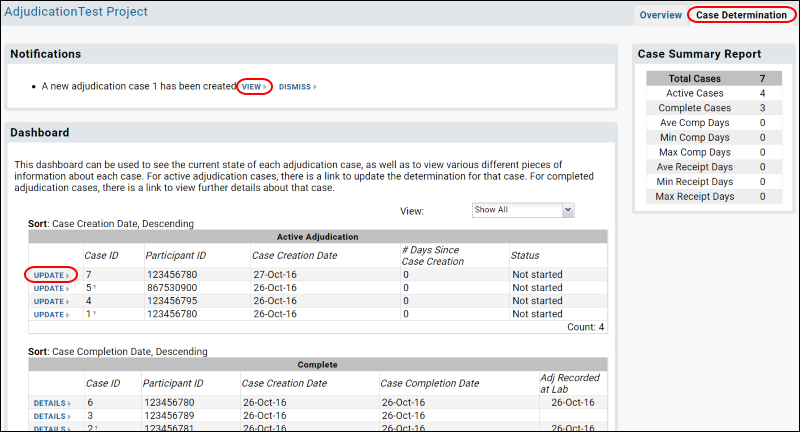
Dashboard
The
View dropdown on the right allows you to select All, Complete, or Active Adjudications.
The
Status column can contain one of the following:
- "Not started" - neither adjudicator has made a determination.
- "You made determination" or "Adjudicator in other team made determination". If the team to which you are assigned contains a second adjudicator you could also see "Other adjudicator in same team made determination."
- "Resolution required" - all adjudicator teams have made determinations and they disagree or at least one gave an inconclusive status.
- "Further testing required" - if further testing was requested by either adjudicator.
To review case data and make a determination, either click the
View link in the notifications panel, or use
Update for the case from the
Dashboard web part.
- Click Update for the case or View for the notification to see case details.
- You can select another case from the "Change Active Case" pulldown if necessary.
- Scroll to review the provided case details - click to download any additional files included.
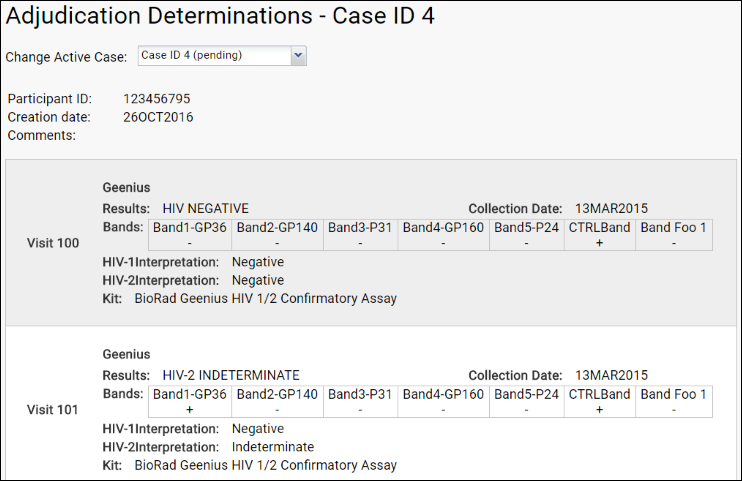
- When you reach a decision, click Make Determination near the bottom of the page. The folder administrator configures whether you are required to provide HIV-1, HIV-2, or both diagnoses.
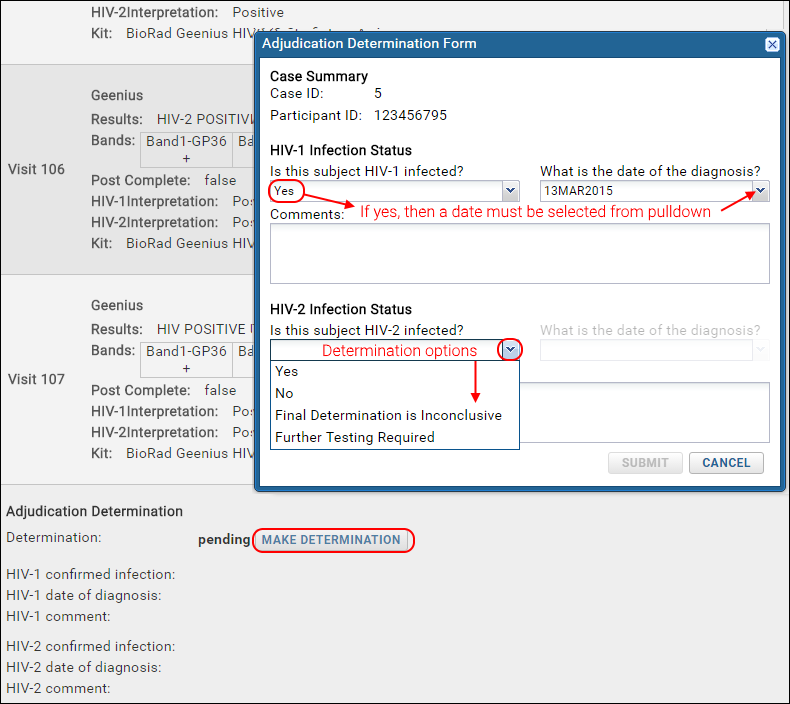
- In the pop-up, use pulldowns to answer questions. Determinations of whether the subject is infected are:
- Yes
- No
- Final Determination is Inconclusive
- Further Testing Required
- If you select "Yes", then you must provide a date of diagnosis (selected from the pulldown provided - in cases where there is data from multiple dates provided, one of those dates must be chosen).
- Comments are optional but can be helpful.
- Click Submit.
The case will still be listed as active, but you (and your other team member) will no longer see a UI notification prompting any action. If you (or your other team member) view the details you can see the determination entered for the team. Members of the other adjudicator team(s) will be able to see that you have reached a determination, but
not what that determination was. If you return to review this case later, and still before the case has closed, there will now be a link at the bottom of the page in case you want to
Change Determination.
When other adjudicator teams have made their independent determinations, you will receive a new email and UI notification informing you whether additional action is necessary on this case.
Related Topics