A Standard Specimen Repository manages specimen data imported from elsewhere - to edit the data, you need to make changes in the external source and then reimport it into the repository.
If you are using an
Advanced (External) Specimen Repository, you can still make changes externally and reimport the archive, or you can configure the repository to be editable after data is imported:
- Select the Manage tab.
- Click Select Repository Type.
- Check the radio button for Editable.
- Click Submit.
This allows you to edit specimen data directly within LabKey Server. For example, you could correct conflicting or missing data from the import itself, correct inconsistencies caused by time-lag between imports, or even add new specimen data.
Warning: Proceed with caution as any changes made to a repository in this way will overwrite existing data.
Edit Specimen Data
- Open the desired individual specimen view.
- Click Edit next to the specimen you wish to edit.
- Change fields as desired in the SpecimenDetail view:
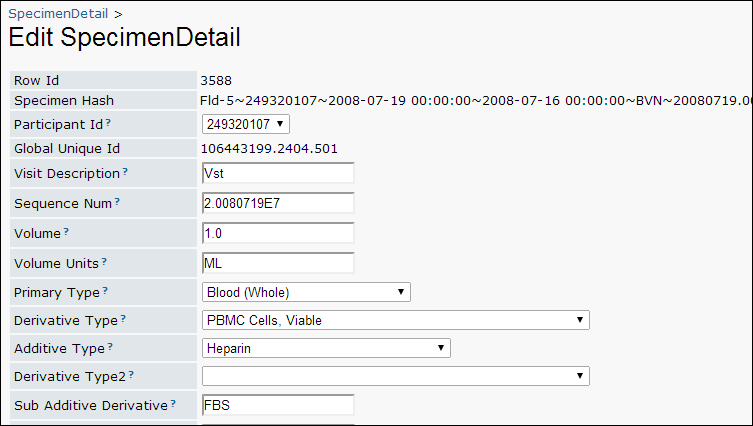
Fields that can be changed via this interface have entry windows, checkboxes, or pulldown option lists. Hover over the
? next to the field name for more information about the type of input accepted and purpose for any specific field. Fields without entry/edit options cannot be edited, such as Global Unique ID or fields which are calculated.
An attempt to edit specimen data will fail if that specimen is in a request that is not in a final state.
Note: Edits to specimen data are not logged in the Admin Console Audit Log. Proceed with caution.
When you edit a SpecimenDetail row, it is processed as if you imported a specimen archive containing only that 1 row of edited data, and no previous events for the vial are considered, so there will be no conflicts with previous events. Requestability rules are still applied and QC flags can be used to catch consistency issues.
Add New Specimen Data
- Click Insert New in the individual vial view
- Complete the available fields on the Insert SpecimenDetail page.
- Any fields which do not have an entry option, such as Processing Location are populated automatically from other sources.
- Participant Id and Sequence Num are required.
- Click Submit.
When a new record is added, it is processed in the same way as a record from an uploaded specimen archive, so requestability rules are applied and QC flags can be used to catch consistency issues.
Note: Additions to specimen repository data are not logged in the Admin Console Audit Log.
On a specimen record that an administrator has added to the repository, the
Availability Reason column will contain the message "This vial's availability status was set by an administrator. Please contact an administrator for more information."