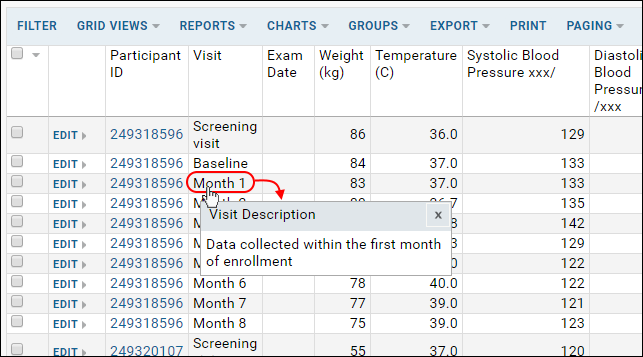You can define and change the properties of
visits and timepoints that have been created within your study. Some are
created manually, others may have been inferred and created automatically when data was imported. From the
Manage tab, select either
Manage Visits or
Manage Timepoints.
Edit a Visit or Timepoint
Click the "Edit" link next to the name of a visit or timepoint on the list to change the properties of the given visit. In addition to the properties available when you first
create visits or timepoints, you can edit some additional properties, and there are further properties associated with visits and timepoints that are defined internally.
Cohort
If the visit is associated with a particular cohort, you can select it here. The pulldown lists cohorts already defined in the study.
Protocol Day
The
Protocol Day is the expected day for this visit according to the protocol, used for study alignment. It cannot be set explicitly when defining new visits or timepoints, but can be edited after creation. For a date-based study, the default protocol day is the median of the timepoint range. For a visit-based study, the default is 0.
Edit Multiple Visits From One Page
Using the
Change Properties link on the "Manage Visits" page, you can change the label, cohort, type, and visibility of multiple visits from a single page. This option is not available for timepoints.
Note that this link only allows you to change a subset of visit properties while the "Edit" link lets you change all properties for a single visit at a time.
Hover to View Descriptions
If you add descriptions to visits or timepoints, you will be able to hover over the value in the Visit column to view the description.
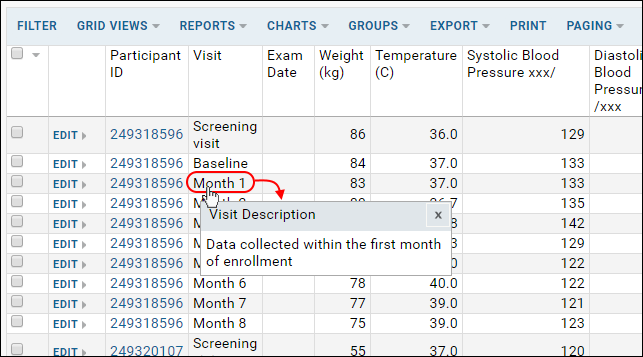
Related topics