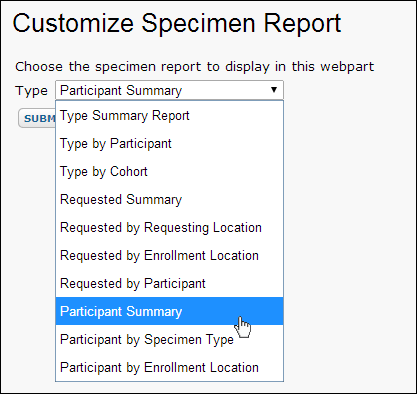LabKey Server provides a suite of interactive reports that can help you gain insight into large specimen datasets using custom filters and grids. Users with read access to specimen repository data can generate custom reports; administrators can also make reports available to users directly as web parts.
View and Customize Reports
- Open the Specimen Data tab.
- Click the Specimen Reports link icon in the right panel. Built-in report types are listed here.
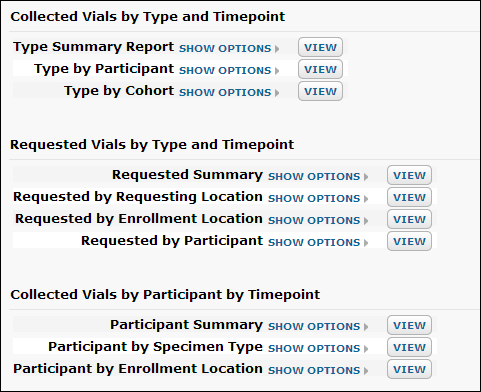
- Click Show Options next to any report type.
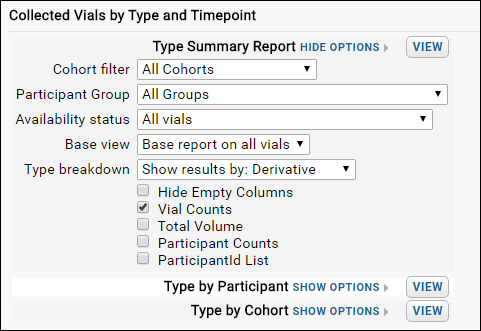
- Select desired options, click View to see your report.
You can further change report options from the report page, then click
Refresh.
Export/Print Reports
After viewing any report, you can select either
Print View or
Export to Excel.
Share Results Online
You can share a customized specimen report with colleagues by sharing the URL of the customized report page.
Specimen Report Webpart
For easy access to a specific specimen report directly from a folder or tab, an administrator may add a customized web part. These specimen report web parts may be
embedded in wikis and messages like any other web part.
- In the lower left, select Specimen Report from the Select Web Part drop down, then click Add.
- Choose a report option from the drop down, such as Participant Summary.
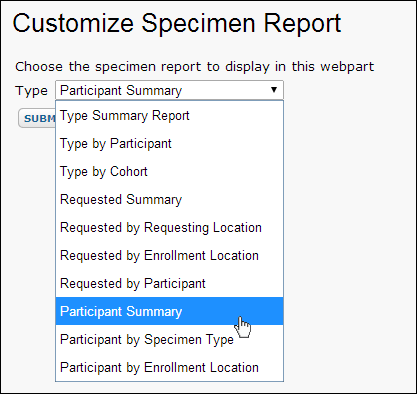

- Readers can now see this report directly on the page.